Groovy Girls
Gradient’s parameters:
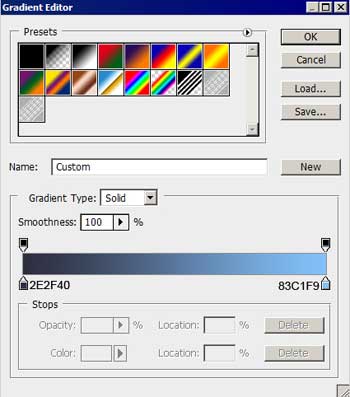
Blending Options>Stroke
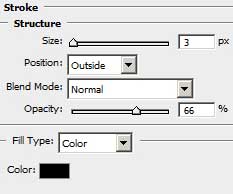
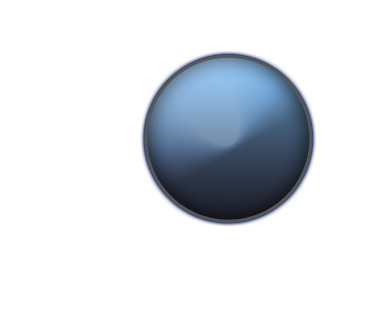
Using the same instrument applied earlier, we’ll try to create on the blue drop’s surface another smaller drop, like the one that may be seen below:
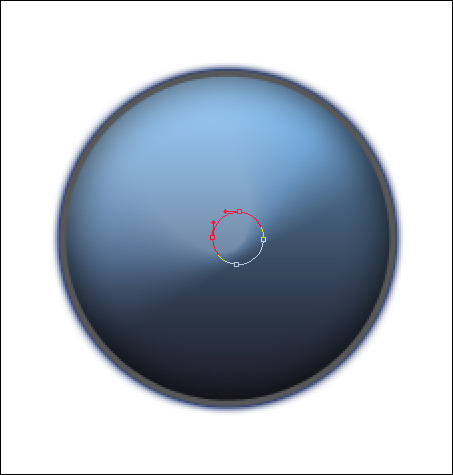
The layer’s parameters: Fill 0%
Blending Options>Inner Glow
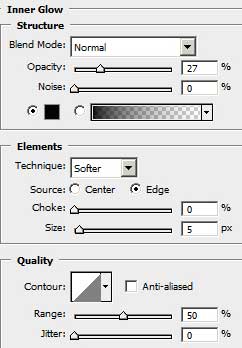
Blending Options>Gradient Overlay
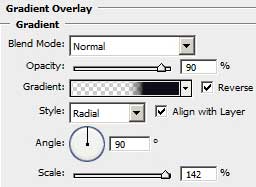
Gradient’s parameters:
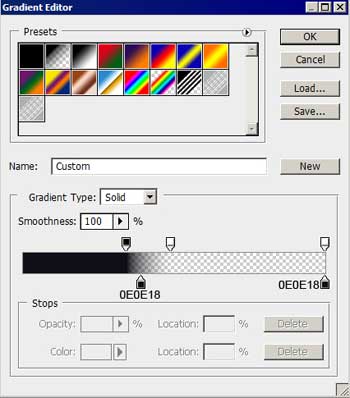
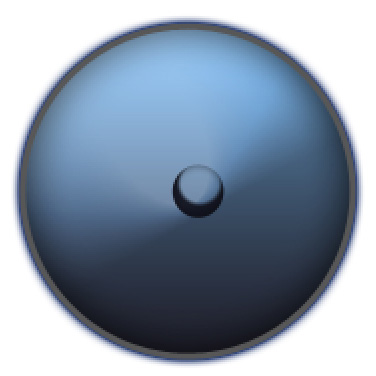
Let’s create now a new layer (Create new layer) and select for it a standard brush of small size and white color to represent a highlight on the lowest part of the drop:
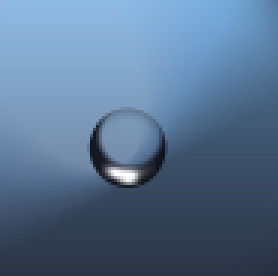
It’s time to combine in a group all the layers composing the small drop (press Ctrl button to mark out the appropriate layers and then make a left mouse’s click to move the marked layers on Create a new group option) Make thirty-two copies of the last made group and select after that the Free Transform function to change the copies’ sizes as it is represented next picture:
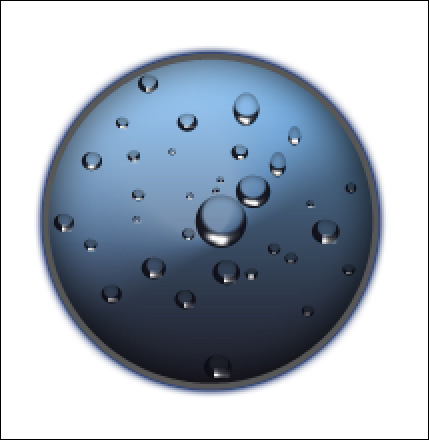
Combine in a group all the layers containing the big drop and the smaller ones (press Ctrl button to mark out the necessary layers and make a left button mouse’s click to take down the marked layers on Create a new group option). Make a copy of this new made group and select once again the Free Transform option to enlarge the copy and to place it the way it is shown next image:

Combine the two new groups in a single group the way we have described earlier. Make a copy of this couple and apply again the Free Transform option to turn over the copy and to place it as in the picture. Change the next parameter Blending Options>Gradient Overlay of the big drop’s primary layer on the layers’ palette:
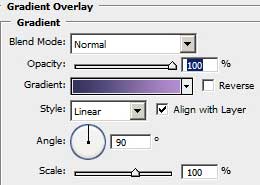
Gradient’s parameters:
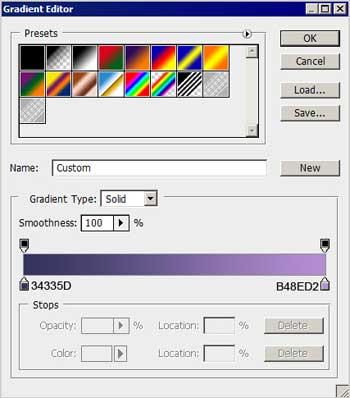


Comments