Green Vista Wallpaper
Make a copy of the last made layer and select for the copy the next demonstrated parameters: Fill 0%
Blending Options>Gradient Overlay 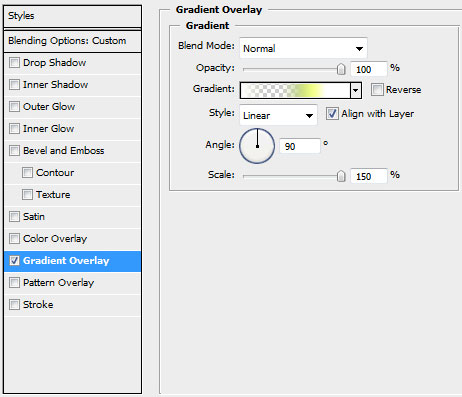
Gradient’s parameters:
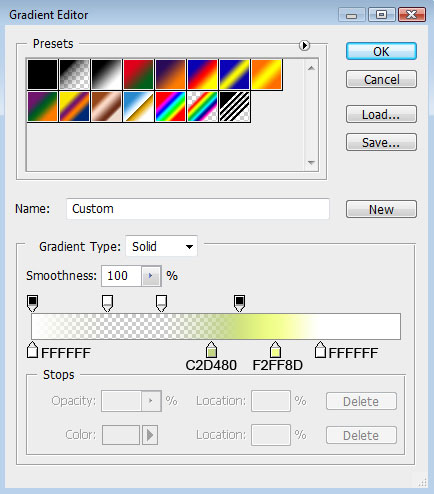

Create a new layer. Then we’re holding Ctrl button and click on the first layer of the shape basis, to get a selection:
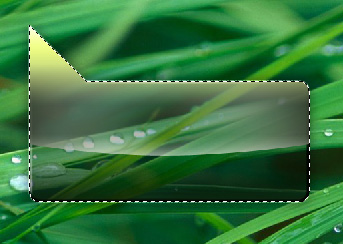
Using the standard brush on a new layer, try to make several markings along the edges. The highlights of white color shall be introduced on the left and right sides.
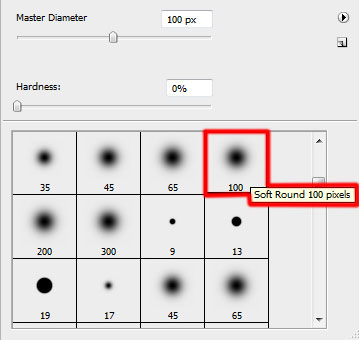

It’s time to add the text, keeping the next shown demands:

GREEN
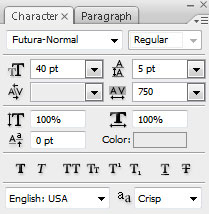
NATURE

Choose for the both words’ layers the same parameters demonstrated next image: Blending Options>Drop Shadow 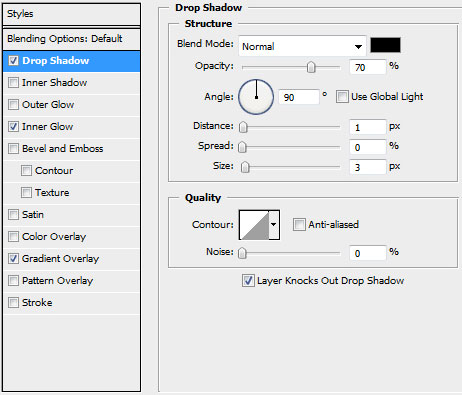
Blending Options>Inner Glow
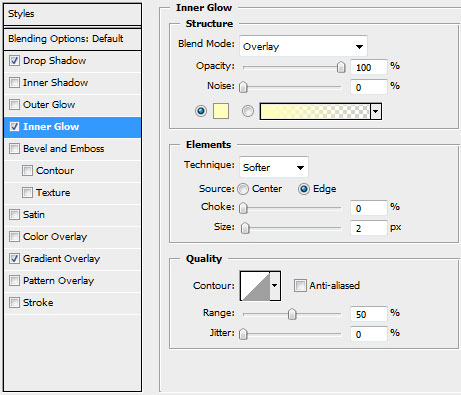
Blending Options>Gradient Overlay
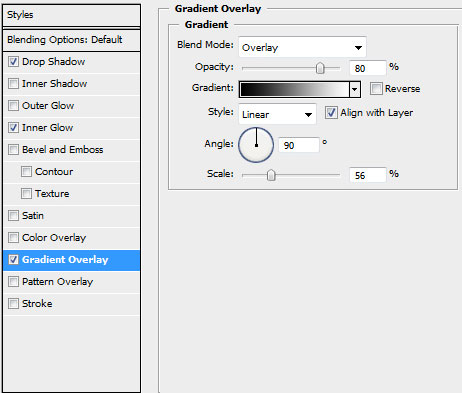
Gradient’s parameters: 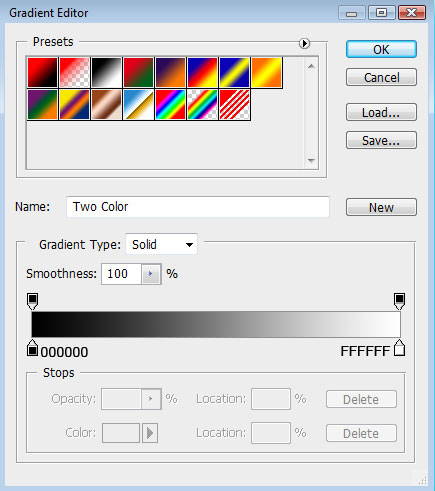

Here we have the nice green wallpaper!
View full size here.
Page: 1 2


Comments