Graphic Design Studio WebLayout
January 26, 2007 | 0 comments
Select now the next instrument  and create a white triangle next to the button’s name.
and create a white triangle next to the button’s name.
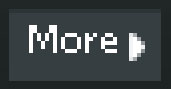
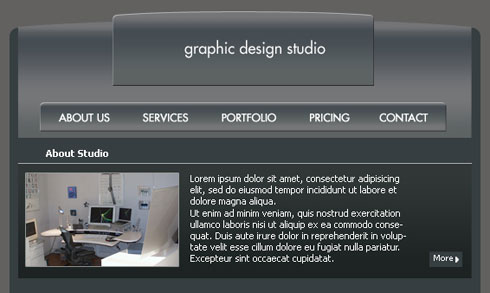
For your convenience now, we should merge down all the layers containing the new made button in a group. Copy after that the new made group and place it the same way you may see below:
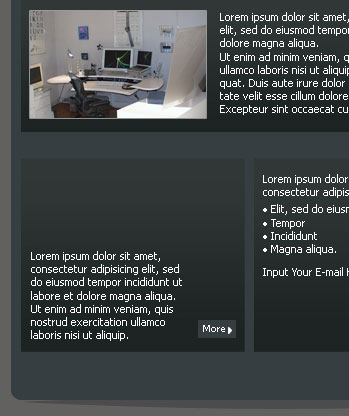
Select this tool now  and draw two white stripes next to the buttons.
and draw two white stripes next to the buttons.
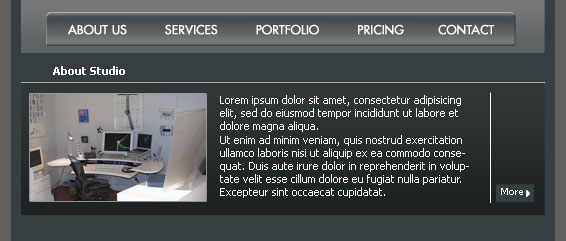
Take the shown instrument  and represent 3 layers: two of them must look the same, they are reserved for two more sections’ buttons; the other layer is reserved for introducing the text (all of them colored in 363E41).
and represent 3 layers: two of them must look the same, they are reserved for two more sections’ buttons; the other layer is reserved for introducing the text (all of them colored in 363E41).
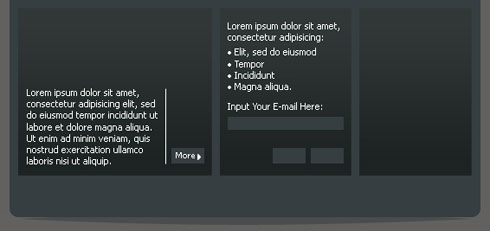


Comments