Graffiti Art Effects
March 21, 2007 | 0 comments
Blending Options-Stroke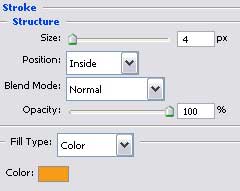
Select a brush with blurred edges on a new layer and try to draw several patches on the picture. They should have different colors – 5C0003 and 160F2B.

Set Overlay on the layers.

Draw on a new layer several yellow patches and select the option Filter Liquify to make everything look like in the picture (the colors should be blurred out with SmudgeTools(R)) and unnecessary elements may be erased with the usual instrument.
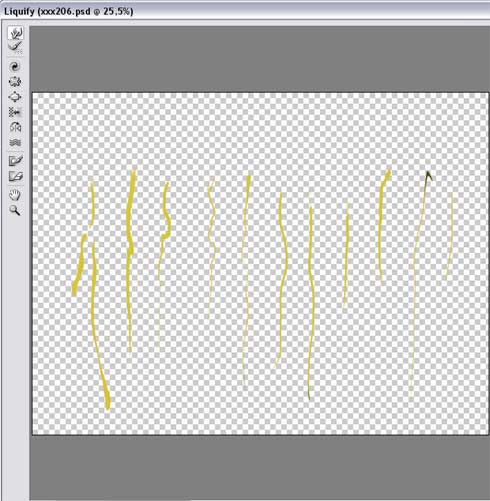
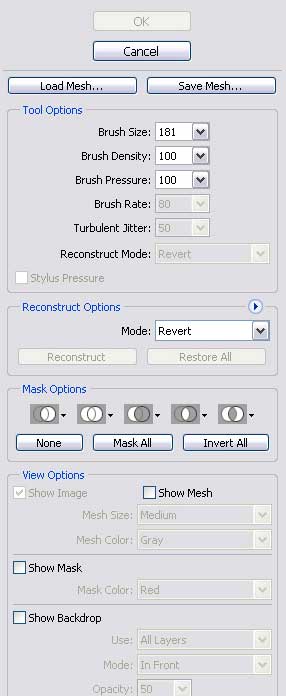
Fill 80% on the layers and set Linear Burn on the layers.



Comments