Girl Sense Photo Effects
Make a mouse click on the same layer on Add a Mask option that may be found as you already know on the lowest part of the layers’ panel. Choose quickly the Brush Tool (B) of black color and Opacity of 10% to clean out smoothly the brushes’ ornaments.

Create another new layer (Create new layer) for applying on it the Brushes – curls of white color, placing the new layer lower than the girl’s layer on the layers’ panel.
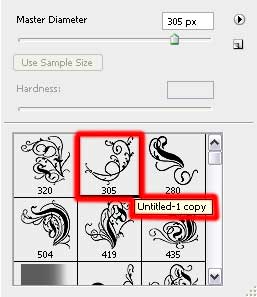

The layer’s parameters: Blending mode-Soft Light

On the next new layer we’ll apply the brushes out of the same set used earlier. Their color is white too. The new layer should be positioned the same way as the previous layers were placed out.
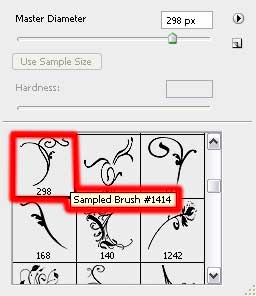

The layer’s parameters: Fill 30% 
On the next stage we have to draw a kind of light around the girl. Create a new layer for this operation and apply on it the Brush Tool (B) of white color and Opacity of 10%. It’s necessary to situate this layer on the layers’ panel lower than the girl’s layer too.
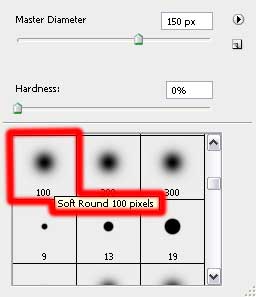

Next create another new layer (Create new layer) and use again the Brushes – curls.
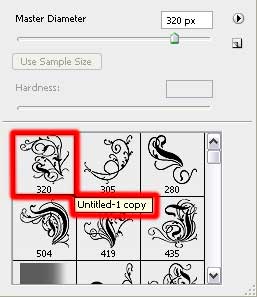
the color of the brush is #6F3C27
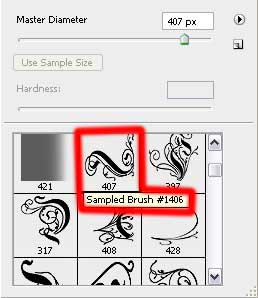
the color of the brush is #97BD58 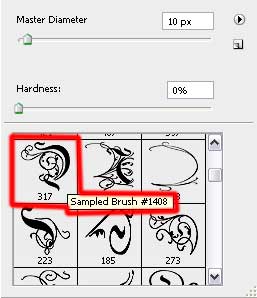


Comments