Get 100% Accurate Copyfitting
Get 100% Accurate Copyfitting
In the publishing world, where every word counts, knowing exactly how much space you have to work with is crucial. Because Adobe® InDesign® 2.0 and Adobe InCopy™ 2.0 are tightly integrated and share the same composition engine, content exchanged between the applications is exactly the same and copyfitting is 100% accurate.
You can open an InDesign file in InCopy to obtain layout and text frame geometry for stories placed from or exported to InCopy. With the InCopy Copyfit Info toolbar, you get quick access to a variety of document statistics including character, word, and line counts, as well as underset and overset line counts for each text frame.
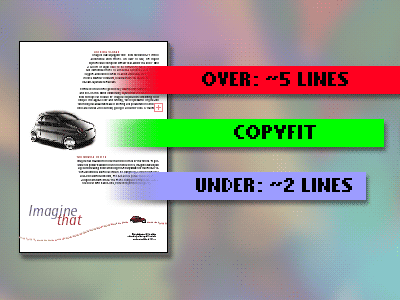
1. Create an InDesign document.
Open InDesign. Choose File > New, and create a basic page layout with two different size text frames. Place an InCopy story in each text frame. Resize one text frame so that you see the overset text marker. Resize the other text frame so that the text doesn’t completely fill the frame. Save the InDesign document.
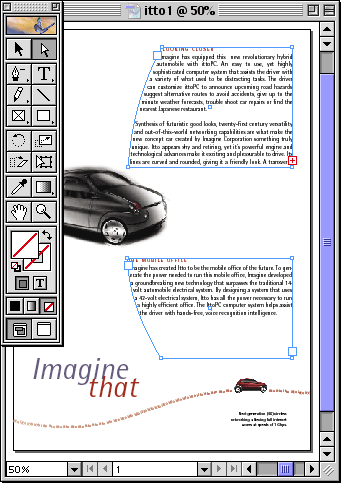
2. View InDesign stories in InCopy.
Open InCopy. Choose File > Open, and locate the InDesign document you created. Click the Galley tab. The text apears with the same line breaks and composition that appears in InDesign. Click the Layout tab. The text appears as it would in an InDesign layout.
You can view copyfit information in both Galley view and Layout view. This information is not available in Story view.
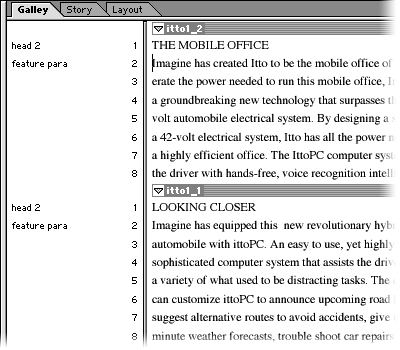
3. Check underset and overset text information.
Click the Galley tab. Expand the stories, and click anywhere in a story that is too short. Choose Window > Copyfit Info to display the Copyfit Info toolbar. The Copyfit Progress Info box, on the Copyfit Info toolbar, appears blue and indicates the number of lines needed to fill the text frame. Click anywhere in the other story. The Copyfit Progress Info box changes to red and indicates the number of lines you need to cut from the story.
When the current story fills the associated frame exactly, the Copyfit Progress Info bar changes to green and displays “COPYFIT.”
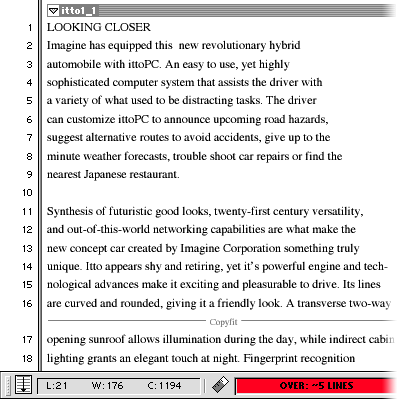
4. View other copyfit information.
Choose Window > Copyfit Info. Click the arrow at the end of the toolbar, and choose Customize. Specify the copyfit information you want to track.
You can use the Copyfit Info toolbar to display character, word, and line count for the whole story, from the beginning to the end of a selection, or from the cursor to the end of a selection.
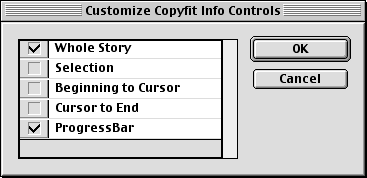


Comments