Futuristic Wallpaper
Blending Options>Gradient Overlay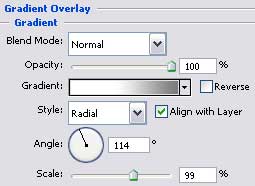
Gradient’s parameters:
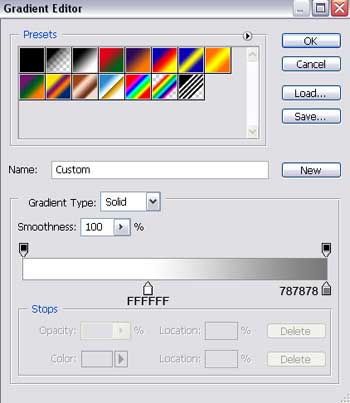
Using the previous instrument, we have to create a new layer of red color above the old one:

the color is D92020.
Change the Blending Mode – Normal on Darken on the same layers’ panel:

Take now the Line Tool (U) to draw a small opening on the screw’s cover, colored in 3A3A3A.
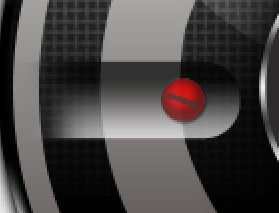
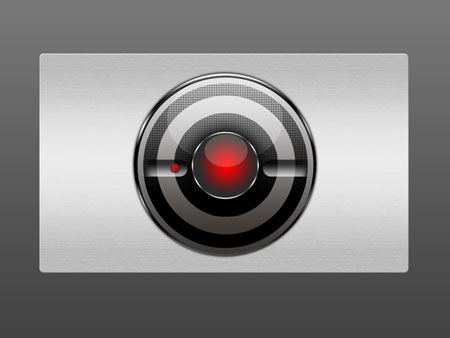
We have to Merge Down in a Group all the layers containing the red screw (press the Ctrl button to mark out the layers and then keeping pressed the left mouse’s button move them on the Create a New Group option (on the layers’ panel at the bottom)).
Make five copies of the new group, keeping one group without changes. Those four groups should be changes by moving off the red color out of them and apply the Free Transform option to turn some of these copies over the way it is shown below:
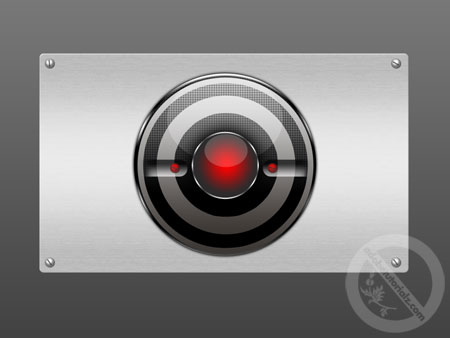
The final result!
View full size here.


Comments