Futuristic Wallpaper
Continue by representing a cavity under the screw, choosing the Rounded Rectangle Tool (U)
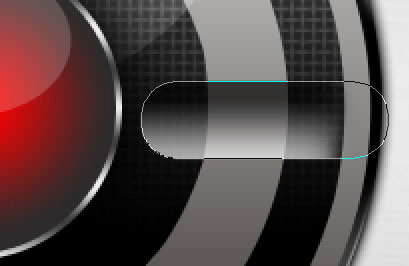
Make a mouse’s click on Add a Mask option on the layers’ panel (on this layer) and select the Eraser Tool (E) to make the corrections on the right edge. Apply the next parameters for the layer:
Fill 0%
Blending Options>Gradient Overlay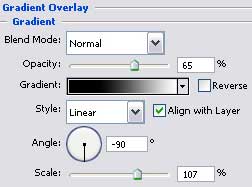
Gradient’s parameters:
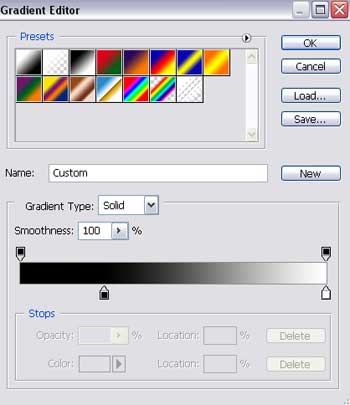
Make a copy of the new made layer and turn it around, applying the Free Transform selection.

Try to make now the screw’s cover, situated close to the central part inside the made cavity under the screw. In this case we’ll use the Ellipse Tool (U) also:
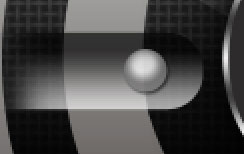
Select the next parameters on the layers’ panel:
Blending Options>Drop Shadow
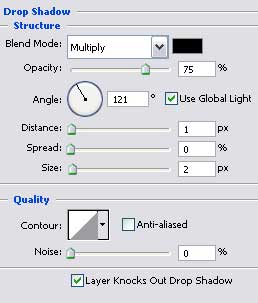
Blending Options>Inner Glow
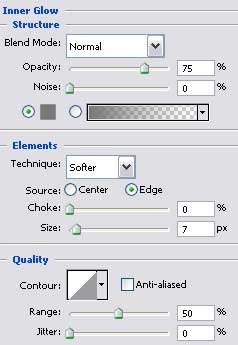


Comments