Fresh desktop wallpaper
Press Image>Adjustment>Auto Levels
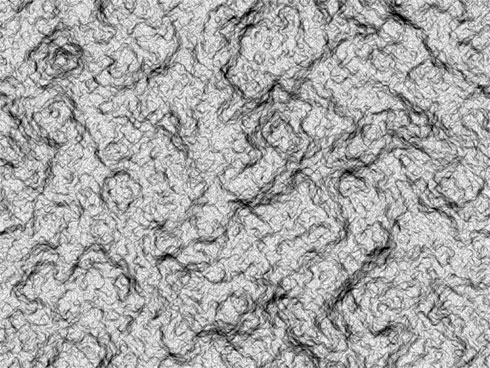
…and then Filter>Filter Gallery>Sketch>Plaster 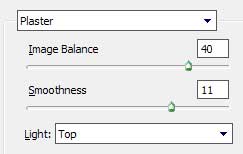
getting a kind of drops on the picture Select next the Magic Wand Tool (W) and make a click between the drops on the white background. We’ll get a marking on the background. To get an inversion effect, we need to press the next combination of buttons Ctrl+Shift+I. Select after that the black color and press the next combination of buttons Alt + Backspace for the drops to get the black color.
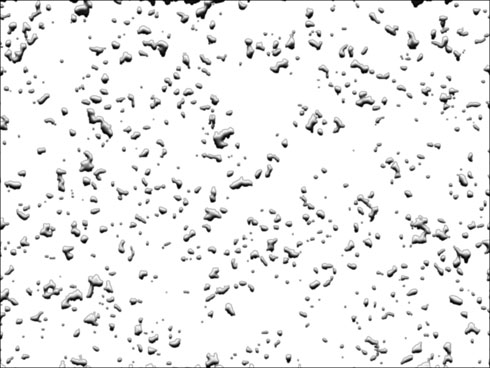
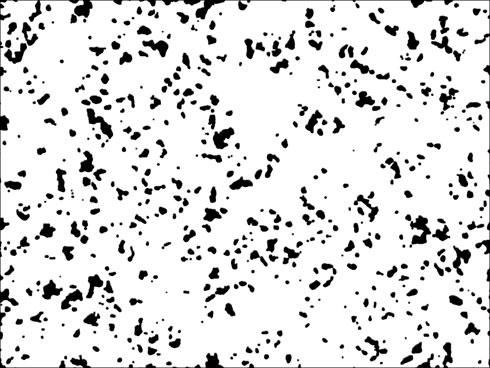
The inversion may be done by pressing the next buttons Ctrl+Shift+I and then press Delete.

Select the next parameters for the same layer: Blending mode-Screen
Blending Options>Drop Shadow
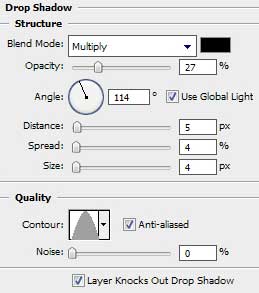
Blending Options>Bevel and Emboss
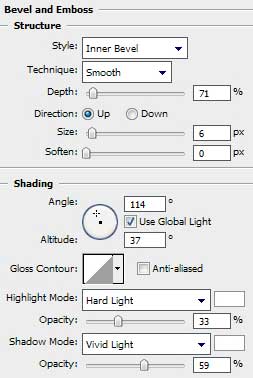

Write the word, keeping the demands indicated in the next table:
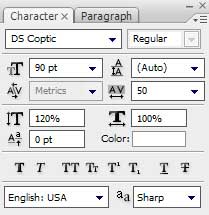

The layer’s parameters: Blending Options>Drop Shadow 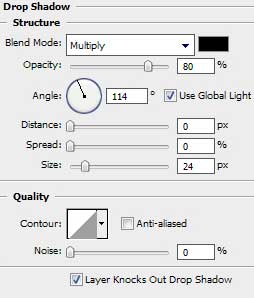
Blending Options>Bevel and Emboss 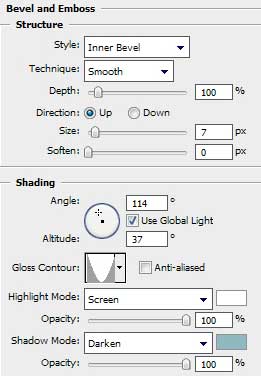
Blending Options>Stroke
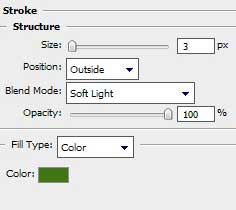

The final result!
View full size here.
Page: 1 2


Comments