Fresh Christmas Tree
Take the Line Tool (U) and picture out the fir tree’s contours on which we’ll situate several small snowflakes:
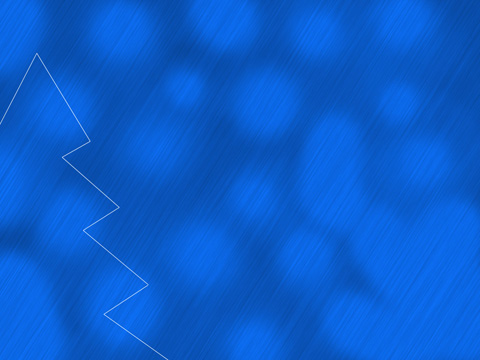
Now we should download out of Internet a set of ready to use brushes, named dw_flake
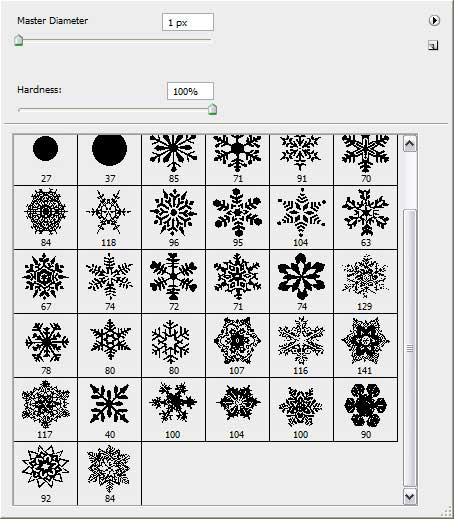
Place the snowflakes on a new layer inside our made contours for the fir tree. In this case we’ll get a Christmas tree made out entirely of snowflakes:

Move off now the layer containing the contours and apply on the layer containing the snowflakes the next option – Blending options>Drop Shadow, by making a double click on the left mouse’s button on the layer we work with on the layers’ panel:
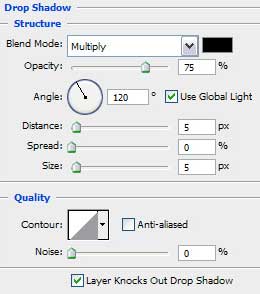
You should get the same result from the next image:
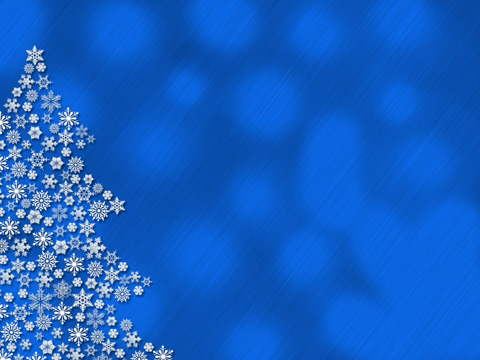
Next we shall create the star situated on the Christmas tree’s top, by applying the Custom Shape Tool (U) and choosing the star out of the option Set shape to create
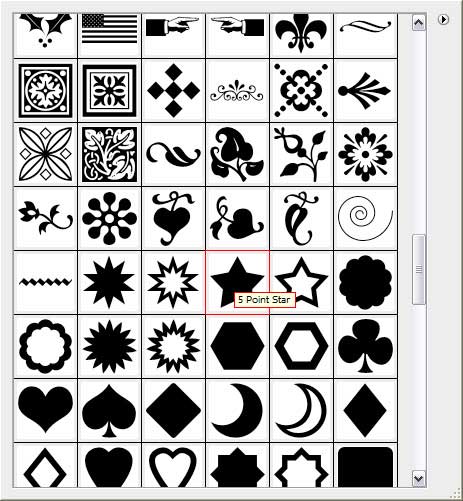
Using the Direct Selection Tool (A) and pressing SHIFT button, it’s possible to mark out five points inside the star and then choose the Free Transform (Ctrl+T) option to narrow out these points, directing them to the central part of the star:
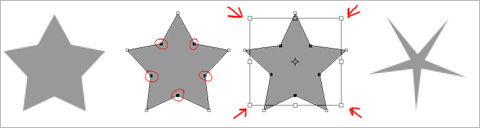
Apply for the new made star the next demonstrated Blending Options parameters.
Blending Options>Drop Shadow
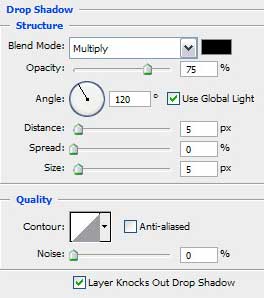
Blending Options>Gradient Overlay
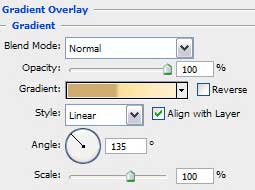
Blending Options>Gradient Overlay>Gradient Editor
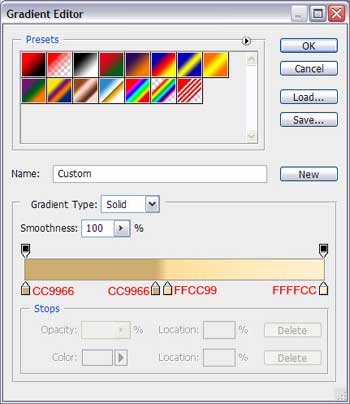
This is the picture we have got:

Applying the described method above and the same tools, it is possible to represent a second star, but this time it should have less approached points. The new star should be placed above the previous one:

This is final picture we should get!
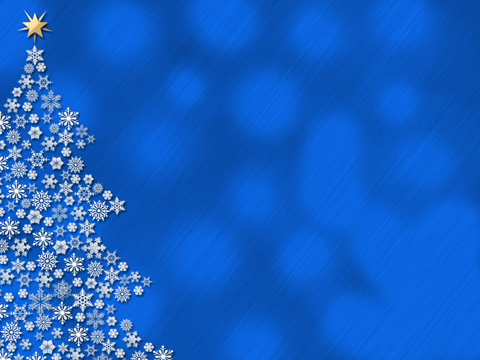
View full size here.
Download Brushes here.
Page: 1 2


Comments