Floral Background
Download out of Internet a set of ready to use brushes for Adobe Photoshop, named Flowery by ca_pris. Next step includes creating a new layer (Create new layer) and applying the brush from the mentioned above set. This layer should be placed also lower than the layer containing the grass and the mill (on the layers’ panel). The brush’s color this time is white.
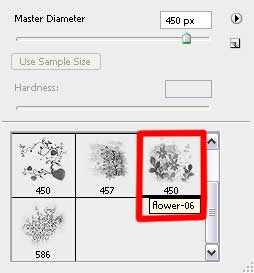

Make a copy of the last made layer and place the copy above the recently made one:

Create a new layer and apply one of the brushes from the set Flowery by ca_pris. Place this layer lower than the layer containing the mill (on the layers’ panel).The brush’s color is white.
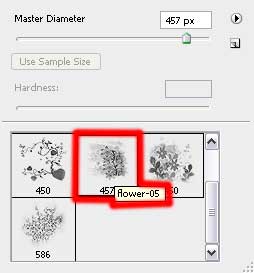

Now we have to download out of Internet again another set of brushes for Adobe Photoshop: Floral.
Next step we should apply the set’s brush and place this layer above the layer with the grass (on the layers’ panel). The brush’s color is white again.
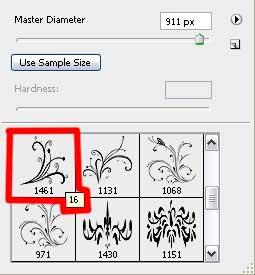

Find in Internet a picture representing the trees:

Cut out the trees and insert them on the basic picture, placing the trees’ layer lower than the layer having the mill on it. Press CTRL+U
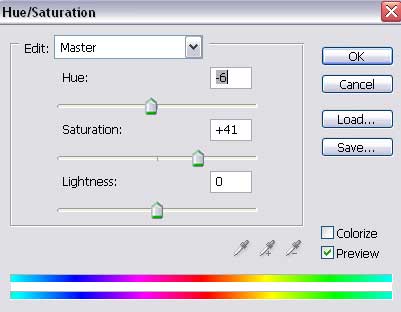

Create a new layer and use on it the Floral set’s brush. The brush’s color is white and the layer in case must be placed above the trees’ layer, but lower than the layer containing the mill (on the layers’ panel).
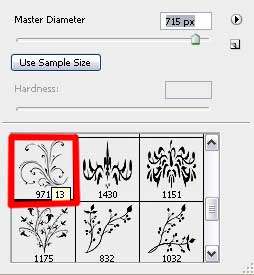

Next we’ll use the Custom Shape Tool (U) for representing a small star, colored with #FFE725
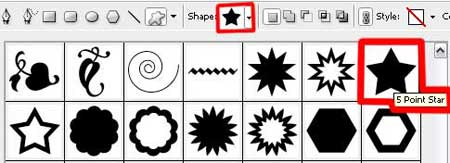


Comments