Flash 8: About Roundtrip Editing
Macromedia Flash – About Roundtrip Editing
By now you might want to change something in your Flash banner. Say you want to change the frame rate or add some more text. It’s easy to return to Flash to edit the document from within Dreamweaver:
- In gnome.html, select the SWF file in Design view in Dreamweaver and then open the Property inspector (Window > Properties). The Property inspector displays controls for the SWF file.
-
Click the Edit button in the Property inspector (see Figure 2).
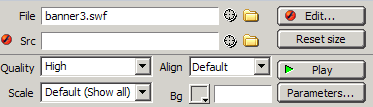
Figure 2. Select the SWF file and click the Edit button in the Property inspector.
Flash opens the associated FLA document in the Flash authoring environment, or opens a window for you to locate the associated FLA document.
- Make your edits in Flash. Notice that “Editing From Dreamweaver” appears in the authoring environment to indicate you’re editing a file from the Dreamweaver environment.
-
Click the Done button next to Editing From Dreamweaver (see Figure 3).

Figure 3. You can edit the FLA document directly from Dreamweaver. Click Done when you’re finished.
- Flash updates the FLA file, publishes the SWF file, closes Flash, and then returns you to the Dreamweaver document. Your document is updated in Dreamweaver.
- To view the changes to your SWF file in Dreamweaver, either view your site in a browser or select the SWF file in Design view and click Play in the Property inspector.


Comments