Euro 2008 unofficial wallpaper
The layer’s parameters: Blending Options>Gradient Overlay
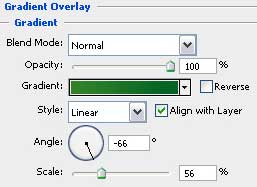
Gradient’s parameters: 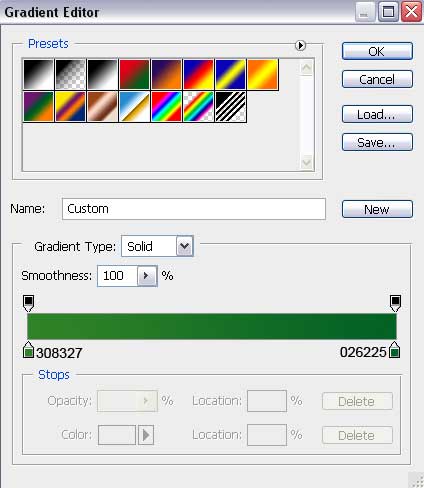

Next step we’ll select again the above applied instruments to represent several more elements belonging to the same logotype.
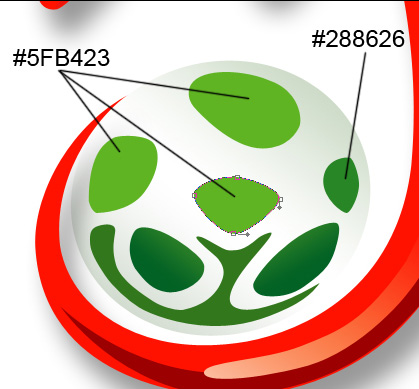
Continue creating the logo, selecting the same well – known tools – Pen Tool (P) and Convert Point Tool.

The layer’s parameters: Blending Options>Gradient Overlay
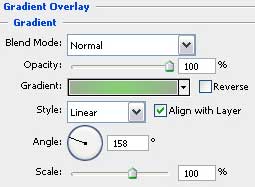
Gradient’s parameters:
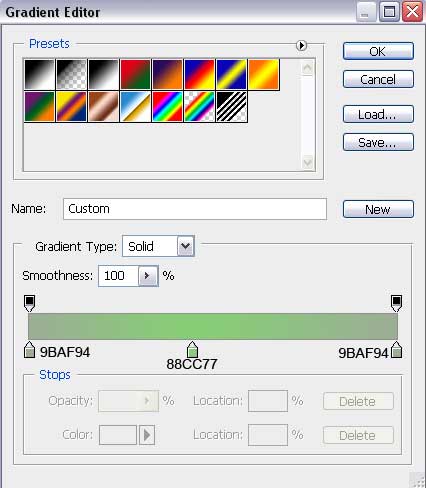

Applying the above used instruments, try to insert one more element on the logo, having the black color.

Set the next parameters for the layer: Fill 20%

The next element is of white color and its representation is possible to do, following the same method from above.
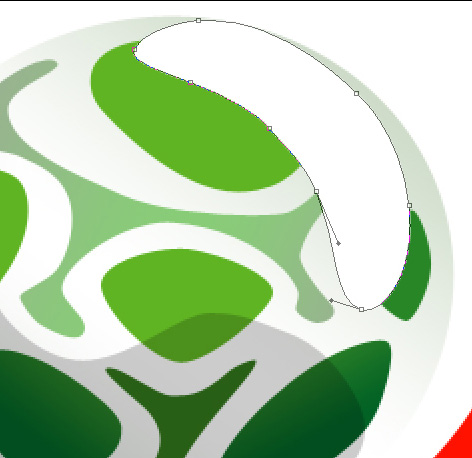
The layer’s parameters: Blending mode-Soft Light

Make a copy of the last made layer and select for the copy the parameters demonstrated below: Fill 70%
Blending mode-Normal

Next we need to represent two circles (one into another), having the same parameters. This time we need to select the Ellipse Tool (U).
The layers’ parameters: Fill 0%
Blending Options>Stroke 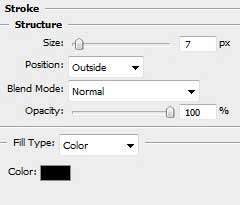
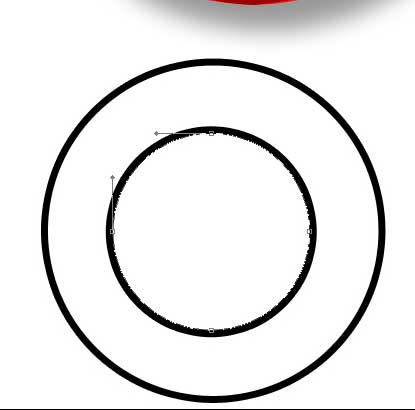


Comments