Euro 2008 unofficial wallpaper
Now we need to draw one more highlight on the logo’s element, choosing for this operation the same Pen Tool (P) and the Convert Point Tool.
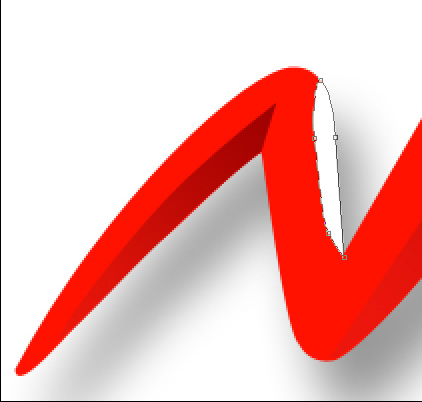
The layer’s parameters: Blending Options>Gradient Overlay
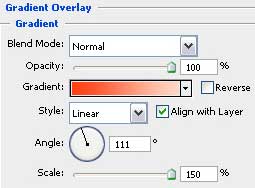
Gradient’s parameters:
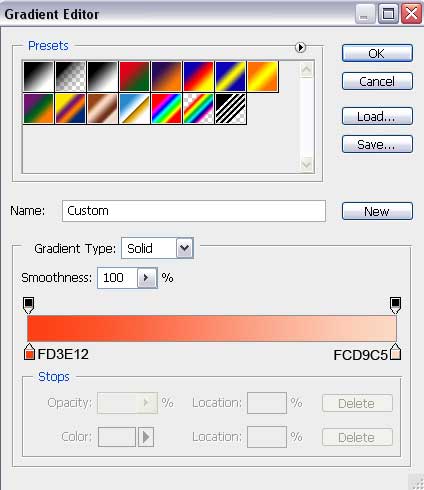

Applying the Ellipse Tool (U), we need to represent the next element belonging to our logotype.
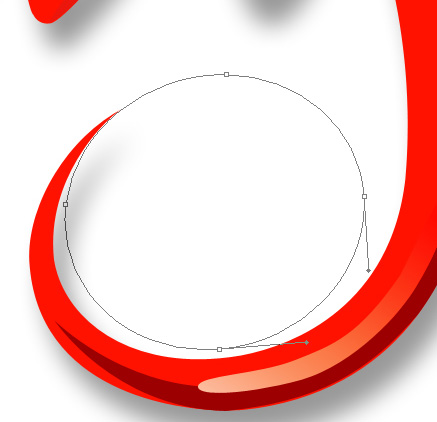
The layer’s parameters: Fill 0%
Blending Options>Gradient Overlay
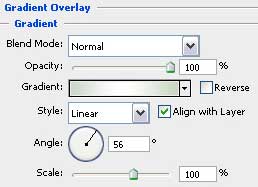
Gradient’s parameters:
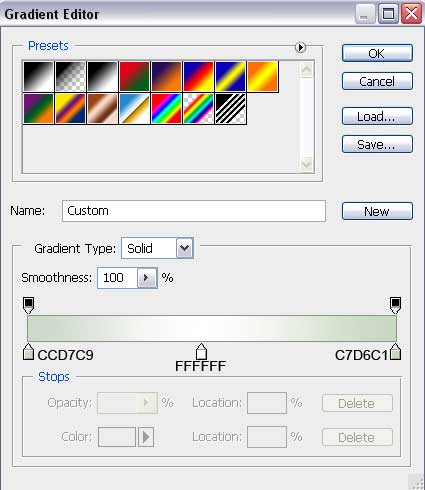

Select the Pen Tool (P) and the Convert Point Tool to represent one more element reserved for the same logotype. The color this time needs to be #32771C

Continue representing the logotype, selecting the same Pen Tool (P) and the Convert Point Tool for the appropriate changing and corrections.
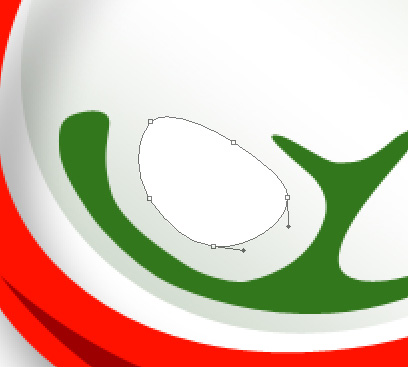
The layer’s parameters: Blending Options>Gradient Overlay
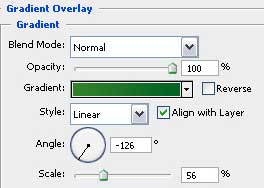
Gradient’s parameters:
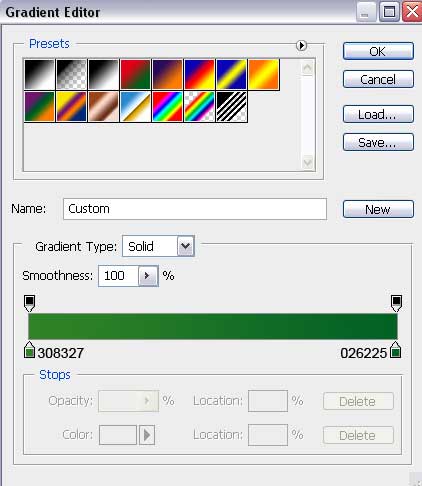

The same instruments need to be chosen to continue representing the logotype.



Comments