Easter gifts
The layer’s parameters: Blending Options>Gradient Overlay
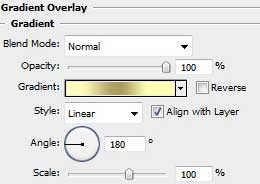
Gradient’s parameters:
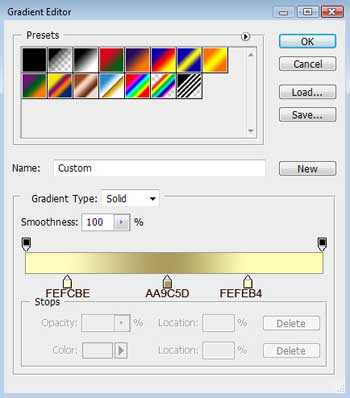
Blending Options>Stroke
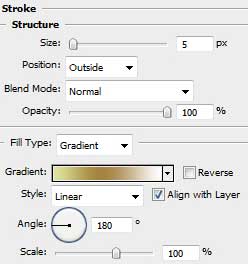
Gradient’s parameters:
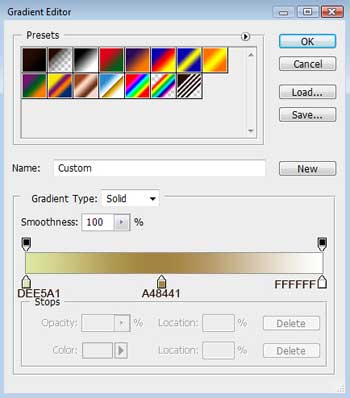
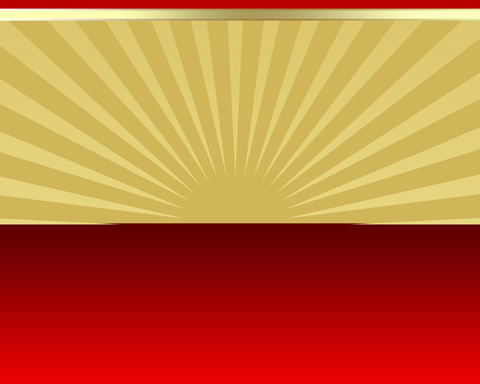
Make a copy of the line’s layer and select Free Transform option to situate it on the lowest edge of the rays’ layer. Change also the layer’s parameters:
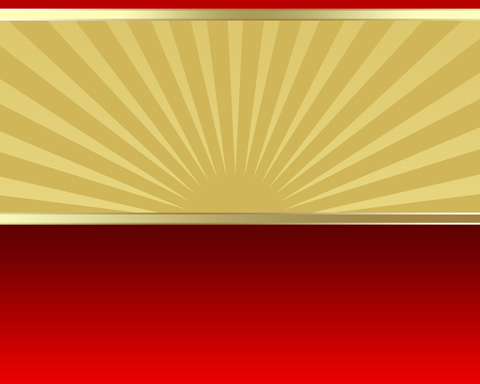
The layer’s parameters: Blending Options>Gradient Overlay
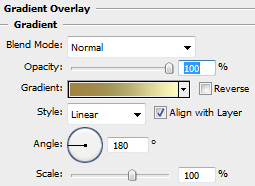
Gradient’s parameters:
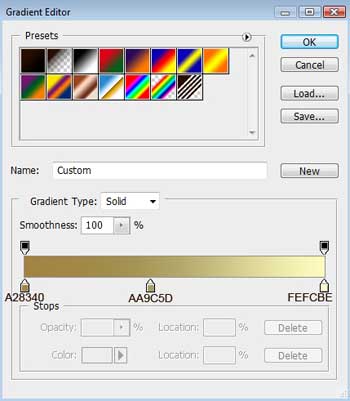
Blending Options>Stroke
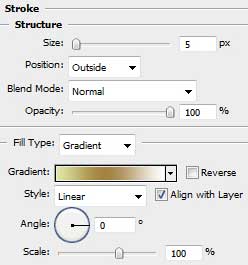
Using the Ellipse Tool (U), try to represent the primary layer of the Easter egg. Select then the Convert Point Tool to make the appropriate corrections on the egg’s shape. Its color is #D20100
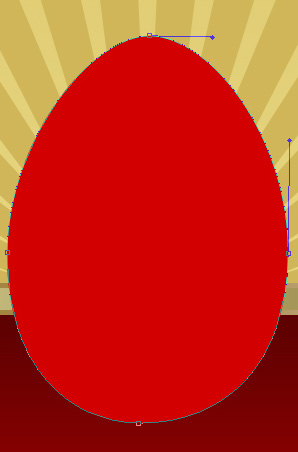
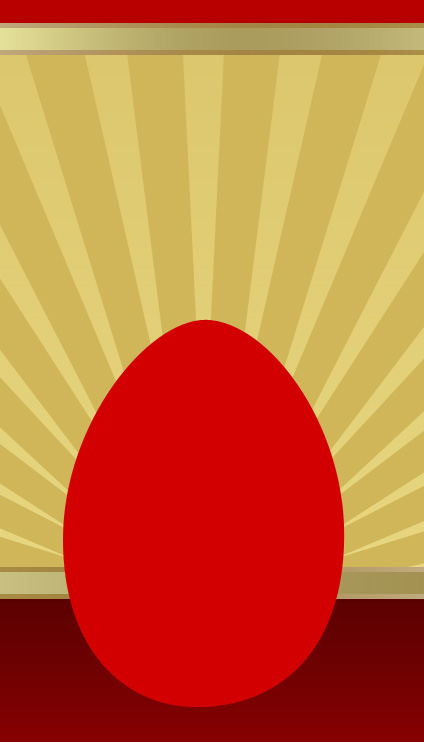


Comments