Doing Site Maintenance
Doing Site Maintenance
So now the site is humming, complete with tables, frames, JavaScript, CSS, QuickTime, and RealAudio. All of the content has been plugged in and the graphics are as good as they’re going to get. The Unofficial Orifex site is ready to hit the big time, but before pushing this mother live I need to do one final check.
GoLive makes the bug-checking process quite palatable. Since it treats all of your various files and folders as one cohesive site, it can keep track of what links are broken or when documents are missing. It’s smart enough to update the whole site when you move stuff around, so if you move a file into a different directory, all links to and from that file will be changed automatically (after getting your permission first, of course).
Fixing broken links is a bit more complicated, but it’s still a lot easier with GoLive than doing it by hand. Let’s say that, on a whim, I change the name of my Media page from media.html to bjork.html. GoLive automatically locates which pages will be affected by such a change and asks if I want to update them. However, if I choose not to or if somebody else has changed the file name without my knowing, it’s still pretty easy to fix the broken links. Now, if I were still kicking it in SimpleText, I’d have to go through all of my files and change the URLs by hand. So primitive! So gauche! But with GoLive, I can see immediately which pages have been affected and update them all at once.
Here’s how you do it: Open up the Site Window (this is where most of your site maintenance work is done) and make sure the Files tab is selected. Check the Status column: There should be a check mark by each file, but if there are any problems, then there will be a little bug icon. In my example, I have a bug next to left.html and main.html, since they both have links to media.html.
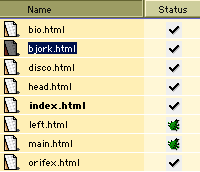
To deal with these bugs o’ mine, I hit the icon bar in the right-hand corner of the Site Window. This opens up the second pane in the Site Window where I can monitor errors by clicking the Errors tab. Since GoLive can’t locate the truant media.html, it lets me know by filing it under the Missing Files section.
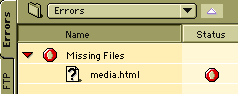
I click on the media.html icon under Missing Files and click the Open Link Inspector button in the toolbar ( ), which brings up the Link Inspector window. This window lists all of the files that link to media.html, enabling me to update them all at once.
), which brings up the Link Inspector window. This window lists all of the files that link to media.html, enabling me to update them all at once.
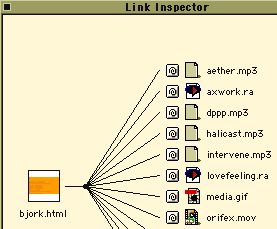
Using the point-and-shoot button next to the problematic file, I drag that weird cable over to the main Site Window and locate bjork.html. It snatches the new file, a dialog box asks if I’m sure I want to update the links, and that about wraps it up. All of the affected pages have been changed to link to bjork.html, and the little bug icons are replaced by the more reassuring check marks.


Comments