Designing Security Icon
May 1, 2007 | 0 comments
Apply the here shown Rectangle Tool (U) to represent a stripe to put the key in.
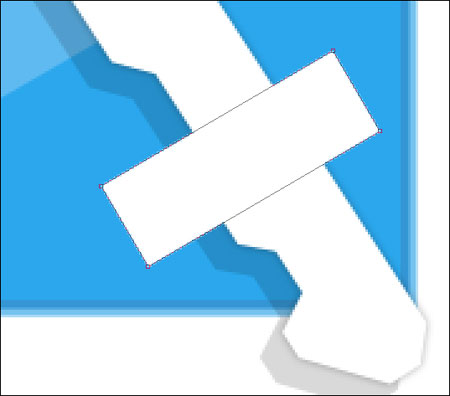
The layer’s parameters:
Blending Options>Gradient Overlay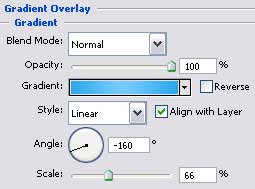
Gradient’s parameters:
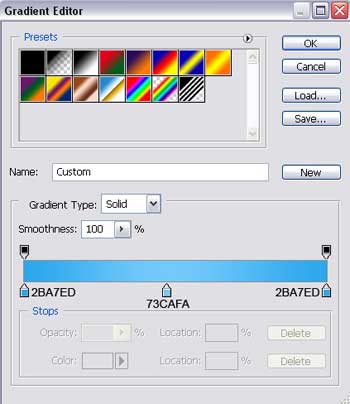

The last stage includes representing a flare of white color on the upper part of the stripe the key is situated in. the operation may be done with the Line Tool (U).
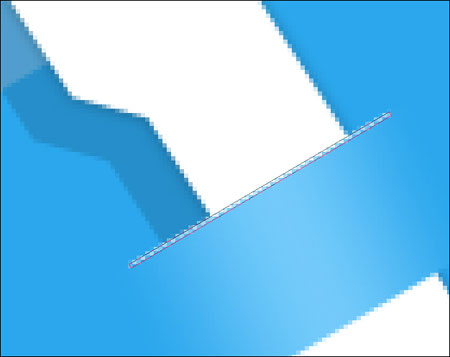
The layer’s parameters:
Blending Options>Drop Shadow 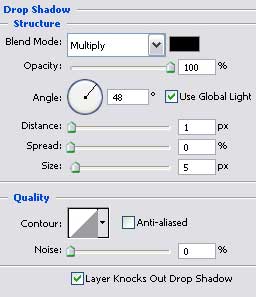

The icon is finished!


Comments