Designing Personal Web Page Layout
Write the text now, applying the appropriate type. Place it, like it is done in the picture.
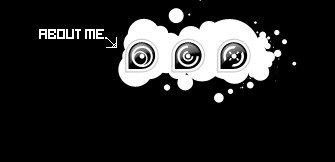
Use the instrument  then and make a figure of white color (holding Shift button, make several intersecting circles of different sizes, several times to get the same sum from the picture).
then and make a figure of white color (holding Shift button, make several intersecting circles of different sizes, several times to get the same sum from the picture).
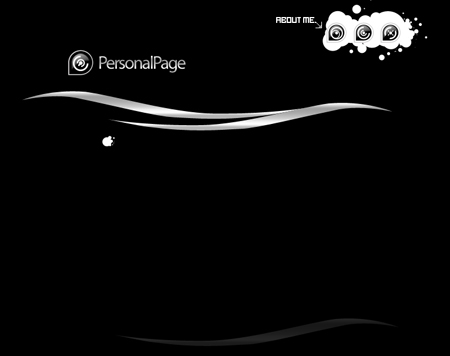
Copy the figure’s layer and make everything to look like in the picture.
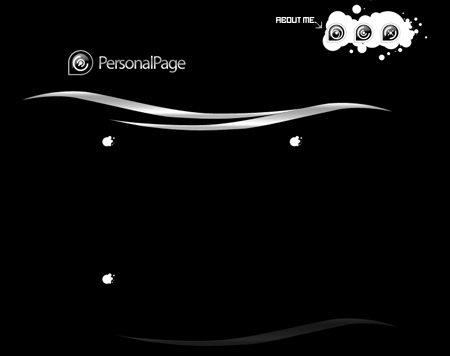
Write the text now, applying the appropriate type and place it the same way from the picture below:
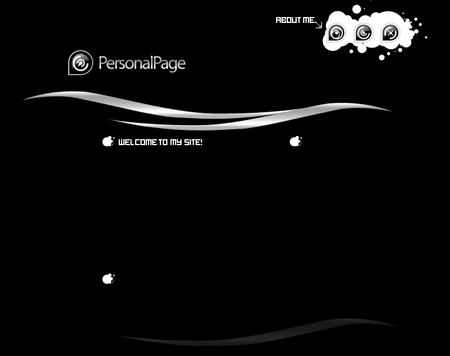
Write more, applying the necessary type and place it like it is done in the picture also.
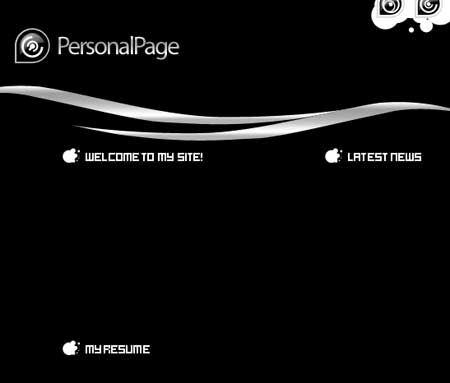
Take the next instrument  and make a figure of arrange color (holding the Shift button, draw several intersecting circles of different sizes, several times, to get the same sum form the picture. Use Blending Options on the layer, Stroke – the color must be white and 3 pcx).
and make a figure of arrange color (holding the Shift button, draw several intersecting circles of different sizes, several times, to get the same sum form the picture. Use Blending Options on the layer, Stroke – the color must be white and 3 pcx).
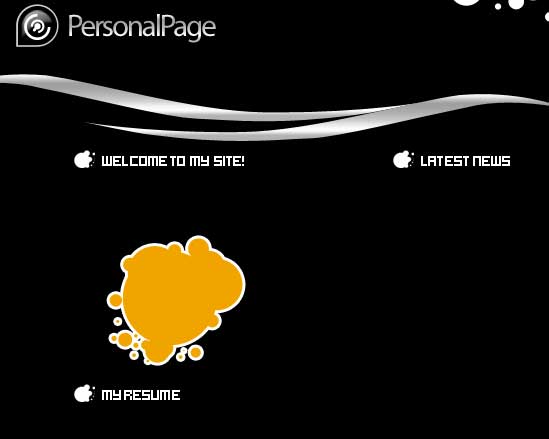
Further take a photo with your picture, but you should choose the one that is possible to put in the orange figure’s limits. Place the photo’s layer on the orange figure. Press Alt button, click between the layers of the figure and the photo and we’ll get the same thing form the picture below:
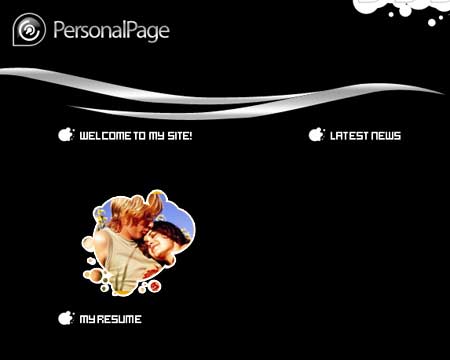
Take the instrument  and represent a white circle, like it is done below:
and represent a white circle, like it is done below:
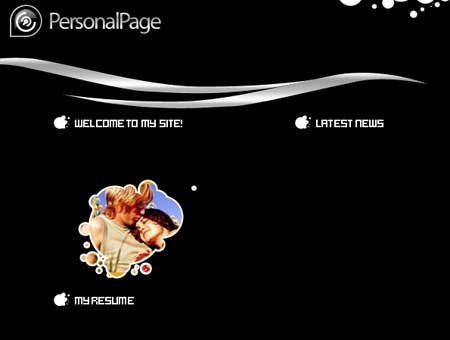
Its inside must be colored in f2a90f and its size must be the same form the picture:


Comments