Design Business Forms
Gradient’s parameters:
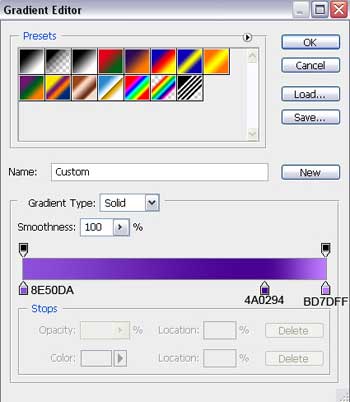
The parameters for the third layer: Blending Options>Stroke 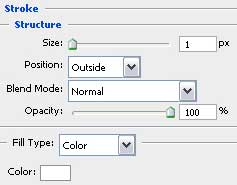
The fourth one doesn’t need changes on its parameters: The parameters for the fifth layer: Fill 0%
Blending Options>Gradient Overlay
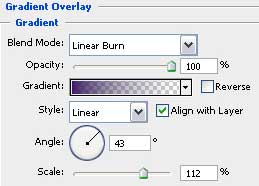
Gradient’s parameters: 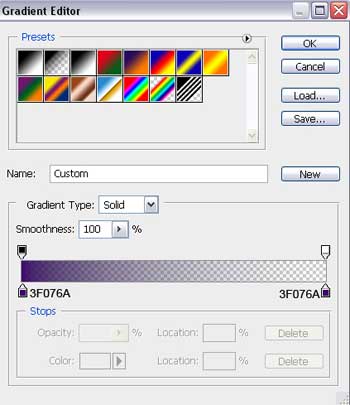
The parameters for the sixth layer: Fill 0%
Blending Options>Gradient Overlay 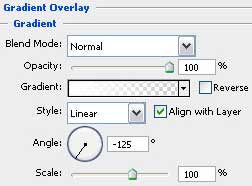
Gradient’s parameters:
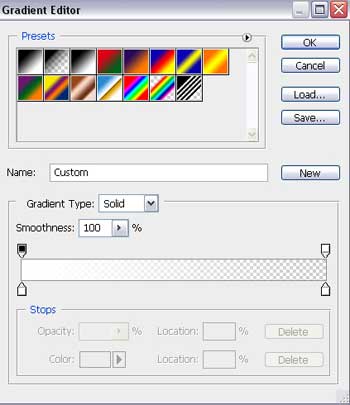
Combine in a group all the layers composing the violet circle (press Ctrl button to mark out the necessary layers and then hold on the left mouse’s button to take the marked layers on Create a new group selection). Now we have to make the same operations we did before and make copies of the violet circle’s layers, put the copied layers together and use Free Transform option to make the necessary changes on their sizes and their placement on the picture.
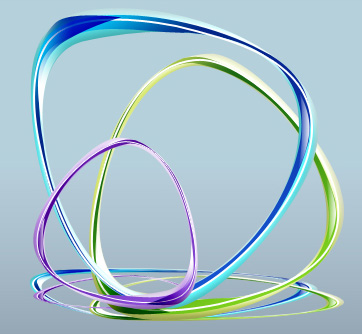
Press again Ctrl button to mark out the layers of the circles’ reflections (it should be a single layer) and then we have to press on Ctrl + E to Merge Down in a single layer. Select also the next parameters for the new result: Filter>Blur>Gaussian Blur
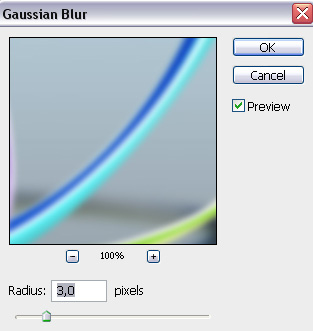
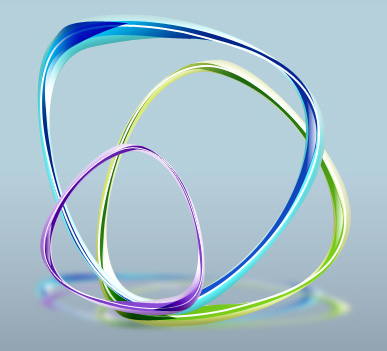
Press on the same layer the combination of buttons from here: Ctrl +U
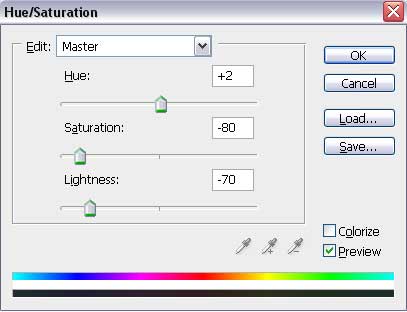
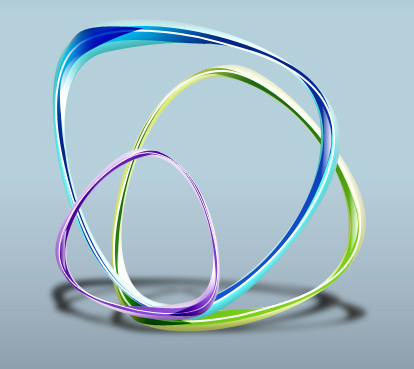
Finished!
View full size here.


Comments