Design a Grunge-Style Abstract Poster
Press Alt button and make a mouse click between the layers on the layers’ panel.
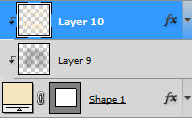
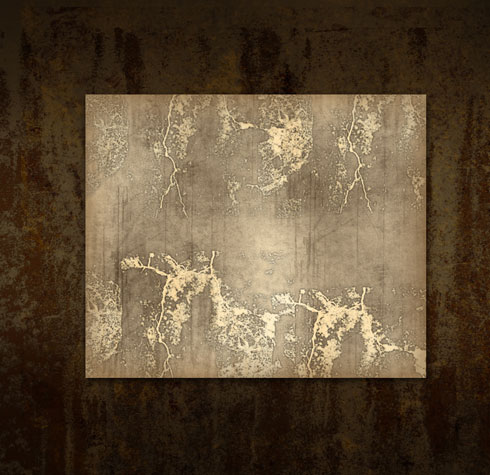
Next step includes creating a new layer and using here the brush out of the set BB_HighRes_Grunge_Textures, having this time the #331D10 color
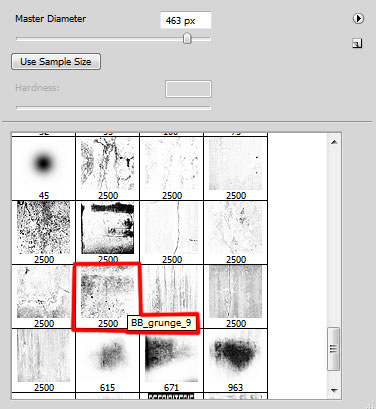
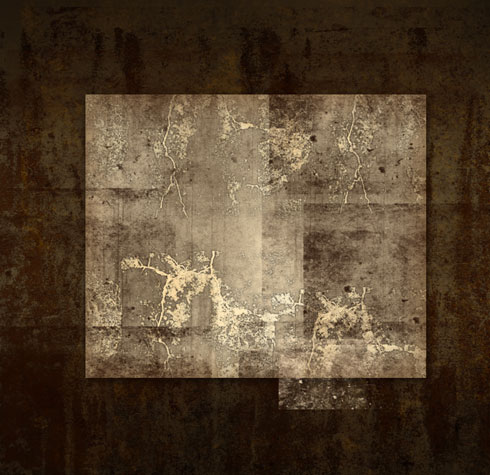
Press Alt button and make a click between the layers on the layers’ panel:

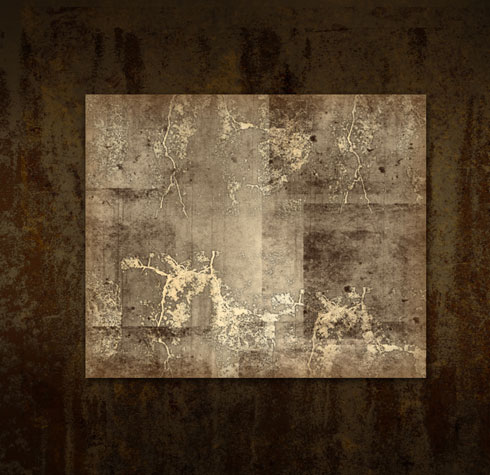
Create a new layer and select for it a standard brush of black color to make darker the frame’s edges:
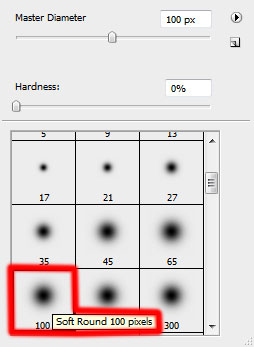
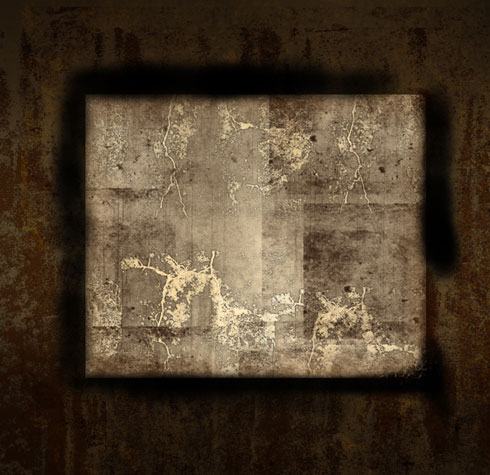
The layer’s parameters: Blending mode-Overlay
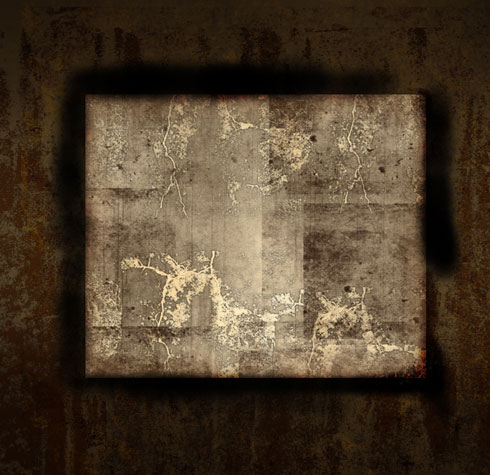 Press Alt button the same way we did before and make a mouse click between the layers on the layers’ panel:
Press Alt button the same way we did before and make a mouse click between the layers on the layers’ panel:
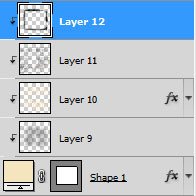
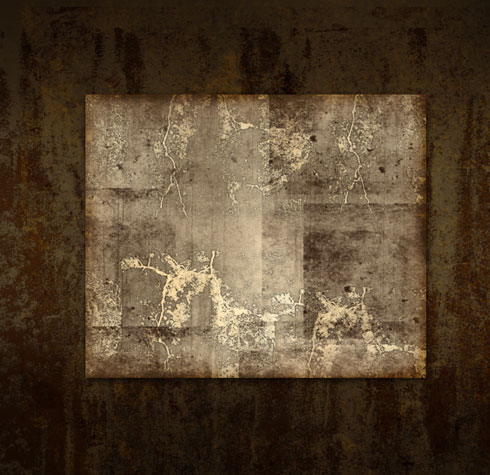
Insert now the picture on the frame and if necessary we may use the Eraser Tool (E) to cut out the photo’s edges:
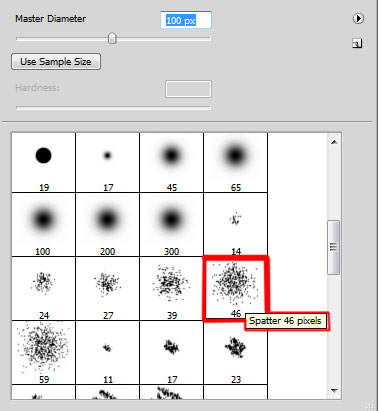

The layer’s styles: Blending Options>Drop Shadow
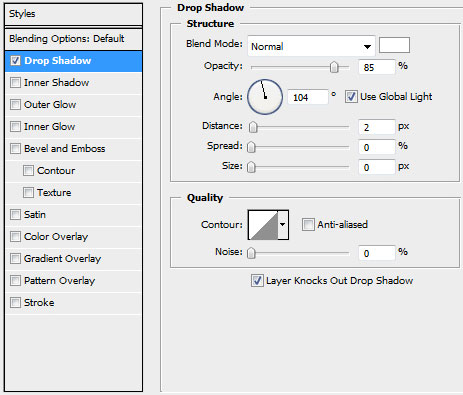

Click on the bottom part of the layers’ panel on the next selection: Create new fill or adjustment layer>Black&White
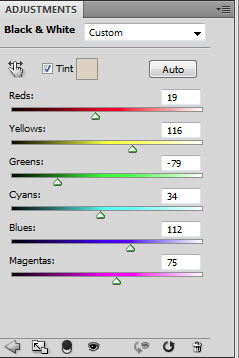

Press Alt button and click between the Black & White layers and the layer containing the photo on the layers’ panel:
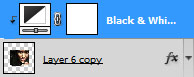

Create a new layer again to represent here a small piece of transparent adhesive tape, applying the Rectangular Marquee Tool (M) and white color. The tape must be inclined a little with the Free Transform selection.

Choose the Eraser Tool (E) to cut out some parts on the tape’s edges, getting the same picture from below:

Set the next options for the made layer: Fill 34%, Blending Options>Drop Shadow
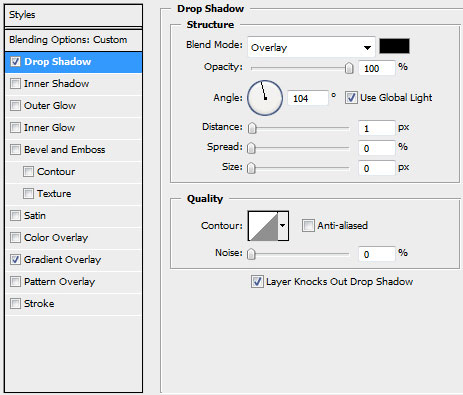
Blending Options>Gradient Overlay
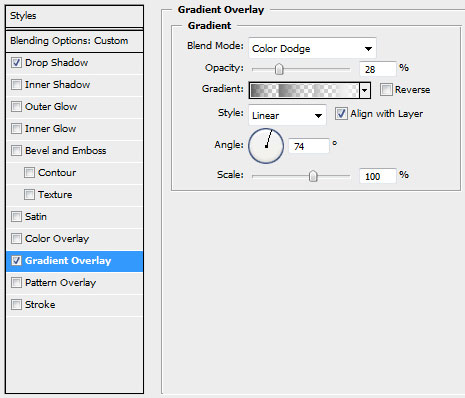
Gradient’s parameters:
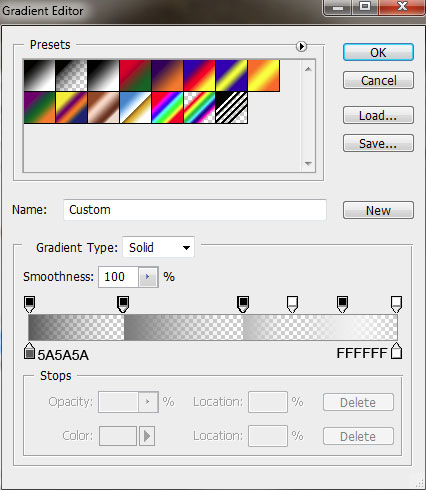

The final result!
View full size here.
Page: 1 2


Comments