Design a Colorful Illustration
Now we’ll create a brush. In this case we need to create a separate file (File>New) of 19x23px/72 dpi with white background. Create a new layer and take the Pen Tool (P) to draw a path as shown:
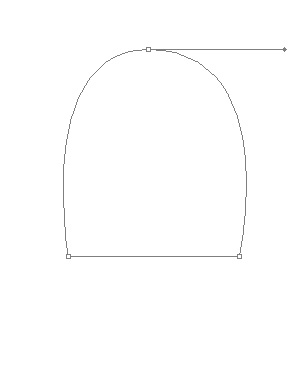
Set Fill to 0% for this layer and select Layer Style > Gradient Overlay
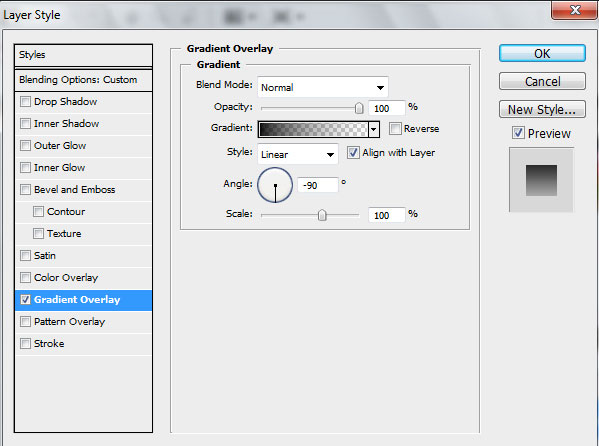
Gradient Editor settings:
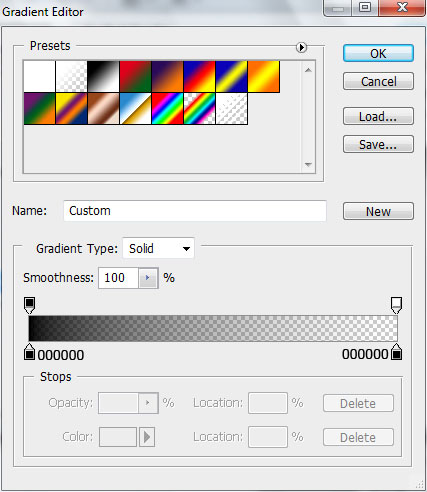
Delete the white background layer
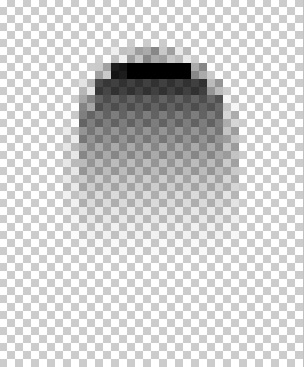
From the Edit menu, choose Define Brush Preset. Give a name for this brush in the Brush Name dialog and click OK. Select the Brush Tool (B) and press F5 to open Brush Presets panel, set the next settings for created earlier brush:
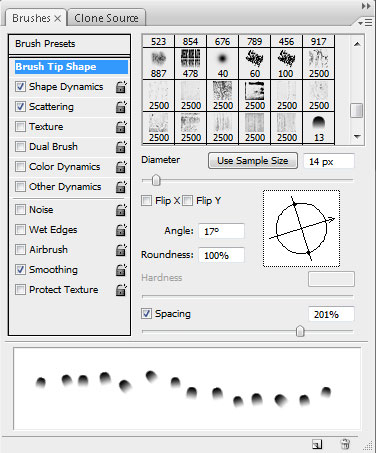
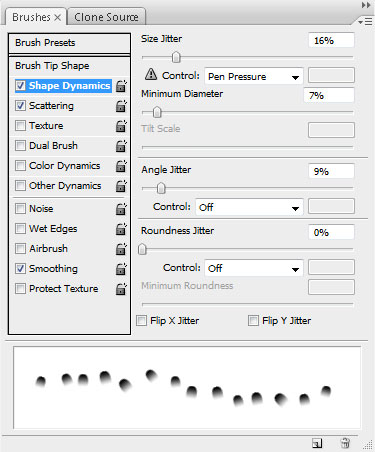
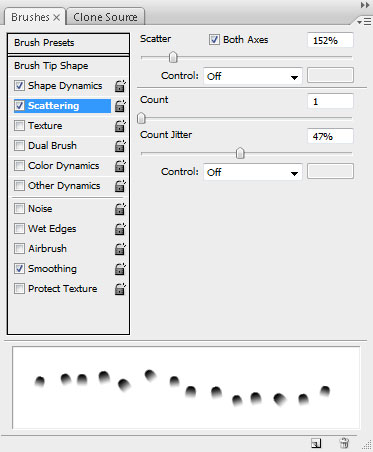
Create a new layer again and paint with earlier created brush of white color the represented ornament. The brush’s layers must be situated lower than the earlier made layer containing the ornament in Layers panel.

Click on the same layer on the bottom part of the layers’ panel on Add a Mask icon and select the brush of black color (Opacity 20%) to clean out certain zones on the girl’s head and on the ornament.
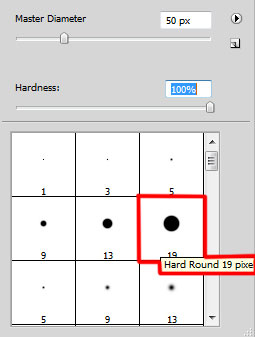

Set Fill to 29% for this layer and change Blend mode to Overlay

On the next layer we’ll apply the same brush of white color.

Select again Add a Mask option on the same layer and choose the brush of black color (Opacity 20%) to clean out the demonstrated areas on the girl’s head and on the ornament. Set Fill to 65% for this layer

Create a new layer and continue using the earlier created brush to complete the ornament on the left side of the girl’s head.

Set for this layer Blend Mode to Soft Light:

Make a copy of the last made layer and choose Free Transform option to turn around the copy, placing it on the right side of the girl’s head.

Find a picture of a flower, remove the background using your favorite tools like Pen Tool (P), Magic Wand Tool (W), Magnetic Lasso (L) or even a simple Filter>Extract.

Click on the bottom part of the layers’ panel on the next icon: Create new fill or adjustment layer>Curves to make some color corrections
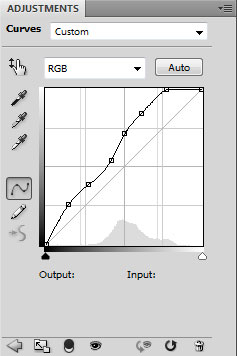

Press Alt button and click between the Curves adjustment layer and the flower’s layer (on the layers’ panel) to apply this color corrections just for the flower.
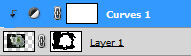

Put together the flower’s layer and the effect’s layer into a rasterized layer. In this case there is indicated to select firstly both layers (pressing Ctrl button) and then press CTRL+E to Merge Down. Insert the flower on a new layer on our composition.

Go to Layer Style > Drop Shadow
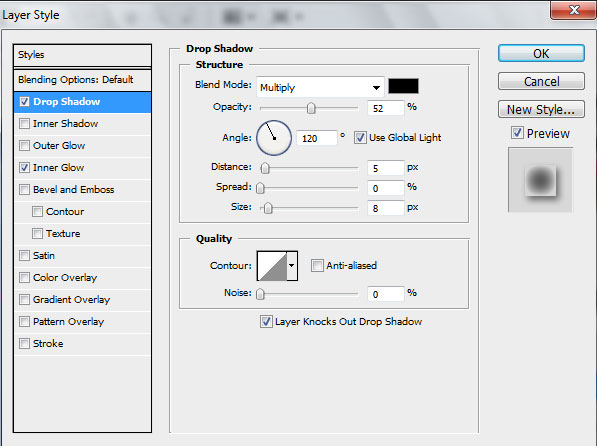
Add Inner Glow
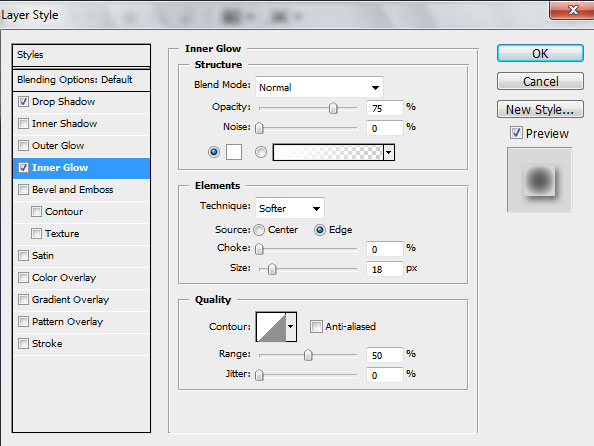

Create a new layer above the flower’s layer and select out both layers (Press Ctrl button) and then press CTRL+E to Merge Down. Make 15 copies of the rasterized layer and select Free Transform option to change the sizes of the copies, placing them as it is shown on the picture.

On the next new layer we’ll choose a brush of white color to represent many small dots among the ornament on the girl’s right side.
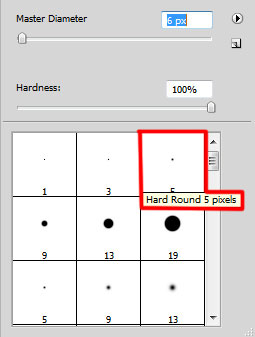

Click on the bottom part of the layers’ panel on the next icon: Create new fill or adjustment layer>Levels to make some color corrections:
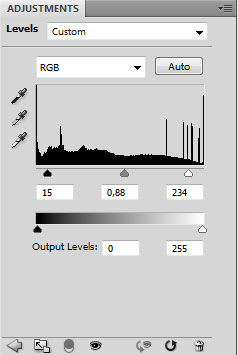

Click on the bottom part of the layers’ panel on Create new fill or adjustment layer>Curves
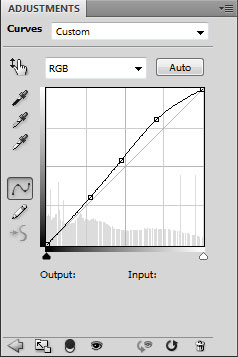

Finished!
View full size here.


Comments