Design a Colorful Illustration
Change Fill to 0% for this layer and go to Layer Style by clicking on this layer on the Layers’ panel.
Add Drop Shadow
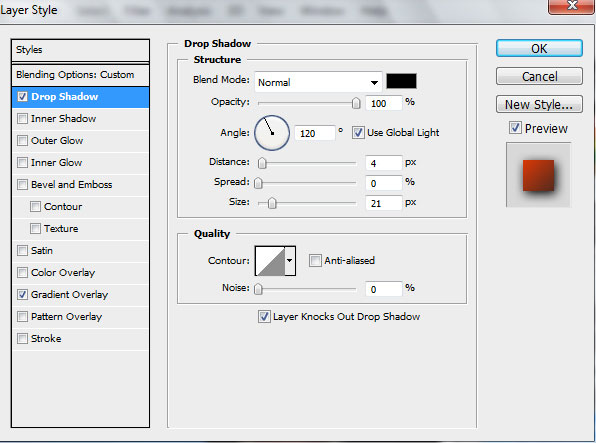
Set the Gradient Overlay
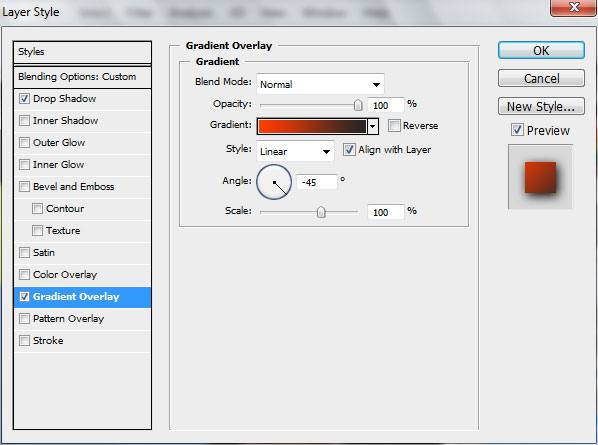
Gradient Editor settings:
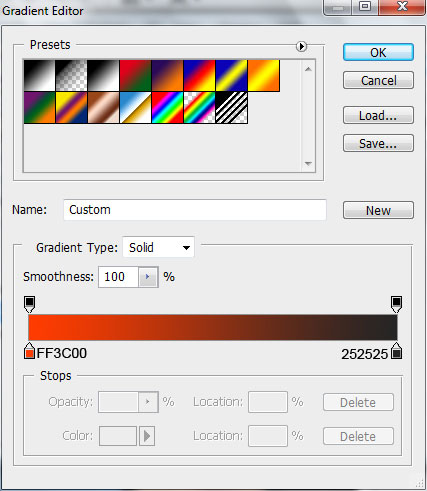

Make and place another ellipse as shown:

Set Fill to 0% for this layer and go to Layer Style by clicking on this layer on the Layers’ panel.
Add Drop Shadow
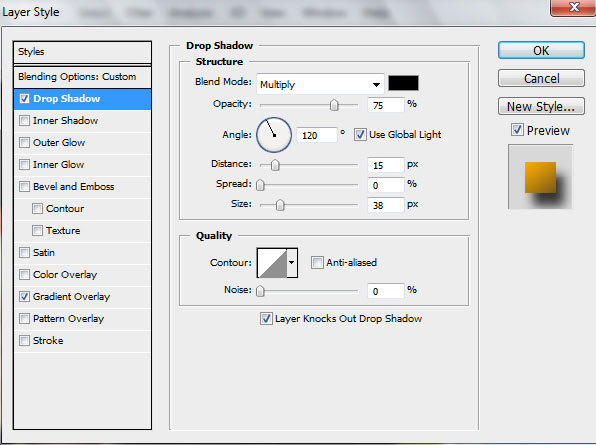
Set Gradient Overlay
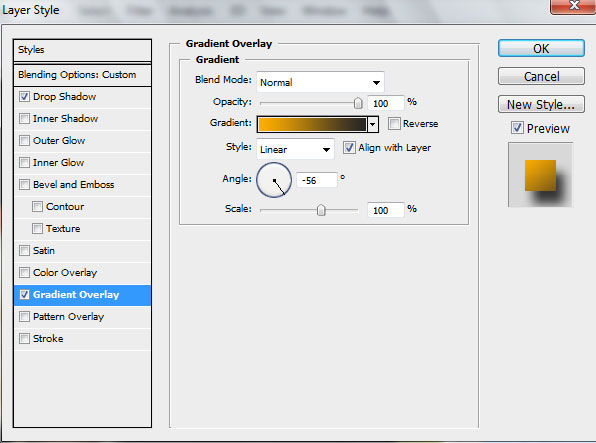
Gradient Editor settings:
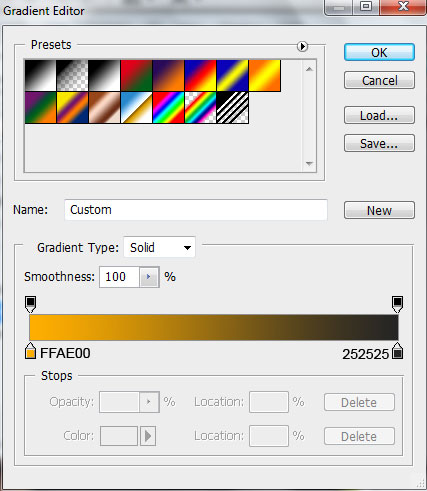

Make copies of the earlier made blue circle and apply Free Transform option to make the copies smaller, placing them the same way demonstrated below:

Make another ellipse

Change Fill to 0% and go to Layer Style > Drop Shadow
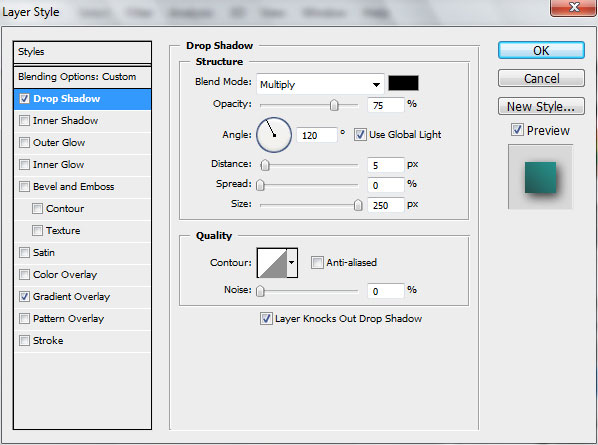
Add Gradient Overlay
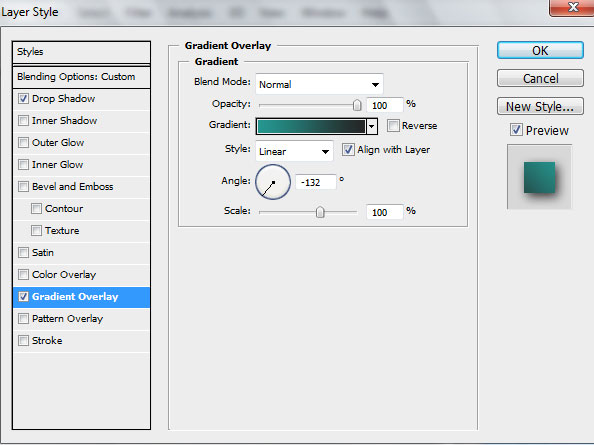
Gradient Editor settings:
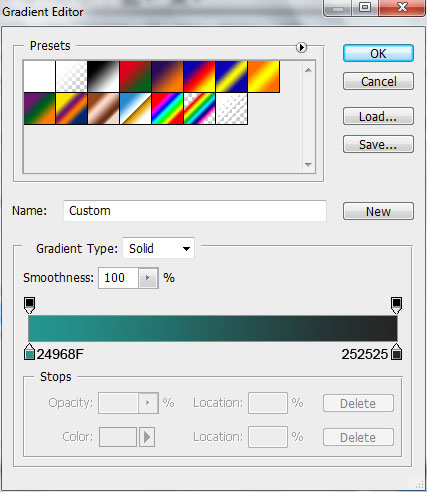

Make another copy and change the size

Set Fill to 0%, add Layer Style > Drop Shadow
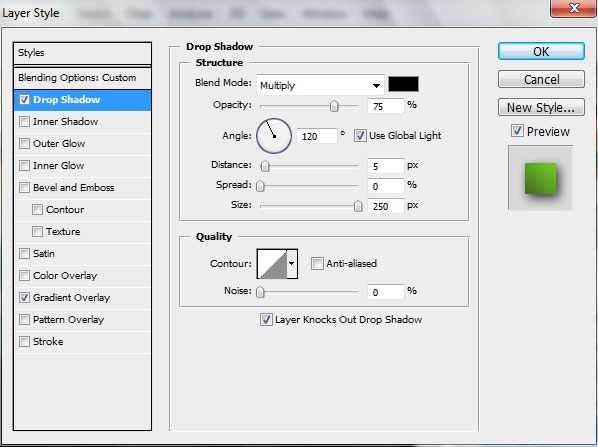
Set Gradient Overlay
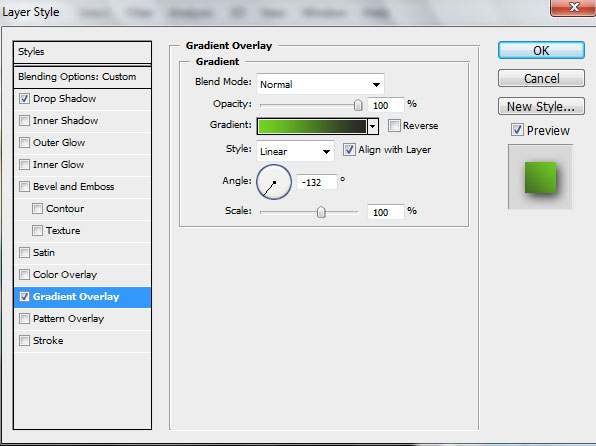
Gradient Editor settings:
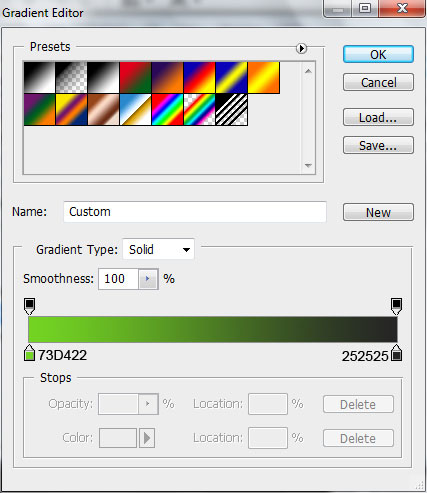

Make another ellipse

Change Fill to 0% for this layer and go to Layers Style> Drop Shadow
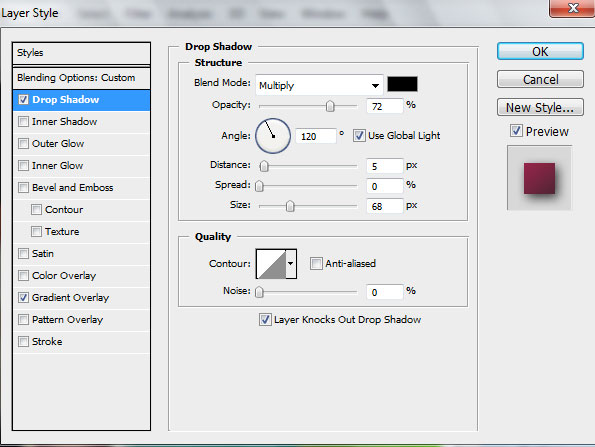
Add Layers Style > Gradient Overlay
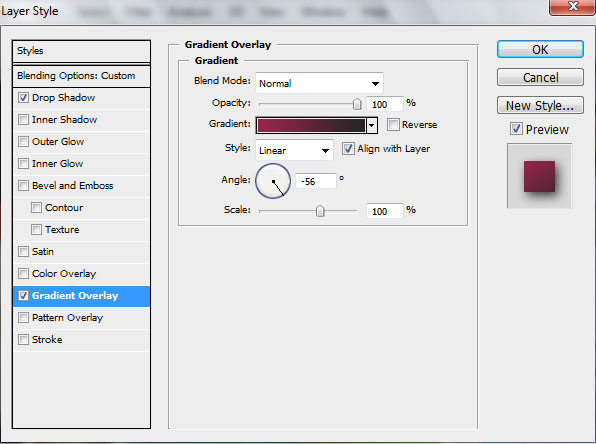
Gradient Editor settings:
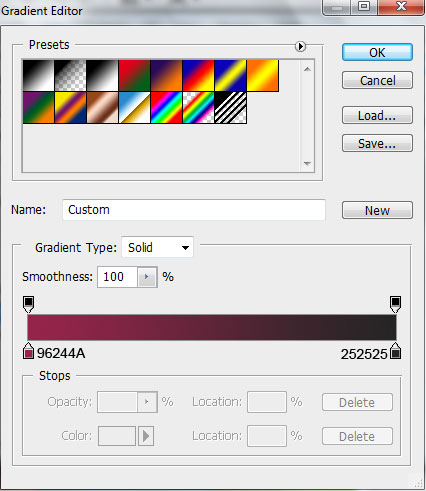

Another one

Set Fill to 0% for this layer and go to Layer Style by clicking on this layer on the Layers’ panel.
Add Drop Shadow
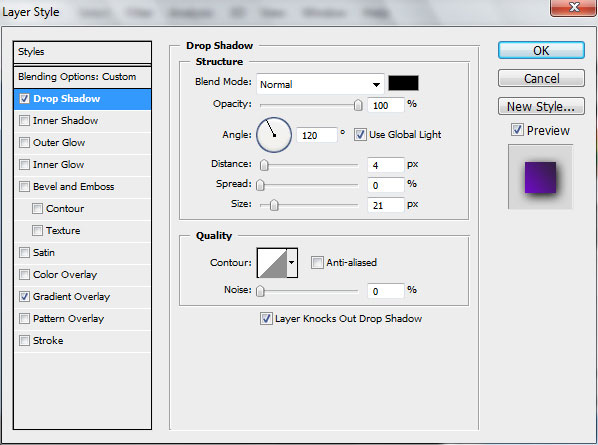
Set Gradient Overlay
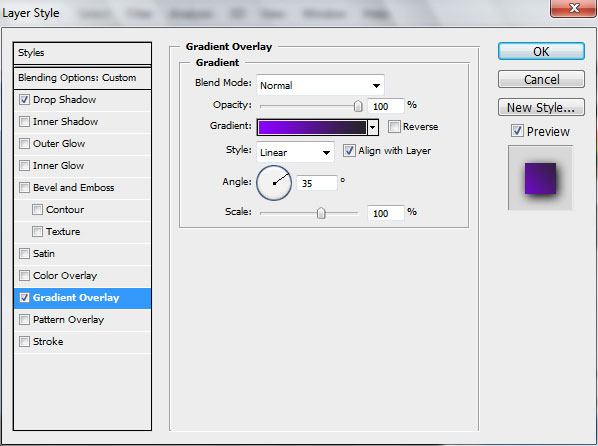
Gradient Editor settings:
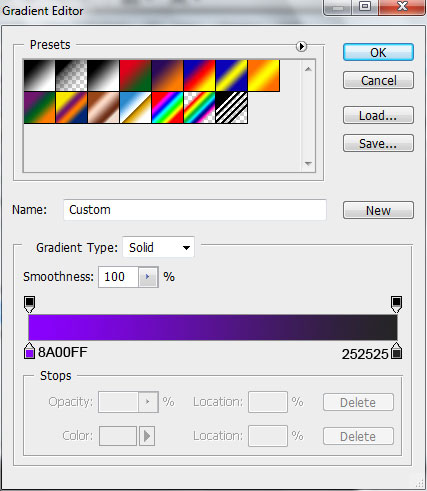



Comments