Deconstructing FreeHand graphics Part 1: Draw a sphere
June 15, 2006 | 0 comments
Draw a sphere
In FreeHand, a sphere is a circle with shading applied. By filling a circle with a radial gradient fill, and then moving the center of the fill to correspond with the light source of the image, you can create a realistic sphere.

| 1 | Open the deconstruct_1.fh10 tutorial file in FreeHand. |
| To serve as a visual aid, the file contains a final version of the still-life image alongside the simple grid. | |
| 2 | Choose File > Save As to save a copy of the tutorial file with a new filename. |
| Tip: Saving the file with a new name protects the original file from being altered, allowing others to complete the tutorial after you have finished. It’s a good idea to save your file frequently as you work through the tutorial. | |
| 3 | Use the Ellipse tool to draw a circle. |
| Tip: Shift-drag constrains the ellipse tool to a circle.
|
|
| 4 | In the Fill inspector (Window > Inspectors > Fill), choose Gradient from the pop-up menu, and select the Radial button to apply a radial gradient fill. |
| 5 | Drag the center point in the preview up and to the left. |
| 6 | Choose the Ball Shadow color swatch for the shadows of the sphere, and the Ball Highlight color swatch for the sphere’s highlights.
|
| 7 | Use the Stroke inspector to remove the stroke (if any) from the object. |
| 8 | Place the sphere on the simple grid in the approximate location it appears in the sample image.
|



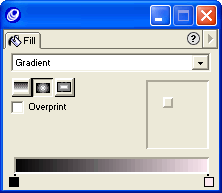
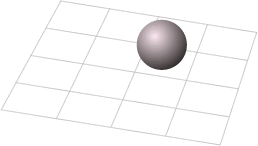
Comments