Crossroad Illustration
Blending Options-Gradient Overlay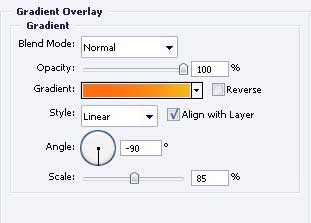
Gradient’s parameters.
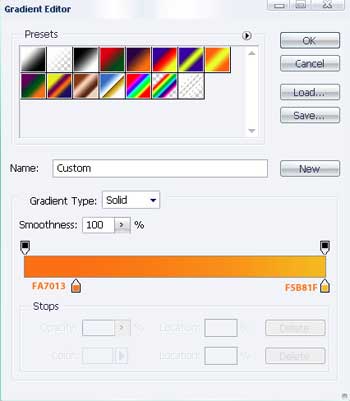
Blending Options-Stroke
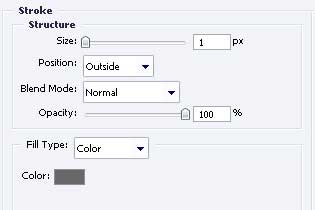
The same instrument will outline the necessary place like in the picture below. Fill 0% on the layers too.

Paint that place with FF7F00
Pass to the next indicator. Use the instrument  to draw a figure like the next one.
to draw a figure like the next one.

Blending Options-Gradient Overlay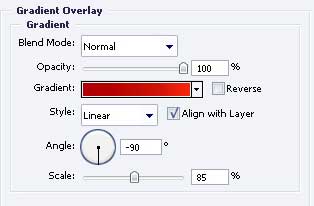
Gradient’s parameters.
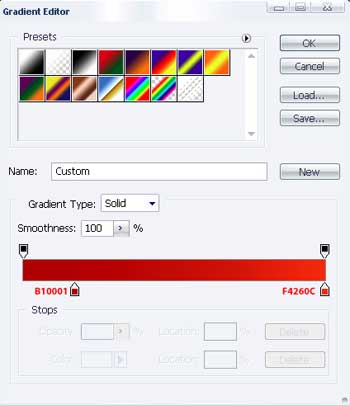
Blending Options-Stroke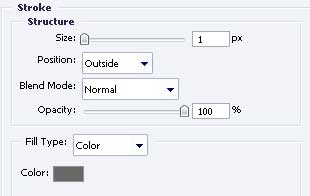
Apply the previous instrument to outline another place, the same like in the image below. Fill 0% on the layers

Paint it with C10000
Add the text, keeping the same type, dimensions and the same color from the following picture

The final result!


Comments