Creative mixed-media composition in Adobe Photoshop CS5
Next we’ll add a pattern on the background, use the Fiber carbon pattern from files for this tutorial.
Copy the pattern file to your Program Files\Adobe\Adobe Photoshop X\Presets\Patterns folder (Adobe Photoshop X been your version of Photoshop).
Get back to our main document. Create a new layer and click on Add a layer style icon from bottom part of the Layers panel to select Pattern Overlay. Click the Pattern Preset Picker and Load the pattern file from Program Files\Adobe\Adobe Photoshop X\Presets\Patterns folder. Apply the next settings for Pattern Overlay:
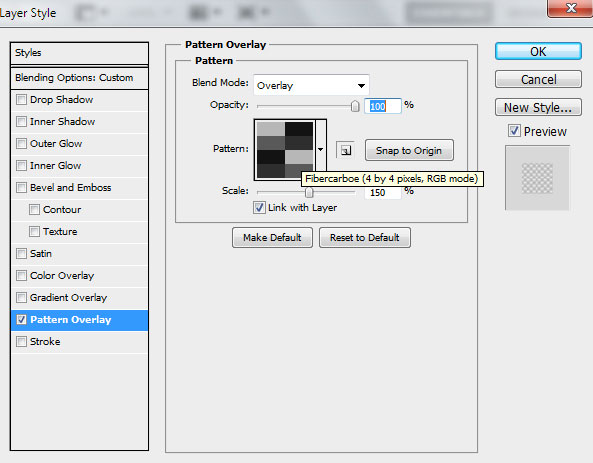
We’ve got the next result:

Insert the mask on the layer by choosing Add layer mask on the bottom part of the Layers panel and choose the Soft Round brush of black color (set Opacity to 30% in Options bar).
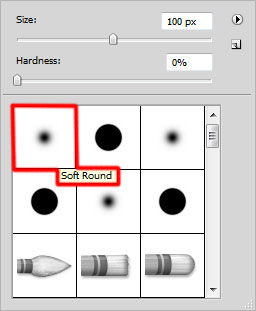
Paint in the mask using this brush to hide the texture from face and the woman’s hands.

Click Create new fill or adjustment layer from bottom part of the Layers panel and click to Curves to adjust the curve shape as shown to make a little color corrections.
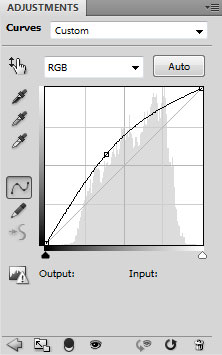
We’ve got the next result:

Insert the mask on the layer by choosing Add layer mask on the bottom part of the Layers panel , keeping pressed Alt button. Choose the Soft Round brush of white color.
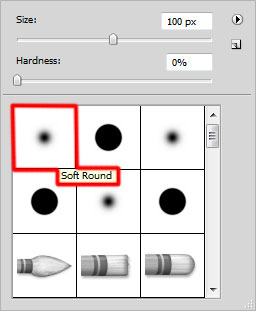
Paint in the mask using this brush to hide the top part of the canvas.

Create a new layer and select from menu the next option: 3D > New Shape from Layer > Sphere.

Select the layer containing the sphere in Layers panel and double-click on Diffuse option to add a texture to our 3D sphere. New texture file (.psb) will open as document tab. Apply then the Rectangular Marquee Tool (M) to represent vertical lines by alternating them in black and white. Fill the selection, applying the Paint Bucket Tool (G) as shown and close the new texture file (.psb):
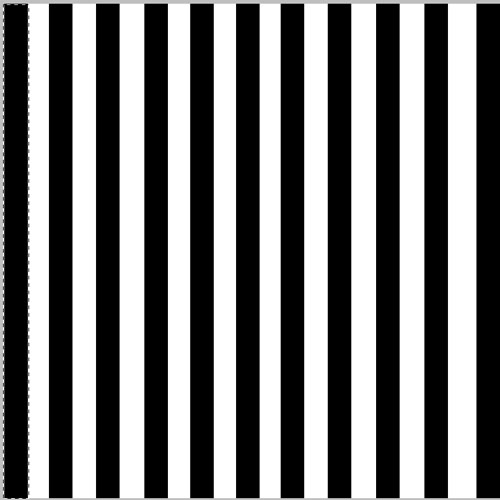
Rotate the sphere using Object Rotate Tool (K):

Make five copies of the recently made layer and apply Free Transform (Ctrl+T) command to change the copies’ sizes, making them as below. Rotate the spheres, applying the same Object Rotate Tool (K).

Create a new layer, holding CTRL+SHIFT buttons click on each layer containing the spheres to make the next selection:
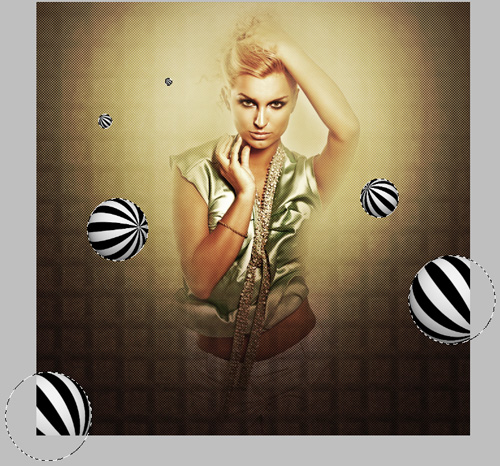
Hold ALT button and insert the mask on the layer by choosing Add layer mask on the bottom part of the Layers panel . Then press CTRL+I to Inverse the color and choose the Soft Round brush.
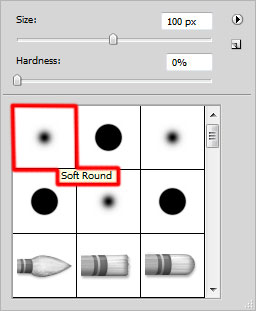
Use this brush to represent the shadows on the spheres. The brush’s color is #331C00 (brush’s Opacity – 40%)

Combine in a group all the layers composing the spheres and their shadows (press CTRL button to select the necessary layers and hold on the left mouse’s button while dragging the selected layers on Create a new group icon from bottom part of the Layers panel).
The new group must be rasterized (select the group and press CTRL+E to Merge Down). Click Create new fill or adjustment layer from bottom part of the Layers panel and click to Curves to adjust the curve shape as shown to make a little color corrections.
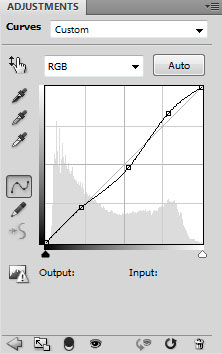
We’ve got the next result:

Create a new file now (File>New) with the size 13px by 1px (RGB color mode) at a resolution of 72 pixels/inch. Choose the Pencil Tool (B) and set the Size to 1px in Options bar. Use this tool to represent the next pattern from below:
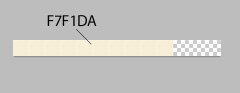
Choose Edit > Define Pattern. Enter a name for the pattern in the Pattern Name dialog box.
Choose now the Line Tool (U) set Weight to 1px in Options barand represent a thin line as shown.

Set Fill to 0% for this layer and click on Add a layer style icon from bottom part of the Layers panel to select Pattern Overlay. Click on the Pattern Overlay dialog and find your own pattern created before in the list of patterns.
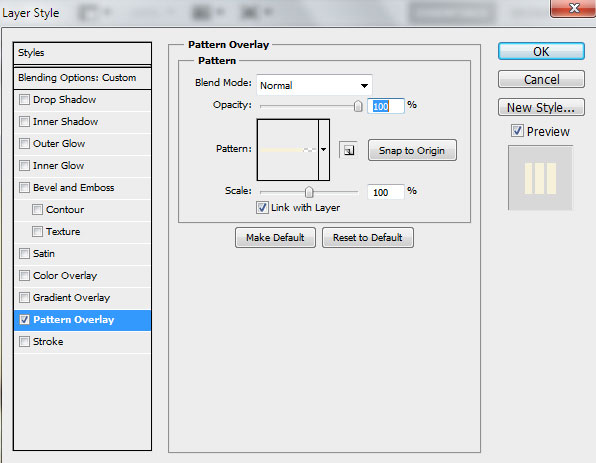
We’ve got the next result:

Rasterize the layer containing the line. In this case create a new layer above the line’s layer and select them both in Layers panel. Then press CTRL+E to Merge Down. Using the Free Transform (Ctrl+T) command, turn around the line as it is demonstrated on the picture.



Comments