Creative Arts Studio Web Site Layout
Create modern web layout for a creative arts studio.
Begin by creating a new file (File>New) that would have 766×750 px and 72 dpi.
Using the Rectangle Tool (U) we’ll represent the background, reserved for the site’s page.
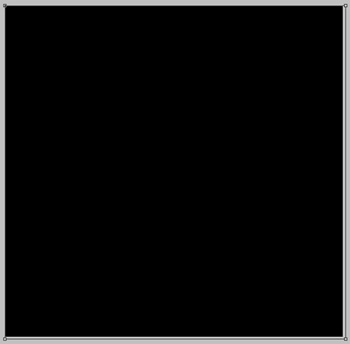
The layer’s parameters are these ones: Blending Options>Gradient Overlay
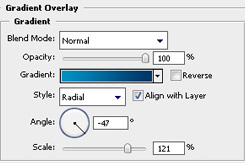
Gradient’s parameters:
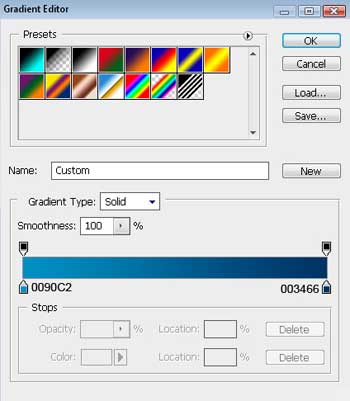
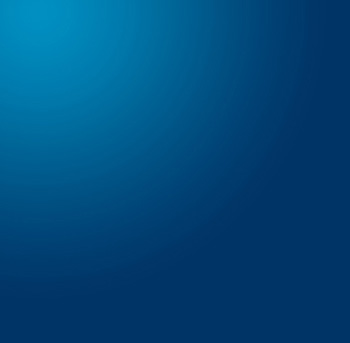
Next we’ll select the Custom Shape Tool (U) to represent a circle, colored with #3B6289
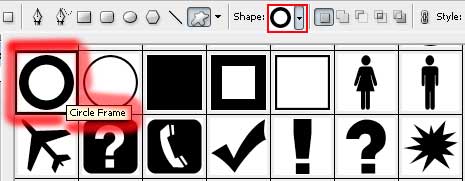
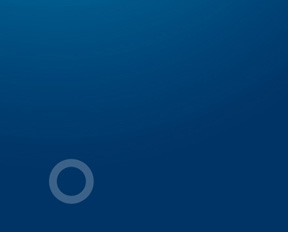
Now we have to make copies of this layer as many as we need, changing the color and the Fill parameter if necessary. And then we’ll apply the usual Free Transform application to change the copies’ sizes:
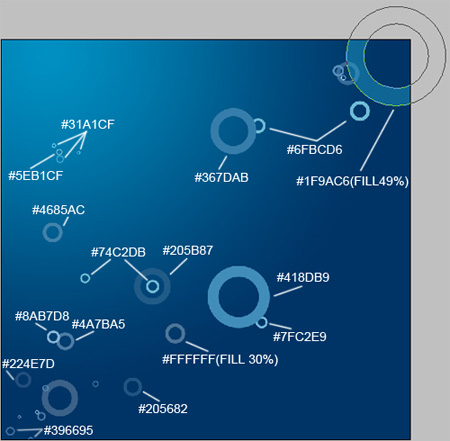
Next select the Ellipse Tool (U) and try to represent a circle colored with #006C9D that will be situated inside the last upper right circle:
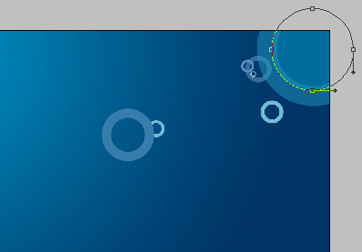


Comments