Create Windows Vista Wallpaper
Gradient’s parameters: 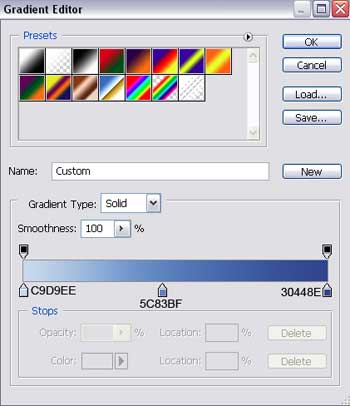
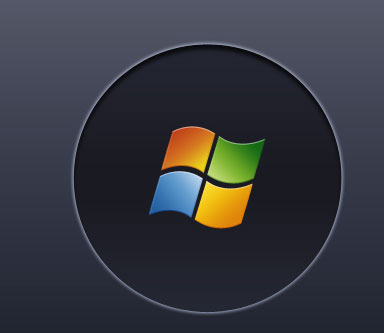
Next step includes merging down in a group all the layers composing the Windows logotype (press Ctrl button to mark out the necessary layers and hold on the left mouse’s button to take the layers down on Create a new group option).
Apply the next shown parameters for the group in case.
The layers’ Opacity should be of 90%
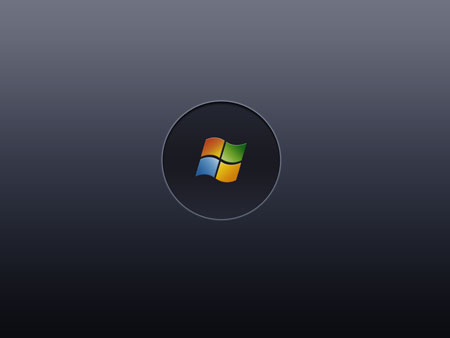
Make a copy of the new made group and hide for a while the previous one. Select after that the Free Transform option to enlarge the copy. Then apply the Convert Point Tool for each part of the logotype to change their sizes the way it is indicated below.
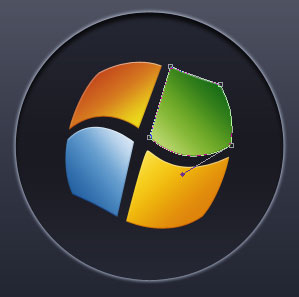
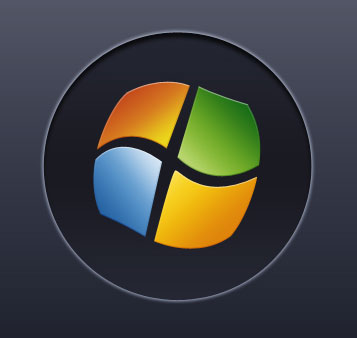
The group’s Opacity should be situated on 40%.
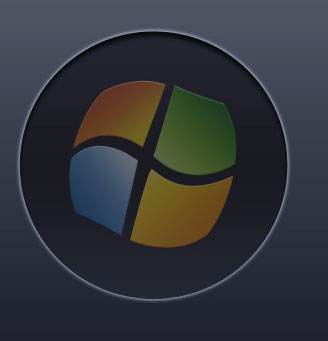
Make one copy of the first logotype’s group and change the parameters of the logotype – copy’s parts on white. The Free Transform selection may help us to make the copy smaller and to change its parameters with those demonstrated below.
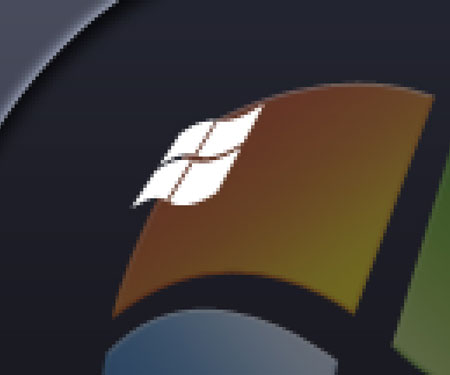


Comments