Create Valentine’s Heart
1. Open up a 500(width) x 300(height) transparent document.
2. Select your “Custom Shape Tool” in the tool bar and select the heart out of the “Shapes” box which is located on the top once you have selected the “Custom Shape Tool”

3. Once you have your heart selected, or a simple shape, select the pen tool and right click on the outline of your shape and choose “Make Selection”. A marquee should pop up replacing the outline of your shape, now fill it in with your desired colour.
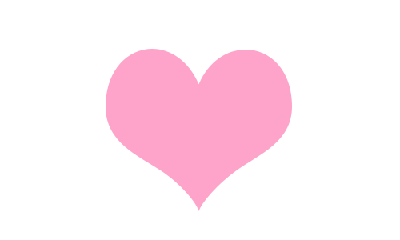
4. Now it’s time to add some effects to it, right click the layer and goto Blending Options and use these settings. Be creative and change the colours around, the heart doesn’t have to be pink!
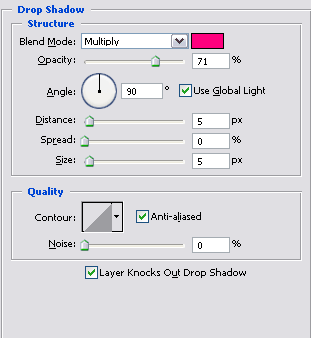
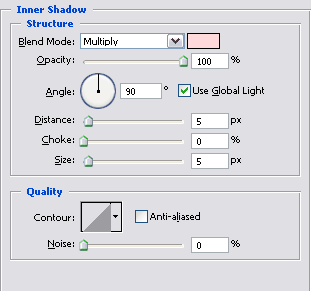
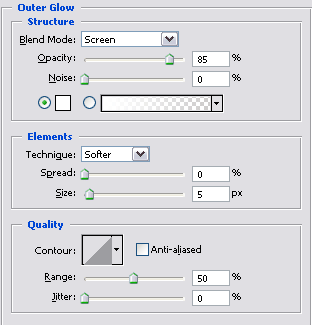
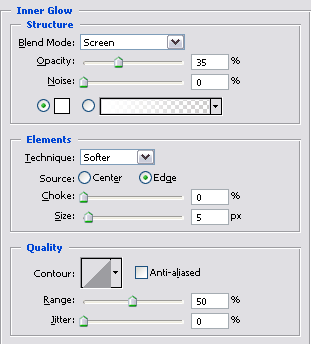
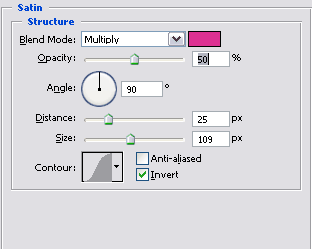
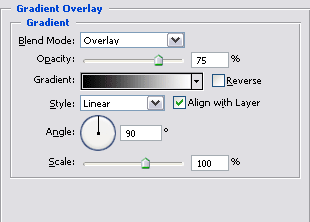
5. Now you have your heart with some effects on it, you can add a light gradient on it like how I did. Now if you want, re-size them and put them all over your canvas. I added a couple of more details, a gradient background and a tex.




Comments