Create Stylish Logo
May 11, 2007 | 0 comments
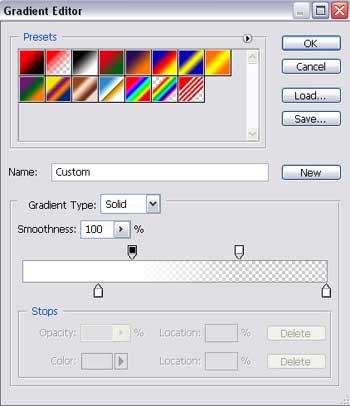
Press Alt button and make a click between the layers for getting the same result described at the beginning:

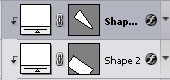
Using the previous instrument, try to represent now a highlight on the right side on the indicator’s top:

The layer’s parameters:
Fill 0% on the layers.
Blending Options>Gradient Overlay 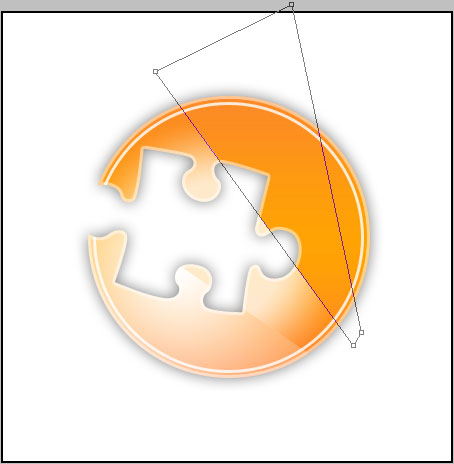


Comments