Create Icons tutorial
Applying the last instrument, it’s possible to represent one more circle with the parameters from the next picture. Then make use of the same instrument, keeping pressed the Alt button and cut out the inside part, like it is demonstrated next step.

Blending Options-Drop Shadow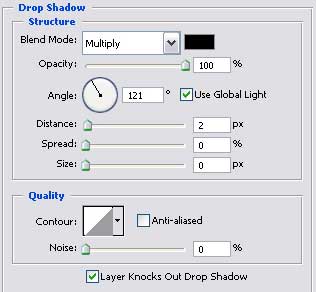
Blending Options-Bevel and Emboss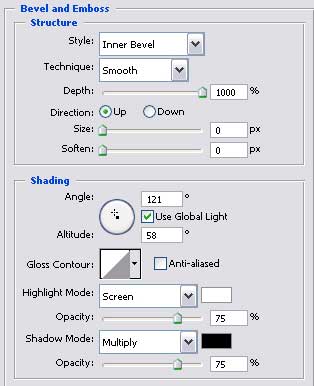
Blending Options-Gradient Overlay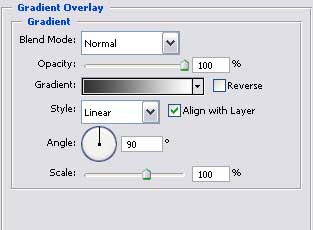
Gradient’s parameters. 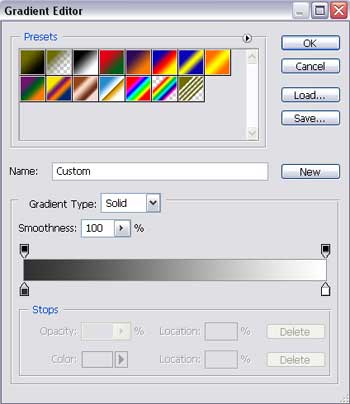
Now merge down the layers, composing the circles’ figures on a black background in a group.
Copy the new made group and change the corresponding parameters.
The color of the basic circle is 154583, the smaller circle’s color – 1067BF, the rhombs’ color is 1067BE.
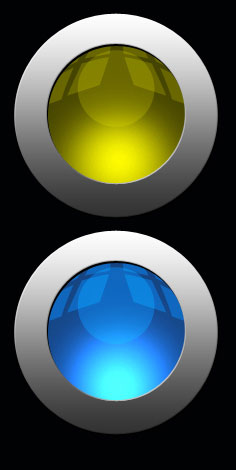
The final result!
Page: 1 2


Comments