How to create Happy New Year 2012 Colorful Greeting Card in Photoshop CS5
Continue drawing the shapes:
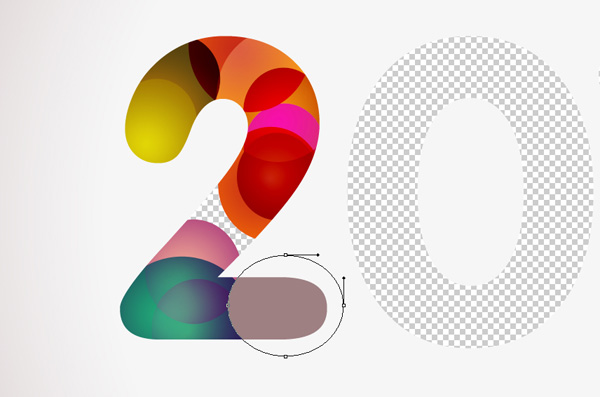
Click on Add a layer style icon from bottom part of the Layers panel and select Gradient Overlay.
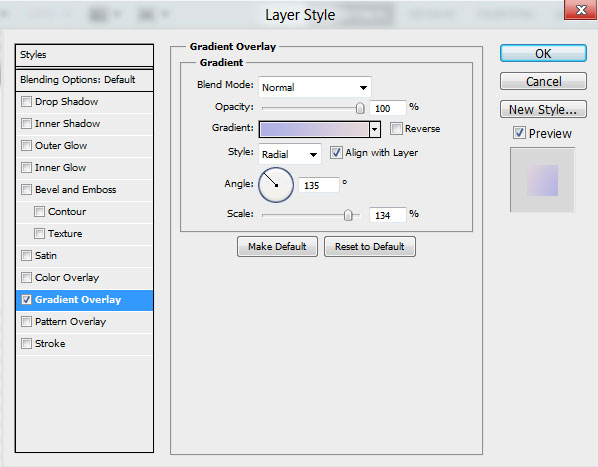
Click in the color bar to open the Gradient Editor and set the color stops as shown. Click OK to close the Gradient Editor dialog box.
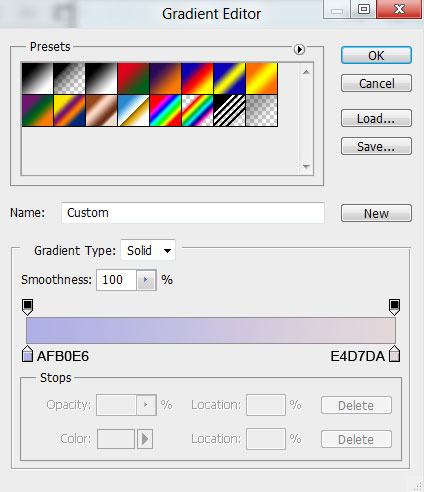
We’ve got the next result:
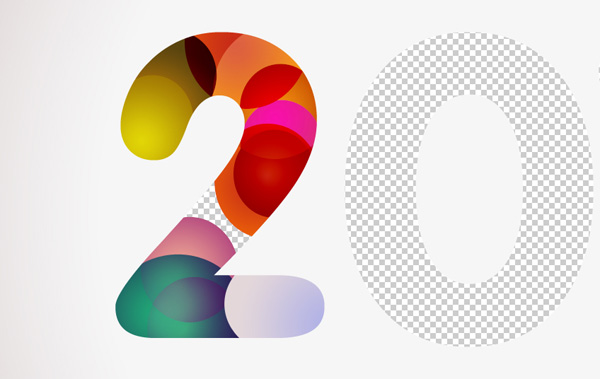
Finally the last shape:
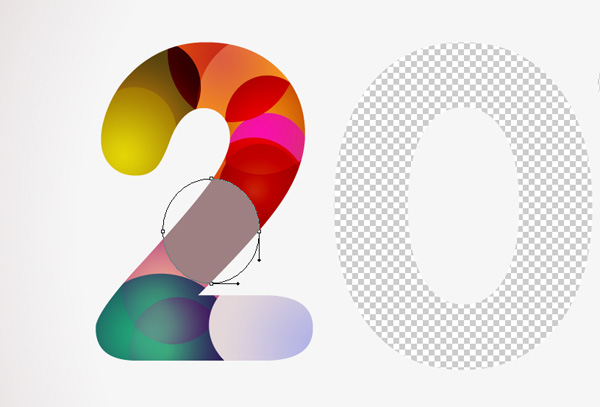
Click on Add a layer style icon from bottom part of the Layers panel and select Gradient Overlay.
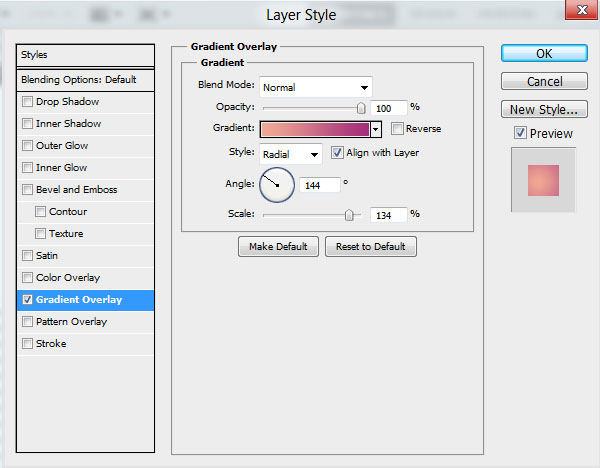
Click in the color bar to open the Gradient Editor and set the color stops as shown. Click OK to close the Gradient Editor dialog box.
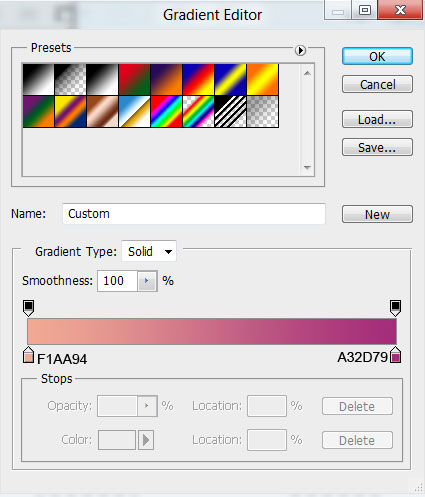
We’ve got the next result:
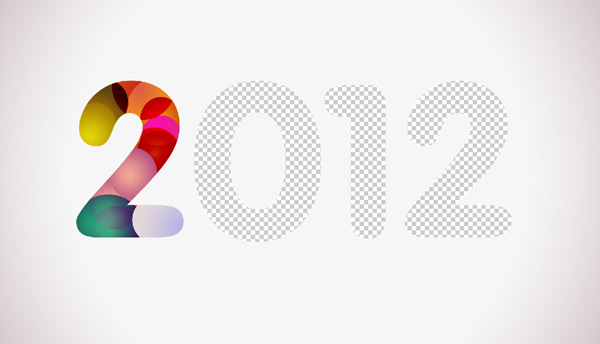
Using the same method of drawing the digit ‘2’, it’s possible to decorate the other digits too. Don’t forget to place the circles’ layers under the background’s one.

Create the next new layer and choose the Soft Round brush to paint around ‘0’ digit.
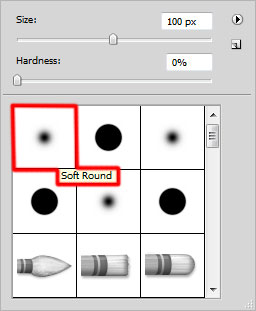
Pick the colors by using the Eyedropper Tool (I). Place this layer under the background’s layer and under several circles belonging to ‘0’ digit, to get the appropriate effect.
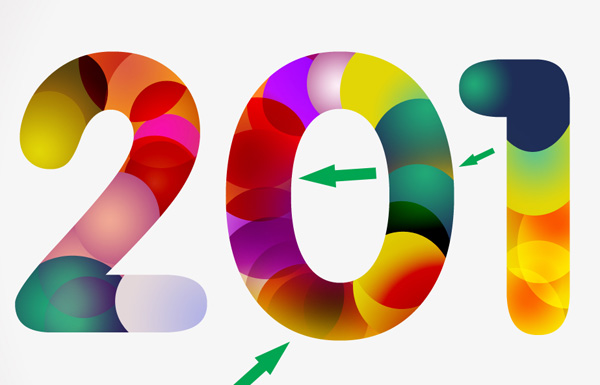
Create a new layer and select the Soft Round brush of white color mentioned in the previous example to paint the digits as on the next picture it is shown. Place this layer under the background’s one.

Set Fill to 54% for this layer and set the Blending mode to Overlay.

Let’s repeat now the operation of painting the digits. If necessary we may insert the mask on the layer by choosing Add layer mask on the bottom part of the Layers panel and choose the Soft Round brush of black color (set Opacity to 40% in Options bar).
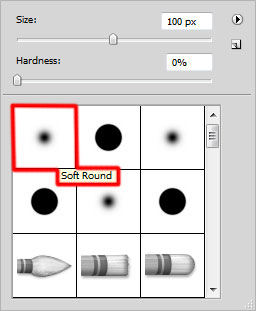
Use this brush to paint in the mask to hide very accurately the white color as shown. Place the layer under the background’s layer.

Create a new layer and use the Elliptical Marquee Tool (M) to make the next selection. Apply Paint Bucket Tool (G) to fill the selection with black color.

Apply now on the same layer the next filter: Filter > Blur > Gaussian blur:
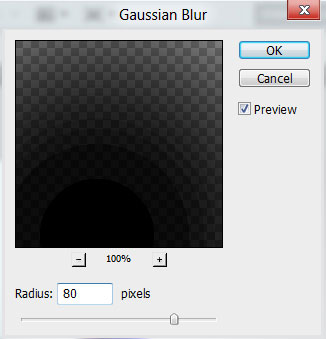
We’ve got the next result:

Choose after that the Free Transform (Ctrl+T) command and compress the layer by resizing it horizontally and placing it the way from below:

Insert the mask now on the recently made layer containing the shadow by choosing Add layer mask on the bottom part of the Layers panel and choose the Soft Round brush of black color (set Opacity to 40% in Options bar).
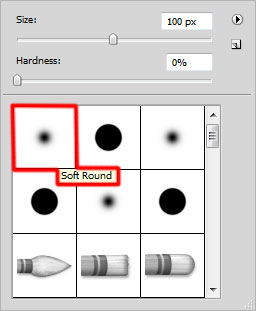
Use this brush to hide the shadow layer along its edges.

Click Create new fill or adjustment layer from bottom part of the Layers panel and click to Curves to adjust the curve shape as shown to make a little color corrections.
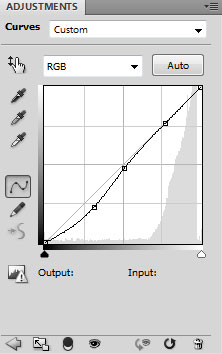
We’ve got the next result:

Finally we have to represent the snowflakes. In this case create a new layer and select the Hard Round brush of white color.
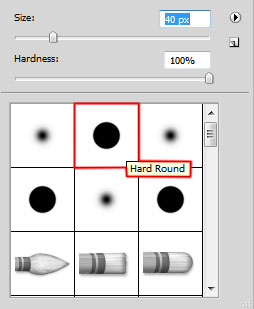
Use this brush to represent many small circles. Choose different Brush Size and Opacity value.

Our Colorful Greeting card is finished!
Merry Christmas and Happy New Year!
View full size here.
Download free Layered PSD file.


Comments