Create Button or Icon
May 13, 2007 | 0 comments
Gradient’s parameters:

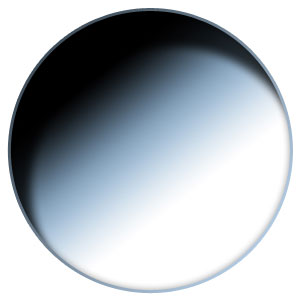
Applying the same instrument, try to represent a kind of reflection element placed on the button too.
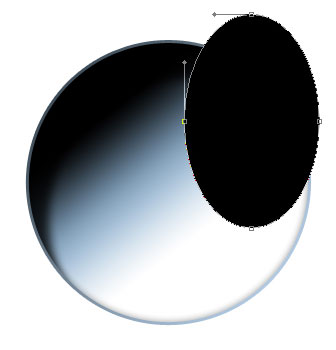
The layer’s parameters:
Blending Options>Gradient Overlay
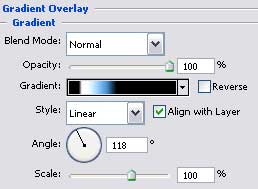
Gradient’s parameters:
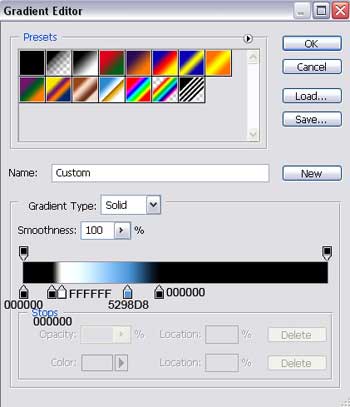
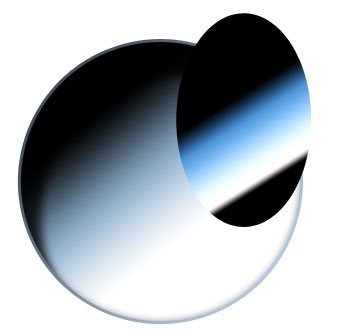
Press Alt button now and make a mouse’s click between the reflection’s layer and the primary button’s layer just for the reflection to be applied in the limits of the lowest layer:
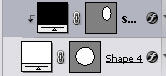


Comments