Create Awesome Music Wallpaper
Click on the bottom part of the layers’ panel on Create new fill or adjustment layer>Curves
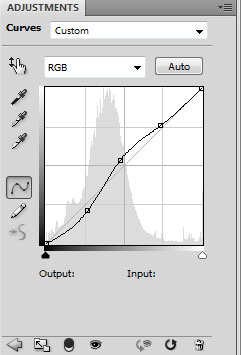

Make a copy of the earlier made group containing the ellipses (the one situated on the right side). Using Free Transform selection, make the copy smaller, placing it the same way indicated next picture:

Applying the same method we did when representing the ellipses’ group, we’ll choose again the Ellipse Tool (U) to represent by turn three small circles. The first one has the color #A80A0A

The layer’s parameters: Blending mode-Color

The next circle is of black color.

The layer’s parameters: Fill 64%

The third circle is of white color:

The layer’s parameters: Fill 90%

Combine in a group all those three circles. Make three copies of the new group we’ve got and finally apply Free Transform option to change the copies’ sizes, placing them the same way demonstrated below:

On the next layer we’ll apply the brushes out of the set, entitled Blood_brush_set_by_AnnFrost_stock. The brushes are of black color (Opacity 15%)

The layer’s parameters: Blending mode-Vivid Light

Find a picture with an audio speaker on it:

Cut it out and insert it on our main picture. Make a copy of its layer, changing the sizes with Free Transform option and finally placing both layers with the speaker inside the ellipses’ group:


Finished!
View full size here.


Comments