How to create an Impressive New Year 2012 card with Neon text in Photoshop CS5
Set the Blending mode for this layer to Hue.

Make a copy now of the layer containing the digits, rasterize it (create a new layer above the copy’s layer and hold CTRL button to select both layers in Layes panel. Finally press CTRL+E to Merge Down. Using the Free Transform (Ctrl+T) command, turn around the rasterized layer and place it the same way demonstrated below:

Insert the mask on the layer by choosing Add layer mask on the bottom part of the Layers panel and choose the Soft Round brush of black color (set Opacity to 30% in Options bar). Use this brush to paint in the mask to hide the next zones on reflection’s layer as it is shown below:

Next we’ll represent the highlight on the top upper half of the 2012 digits. Take now the Rectangle Tool (U) and draw the next rectangle.

Set Fill to 0% for this layer and click on Add a layer style icon from bottom part of the Layers panel to select Gradient Overlay.
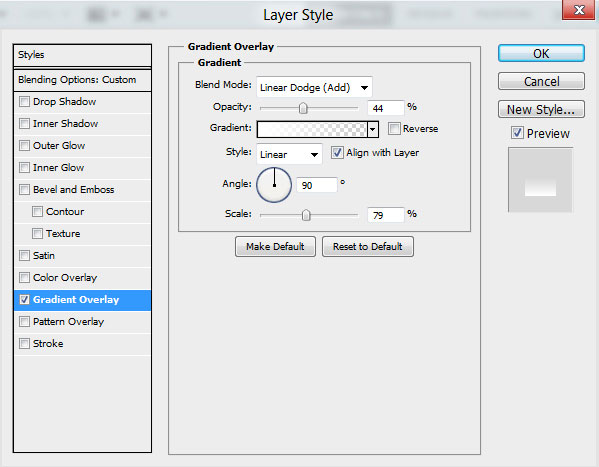
Click in the color bar to open the Gradient Editor and set the color stops as shown. Click OK to close the Gradient Editor dialog box.
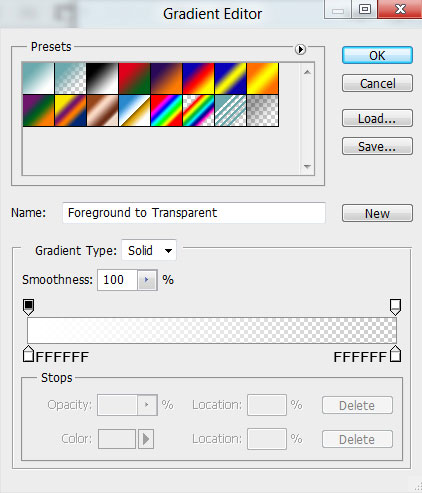
We’ve got the next result:

Hold Ctrl button and click on digits’ layer in Layers panel to get the next selection.

Make sure that highlight’s layer is active and click on Add layer mask on the bottom part of the Layers panel .

Create a new layer and select the Hard Round brush of white color.
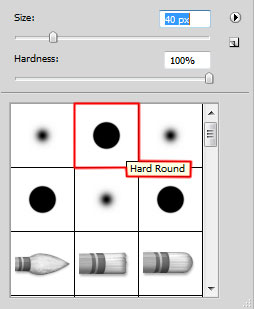
Use this brush to represent many small circles as shown. Choose different Brush Sizes and different Opacity value.

Set the Blending mode for this layer to Overlay.

Make a copy of the layer containing the made small circle. Apply on this layer the next filter: Filter > Blur > Gaussian blur.
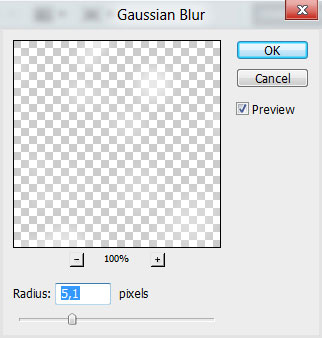
We’ve got the next result:

Insert the mask on the layer by choosing Add layer mask on the bottom part of the Layers panel and choose the Hard Round brush of black color.
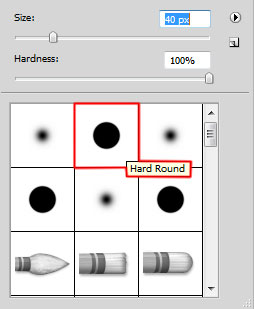
Paint in the mask using this brush to hide the blur effect on several circles, as it is show below:

Set the Blending mode for this layer to Soft Light.

Create a new layer and select the Soft Round brush and Hard Round brush of white color to represent other circles.
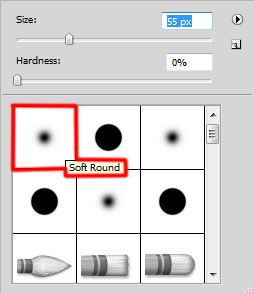
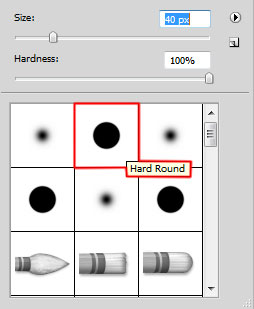
Apply different brushes, also different Brush Sizes and different Opacity value.

Set the Blending mode for this layer to Overlay.

Hold Ctrl button and click on digits’ layer to get the next selection.

Use the Soft Round brush of white color on the new layer to paint the digits’ edges.
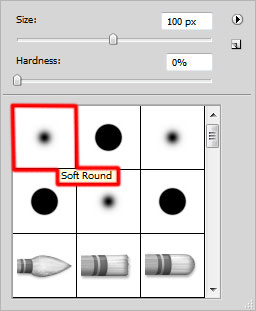
We’ve got the next result:

Set the Blending mode for this layer to Overlay.

Click Create new fill or adjustment layer from bottom part of the Layers panel and click to Curves to adjust the curve shape as shown to make a little color corrections.
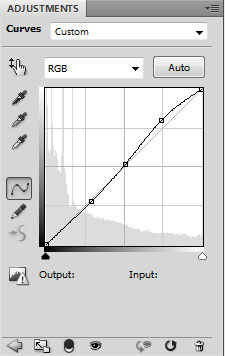
We’ve got the next result:

Our Greeting card with Neon Digits is finished!
Merry Christmas and Happy New Year!
View full size here.
Download free Layered PSD file.
Page: 1 2


Comments