Create an Awesome Music Poster
The brushes have the #388C0A color:

Make a mouse click on the same layer on Add a Mask option and select the Brush Tool (B) (Opacity of 60%) to clean out the brushes’ layer on the bottom part of the speaker, selecting in this case black color.

The layer’s parameters: Blending mode-Darker Color

Create the next layer above the previous one and use the brushes out of the above mentioned set to continue representing the ornaments. The brushes’ color is #E0F862. The brushes’ layer will be turned around with Free Transform option.
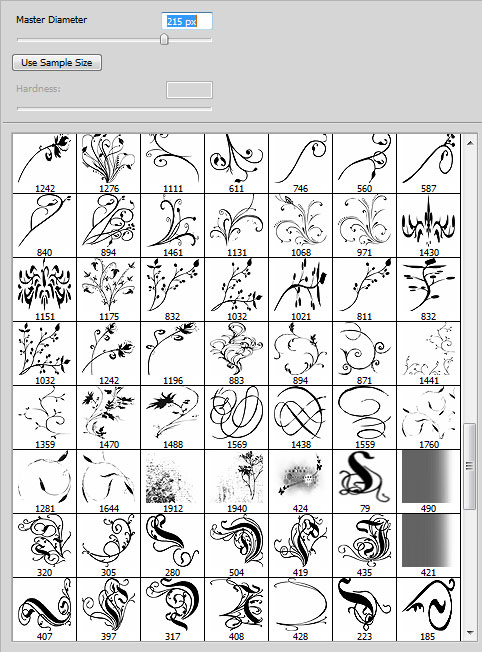

Make a mouse click on the same layer on Add a Mask selection from the bottom part of the layers’ panel and use on it the standard brush of black color (Opacity 60%) to clean out the brushes’ layer on the bottom part of the audio speaker.

The layer’s parameters: Blending mode-Luminosity

On the next layer we’ll apply the same brushes out of the mentioned set already and situate the brushes’ layer above the previous one. The brushes have black color.
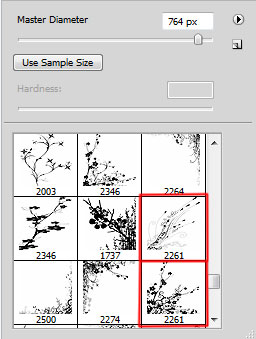

Represent a line now, coming out of the dynamic, choosing for this operation the Pen Tool (P) and the Convert Point Tool, also white color.
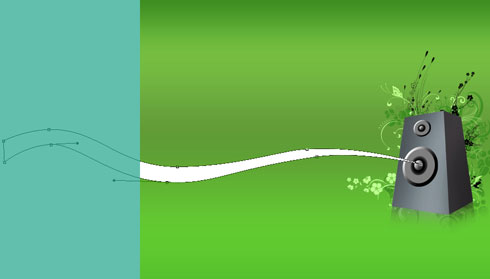
The layer’s parameters: Fill 15%
Blending mode-Color Dodge 
Make three copies of the layer containing the line and choose the Free Transform option and the Convert Point Tool for changing the sizes and the placement of the copies. Change the Fill parameter for the copies’ layers too.
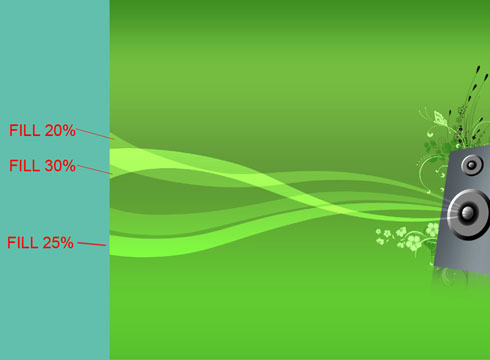
On the next new layer (Create new layer) we’ll use the brush which parameters should be set on the Brushes lateral menu, on the right side.
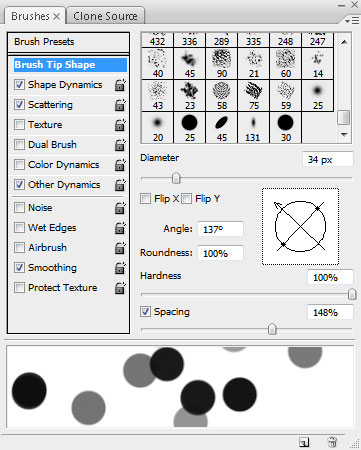
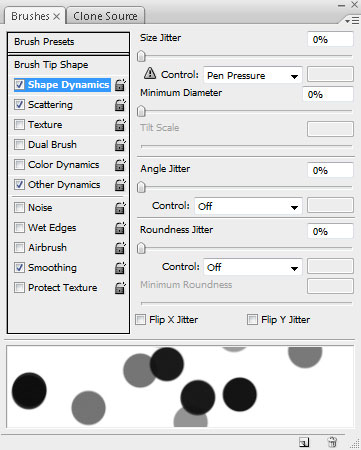
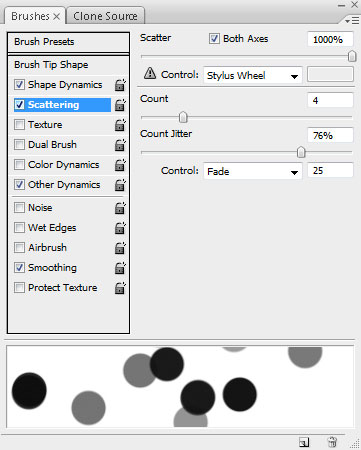
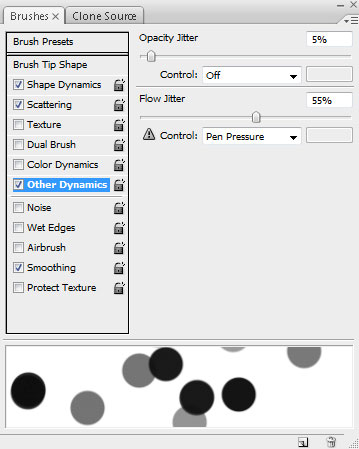
The parameter of the brush’s color:
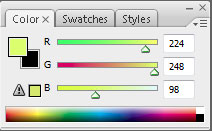

Paint out one more time with the same brush:

Next we’ll change the brush’s color on the white one and minimize its diameter to create the ornaments coming out of both dynamics.

Finished!
View full size here.


Comments