Create a Magazine WordPress Theme from Scratch in Photoshop
Next we’ll fill the BLOGROLL section:
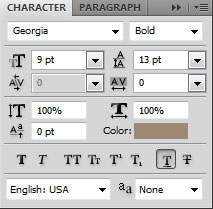
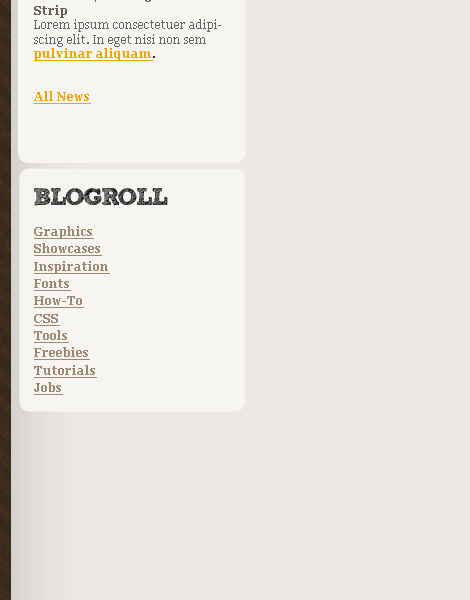
It’s time to add a single post to our design. Just write some random text as a Title, another line for the date and author.
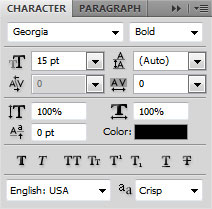
the post’s title
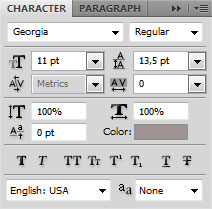
the post’s date
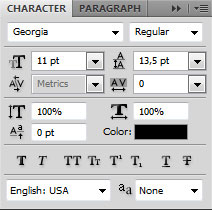
for text “Posted by”
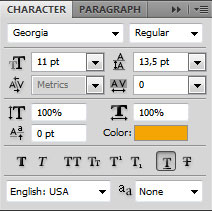
the post’s author:
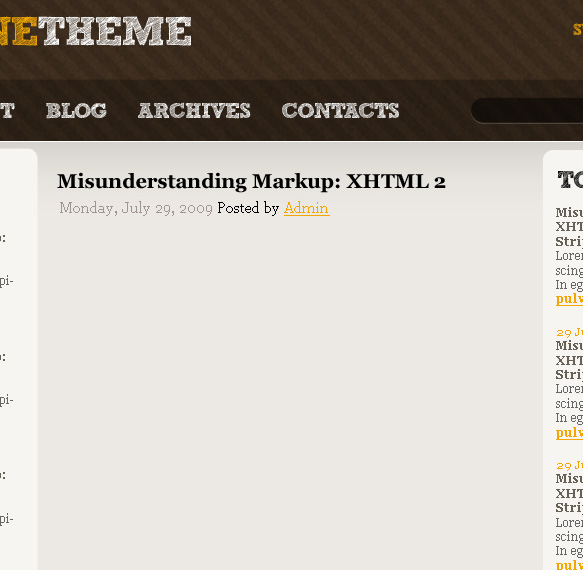
We’re going to add a preview image:
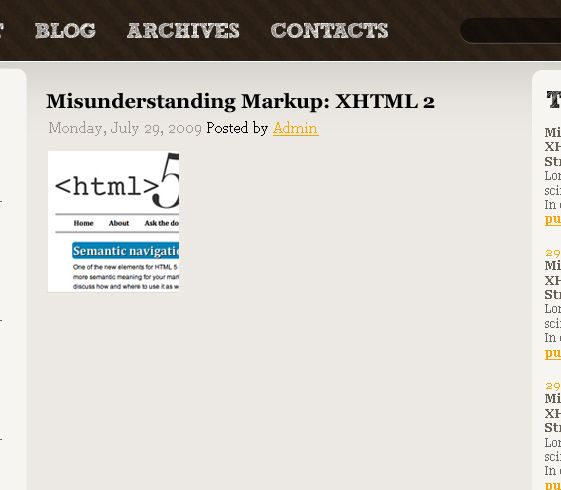
On the right side of the thumb we’ll insert some words as the text of the post.
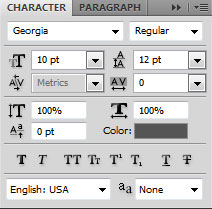

Next we’ll insert for comments number a speech bubble icon from Function Icon Set.
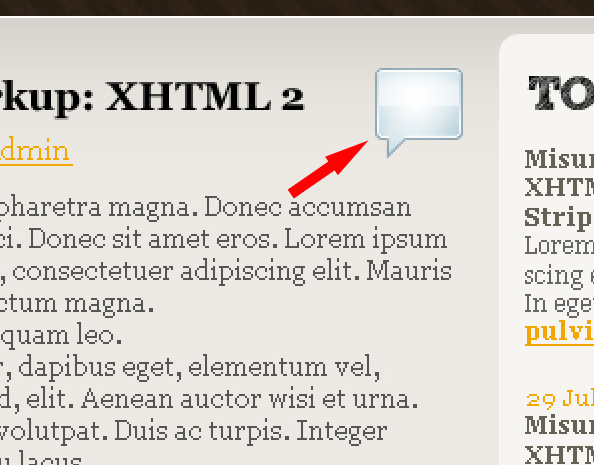
Then add the comments number:
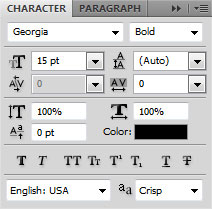
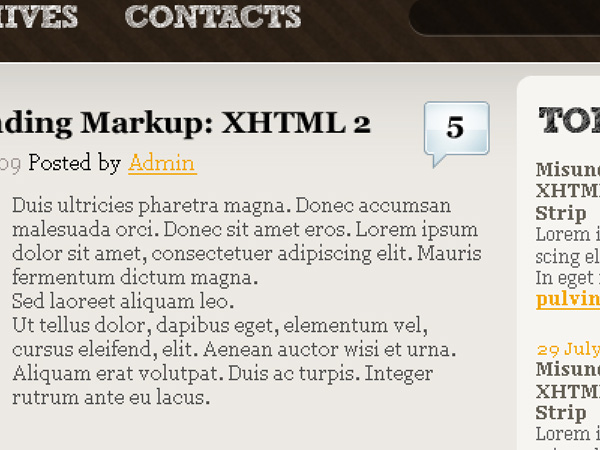
Next we’ll create a pattern. Create in this case a new file (File>New) of 3x1px and 72dpi to apply here the Pencil Tool (B) (brush 1 px) of black color.
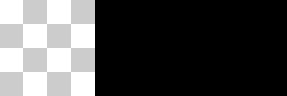
Define pattern using Edit>Define Pattern. Go back to our file with theme and draw a divider for the post using the Line Tool (U) (weight 1 px).
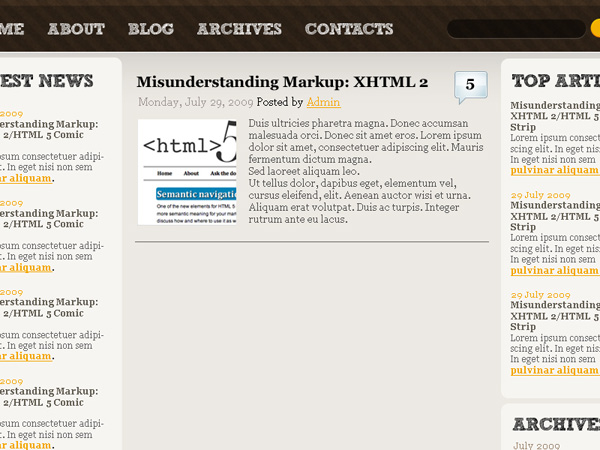
Set Fill to 0% and add Layer Style for the last made layer by clicking on it on the Layers’ panel. Set Pattern Overlay using earlier created pattern to represent dotted line.
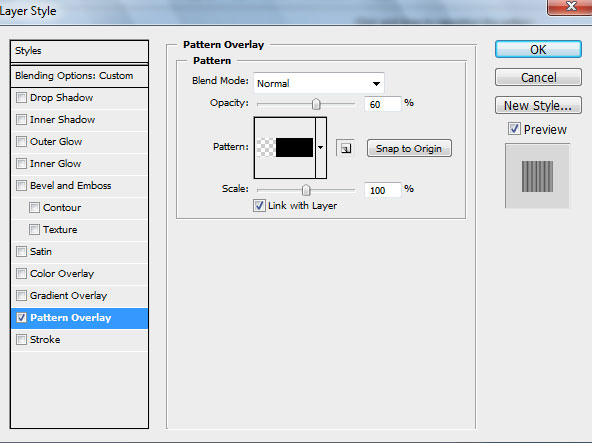
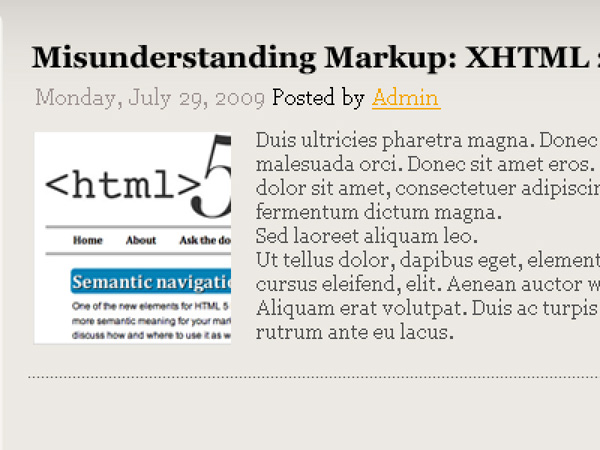
Next we need to combine in a group all post related layers (Hold Ctrl button to select the necessary layers and drag the selected layers on Create a new group icon on bottom part of the Layers panel). Make four copies of the made group and apply Free Transform option to place the copies the same way demonstrated below:
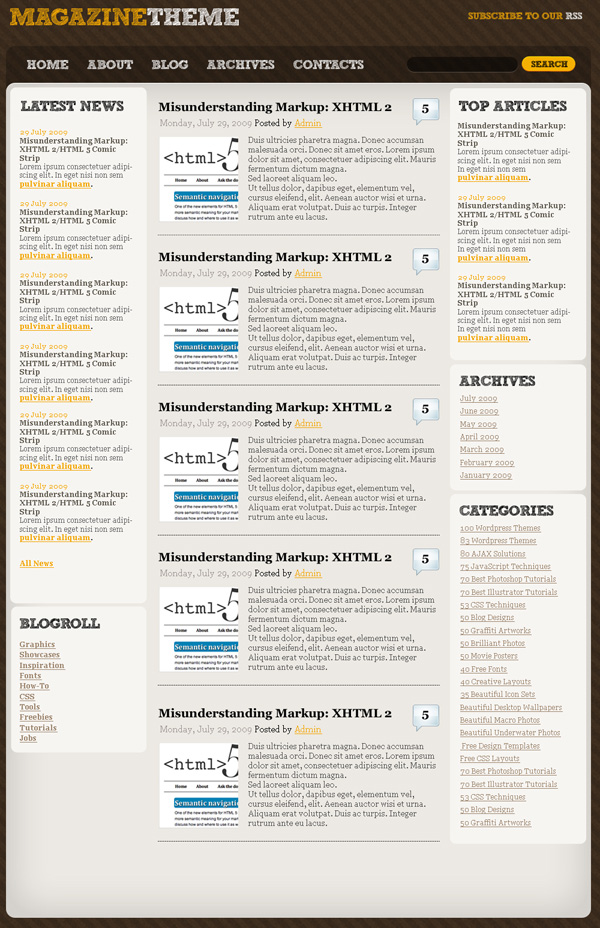
We’ll place the link under the posts to older entries:
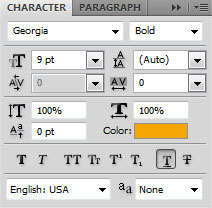
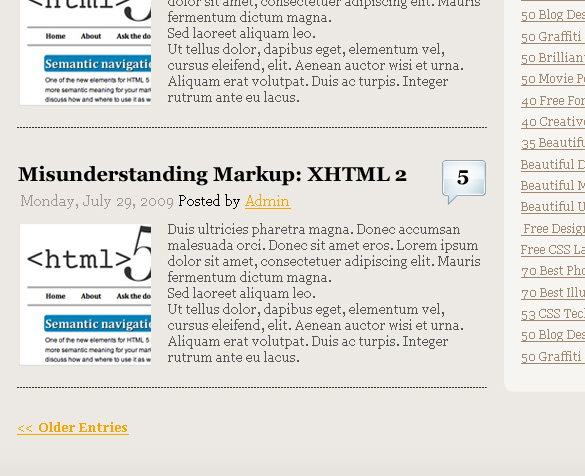
Also add some footer text, like “Powered by” or the copyright information.
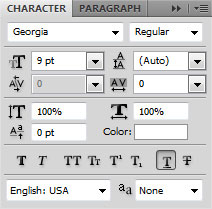
Powered by
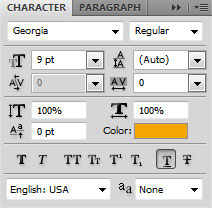
WordPress

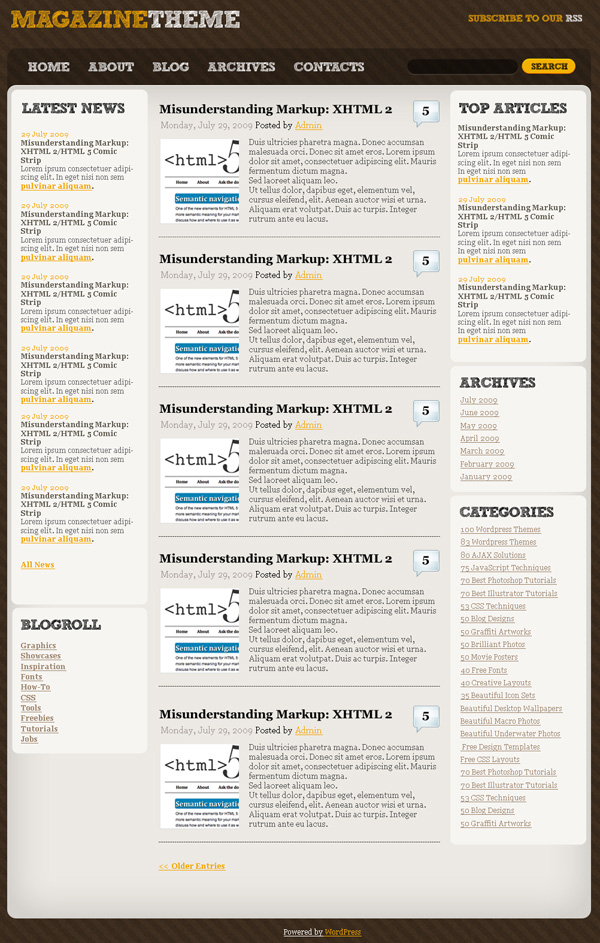
The final result!
View full size here.


Comments