Create a Grunge Skateboarding Illustration
Rasterize the layer, containing the skateboarder. Create a new layer above the layer belonging to the skateboarder and then press CTRL button to mark out the necessary layers and then press CTRL+E. Make the skateboarder’s layer of black and white color (CTRL+SHIFT+U) and select for the layer the next option: Image>Adjustments>Levels
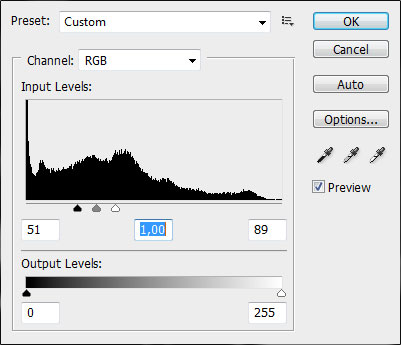

Select also Filter>Filter Gallery>Artistic>Cutout 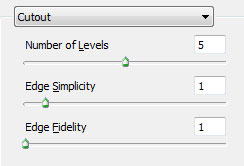

…and also Blending mode-Darker Color
Blending Options>Stroke 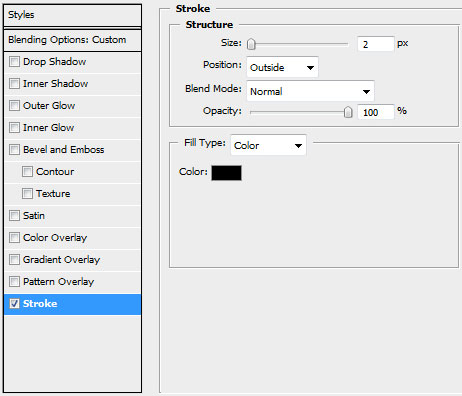

Create again a new layer (Create new layer) and select the brushes out of the set Scratchygrunge_drowningheart_stock to represent the roughness and the cracks, choosing this color for the brush – #222222
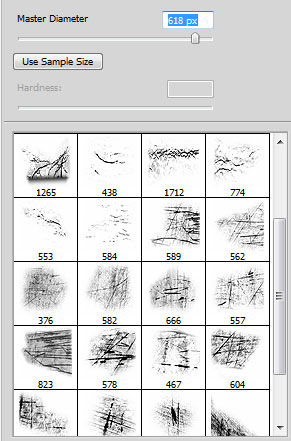

Set the next parameters for the layer containing the brushes: Blending Options>Drop Shadow
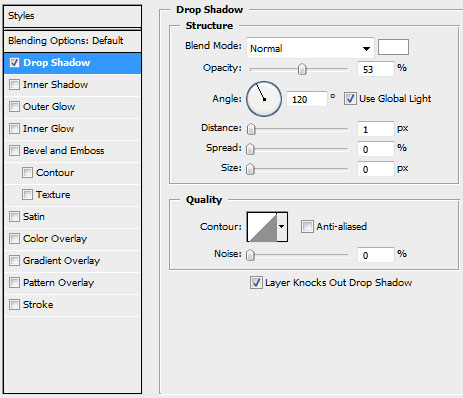

On the next new layer (Create new layer) try to dark out the picture’s edges, applying the standard Brush Tool (B) and the Opacity of 20%. The brush’s color is black.
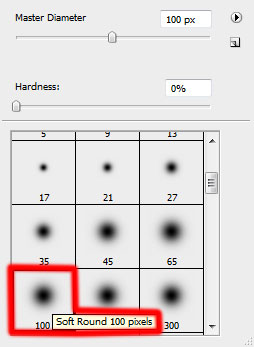

Next we’ll represent new layers by turn and give a kind of colored nuance to the picture. Select a standard brush, choosing for each layer the Opacity option separately, mentioned above but of a bigger diameter. The first nuance’s layer has yellow color and the Opacity of 5%

The layer’s parameters: Blending mode-Color 
The second layer has white color. Opacity 10% 
The layer’s parameters: Blending mode-Overlay 
The last layer has orange color. Opacity of 7% 
The layer’s parameters: Fill 76%, Blending mode- Color Dodge

Finished!
View full size here.
Page: 1 2


Comments