Create a galactic girl photo manipulation in Photoshop
We’ve got the next result:

Insert two more line’s copies and place them the same way demonstrated below, applying in this case the Free Transform (Ctrl+T) command.

Next step we’ll download a set of brushes for in Adobe Photoshop, named: grunge procedural. Create a new layer and choose for it the next brush from downloaded set.
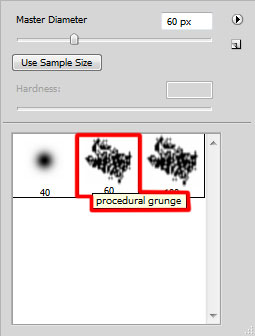
Make some brushstroke using grunge procedural brush as shown. The brushes are of white color.

Insert two more copies of the lines:

Combine in a group all the layers composing the lines (press CTRL button and select the appropriate layers. Then hold on the left mouse’s button when dragging the selected layers on Create a new group icon from bottom part of the Layers panel). Set the Blending mode to Color Dodge for the last made group.

Using the Pen Tool (P) in Shape Mode, try to make a shape as shown. This layer will be placed lower than the girl’s layer.

For this layer click on Add a layer style icon from bottom part of the Layers panel and select Inner Shadow:
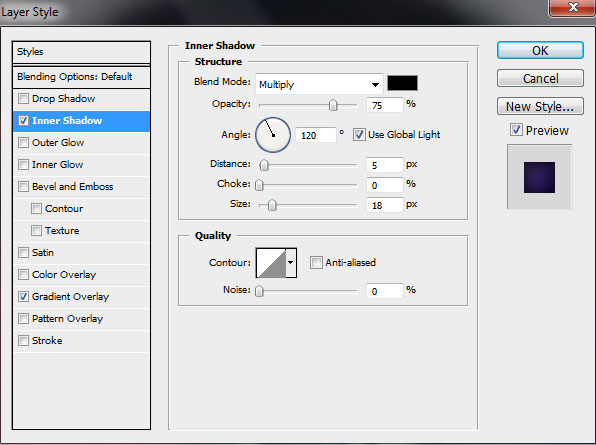
Set also Gradient Overlay
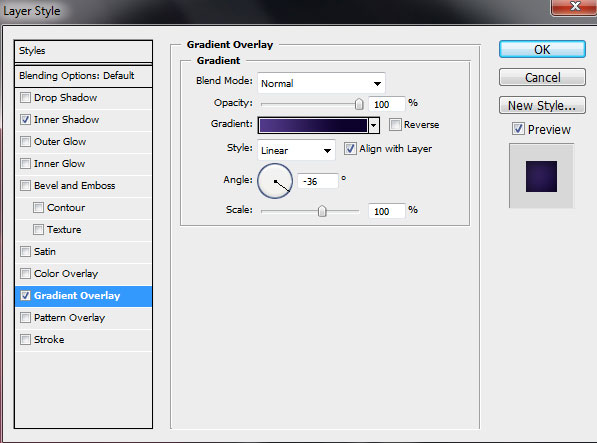
Click in the color bar to open the Gradient Editor and set the color stops as shown. Click OK to close the Gradient Editor dialog box.
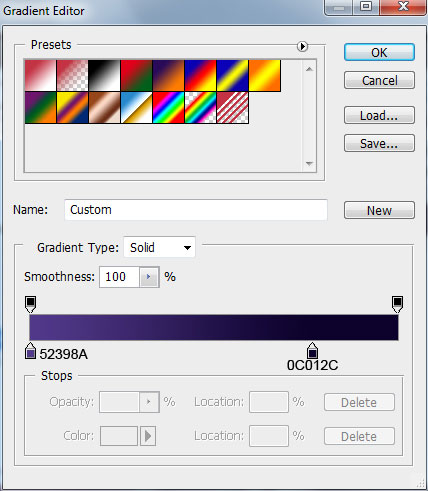
We’ve got the next gradient on the shape:

Using the same tool Pen Tool (P), try to represent another shape like the next one. This layer will be situated also lower.
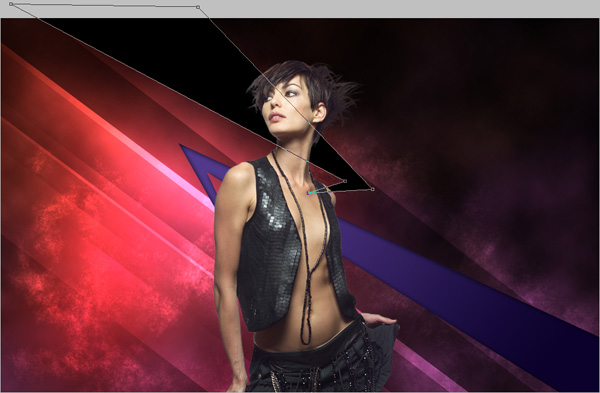
Set the Layers Style > Inner Shadow
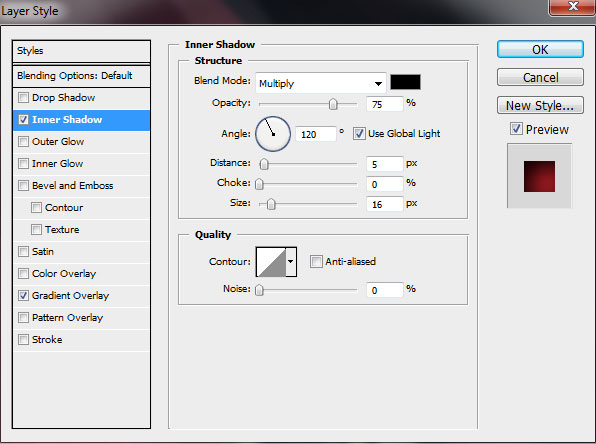
Apply the Gradient Overlay
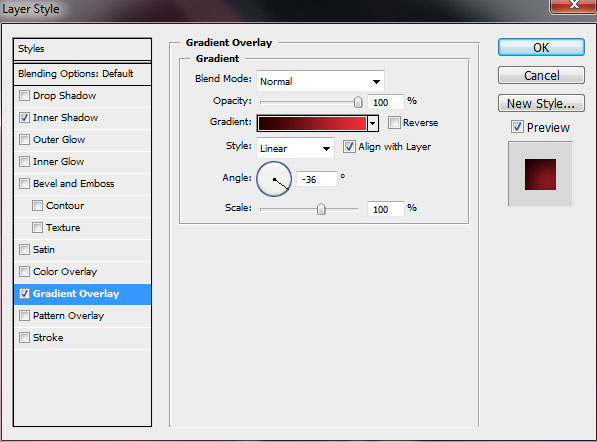
Click in the color bar to open the Gradient Editor and set the color stops as shown. Click OK to close the Gradient Editor dialog box.
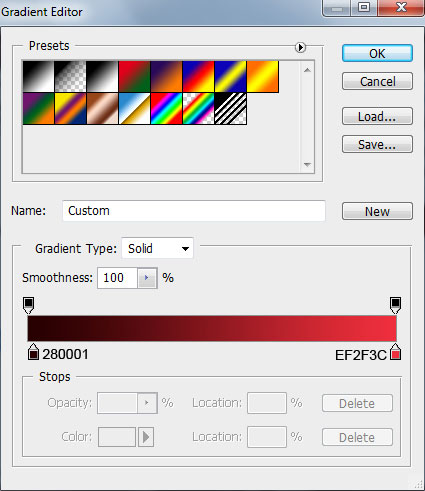
We’ve got the next result:

Create a new layer and select here a Soft Mechanical brush of white color (Opacity 20%) to make lighter the edges of recently made shape.
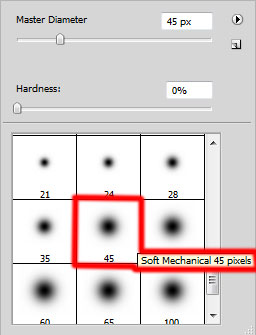
Make some brushstroke with Soft Mechanical brush as shown. The layer needs to be placed under the previous layer (on the layers’ panel).

Find a stock photo representing the fire on it, I used this photo from Freefoto.com . I would like to thank the author of this photo – Ian Britton.

Desaturate this image using CTRL+SHIFT+U and place it under the layer with the shape and the girl’s layer.

Using the Eraser Tool (E), erase the fire to have the same image as below:

Set the Blending mode to Luminosity for this layer

Select Create new fill or adjustment layer from bottom part of the Layers panel and click to Curves to adjust the curve shape as shown to add more lightness on image:
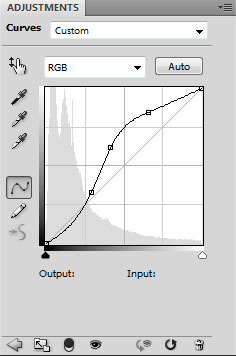
This layer will be placed above the girl’s layer:

Press Alt button while clicking between the layers with the Curves adjustment layer and the girl’s layer (on the Layers’ panel) to apply the lightness just for the girl’s layer.
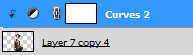
We’ve got the next result:

Next we’ll add another adjustment layer. Click on the bottom part of the Layers’ panel on the Create new fill or adjustment layer and select Hue/Saturation:
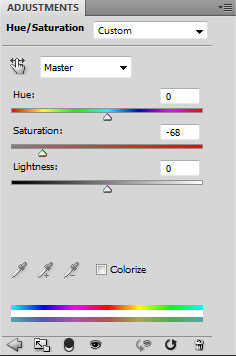
Reduce the color saturation:

Press Alt button and click between the layers (on the layers’ panel) to apply saturation just for the girl’s layer.
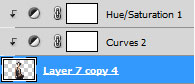
We’ve got the next result:



Comments