Create a Christmas design using Photoshop
Make a copy of the last made layer, set Fill to 0% and go to Layer Style to remove the Inner Shadow but add the Outer Glow as shown:
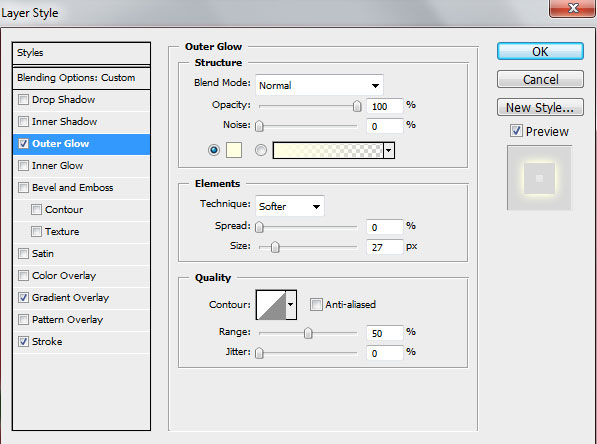
Set the Gradient Overlay
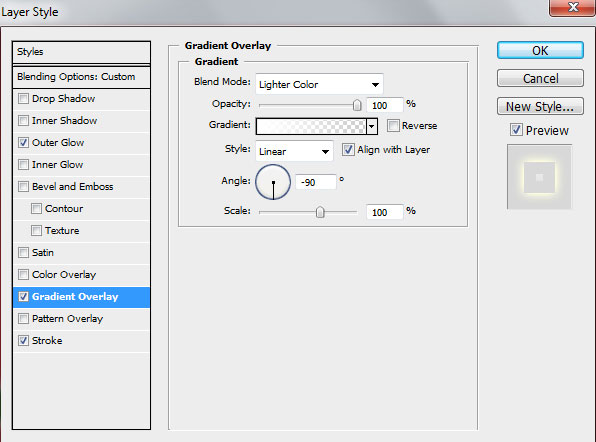
Gradient Editor settings:
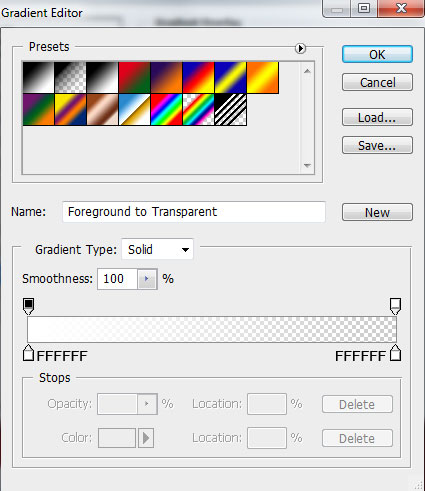
Add Stroke
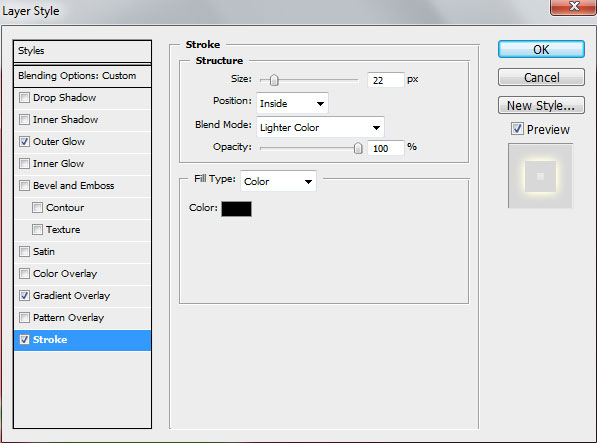

Next we’ll represent the branches’ inclination, using the same Pen Tool (P). Place this layer under the previous made one on the Layers’ panel.

Set Fill to 0% and go to Layer Style > Drop Shadow
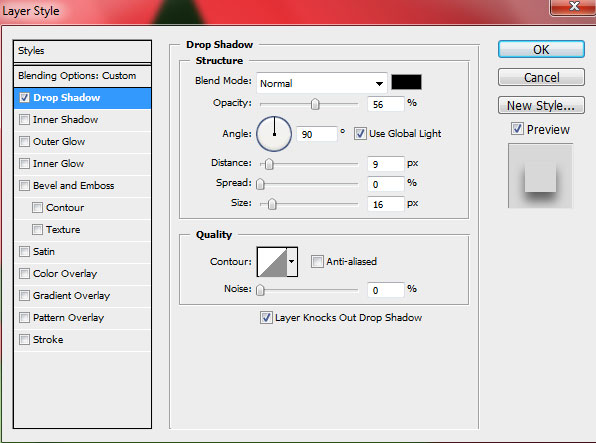

Using the same tools, try to make the inclination of the branches on the other side.
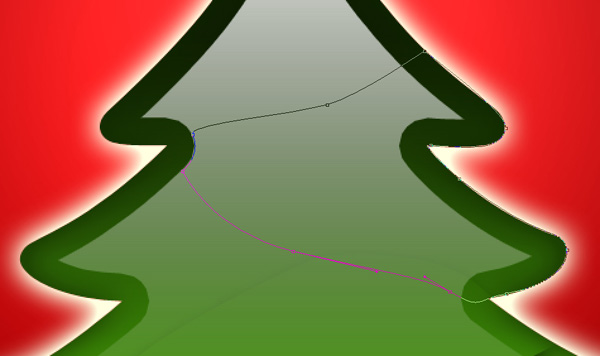
Set Fill to 0%, add Layer Style > Drop Shadow
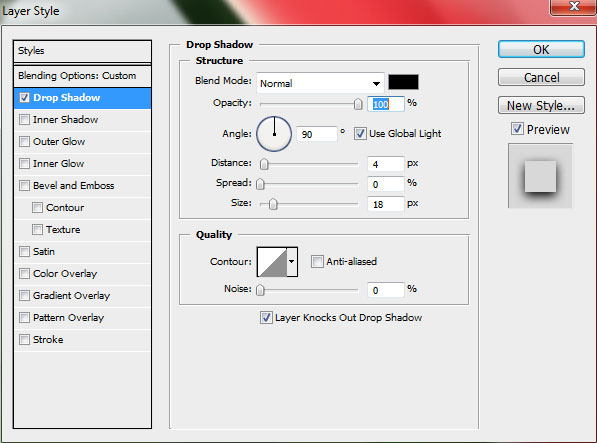

Next we shall insert on the top of the tree a small star, using the Custom Shape Tool (U) and the color #FFC62C
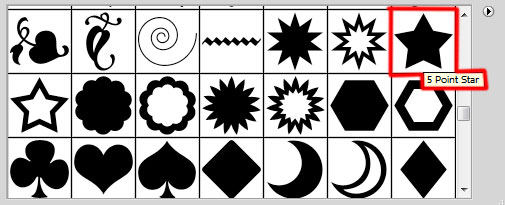

Using the Convert Point Tool, select the anchor points of the star. Then apply the Free Transform (T) click on Maintain Aspect Ratio and drag the anchor points to the central part of the star to change the shape form.

Add Layer Style > Outer Glow:
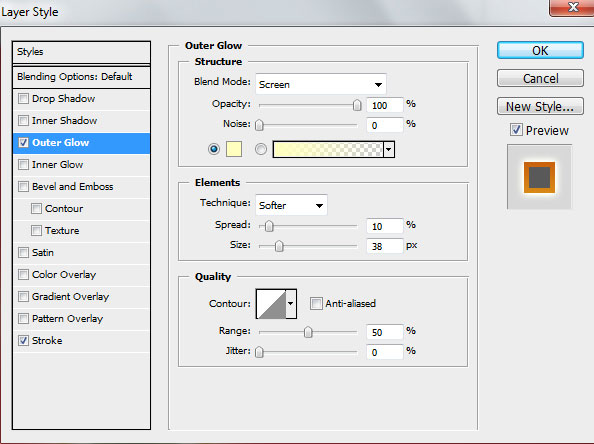
Set the Stroke:
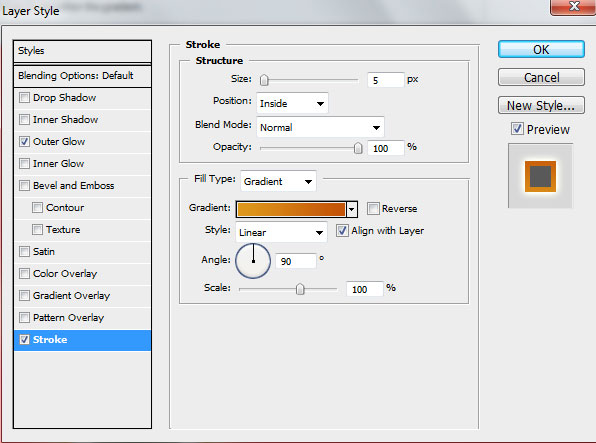
Gradient Editor settings:
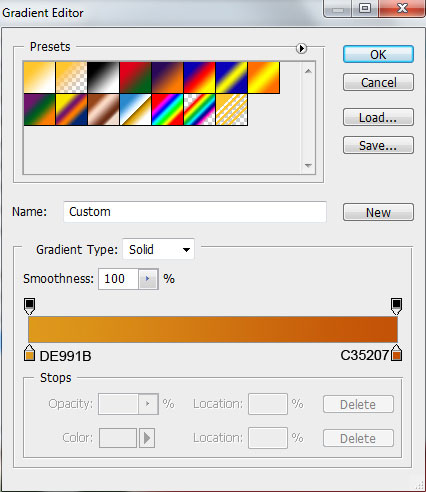

Now we’ll represent a highlight on the star. In this case we have to make a copy of the star’s layer. Press Alt button and using the Ellipse Tool (U), we can draw a small ellipse which will cut out the unnecessary highlight’s elements. The ellipse will be turned around with the Free Transform option.

Set Fill to 0% for this layer and go to Layer Style. Make a double click on the left mouse’s button on this layer on the Layers’ panel and set the Gradient Overlay as shown:

Gradient Editor settings:
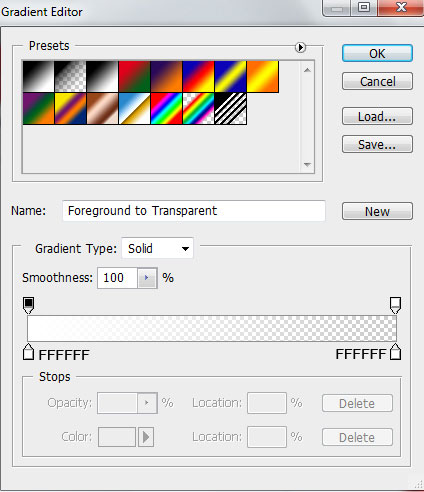

Press Alt button and click between the highlight’s layers and the layer containing the star itself (on the Layers’ panel).
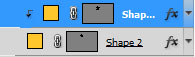


Next we’ll represent the shining rays coming out of the star. Choose the Pen Tool (P) and set the Foreground color to white for this operation. This layer needs to be situated lower than the layers containing the Christmas tree.


Add Layer Style > Outer Glow
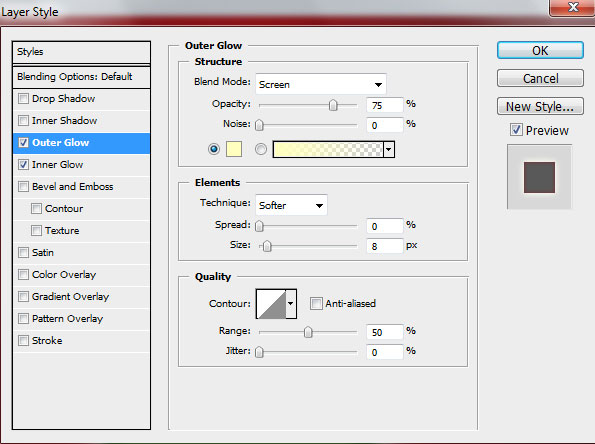


Comments