Create a Christmas design using Photoshop
In this tutorial, you’ll go through easy steps and techniques to design beautiful Christmas wallpaper or even an e-card to send to your friends.
Final Image Preview

Start working by creating a new file (File>New) of 1920x1200px/72 ppi with white background contents. Select now the Rectangle Tool (U) to represent the background of the wallpaper to be.
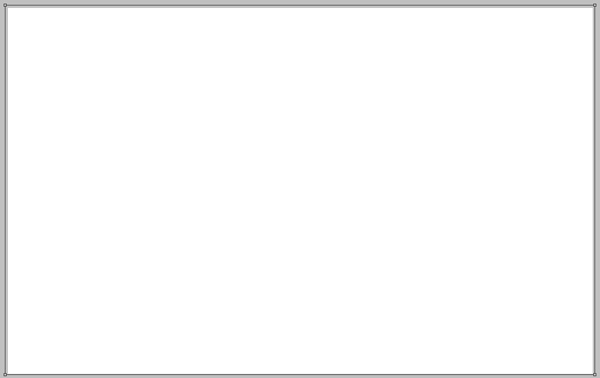
Go to Layer Style by clicking on the layer we work on the Layers’ panel to add Gradient Overlay
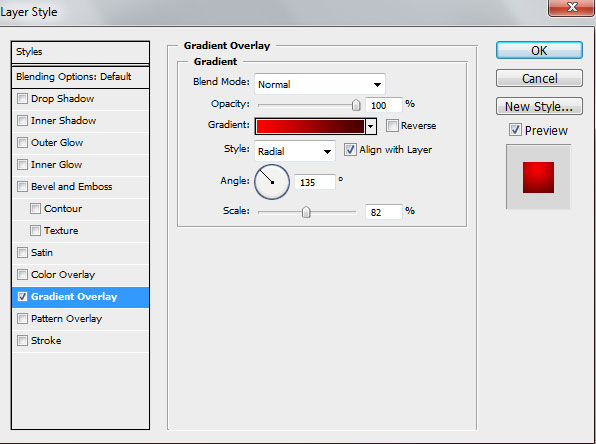
Gradient Editor settings:
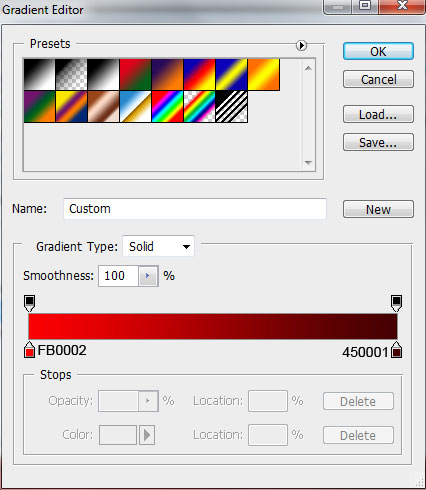
We’ve got the next background:
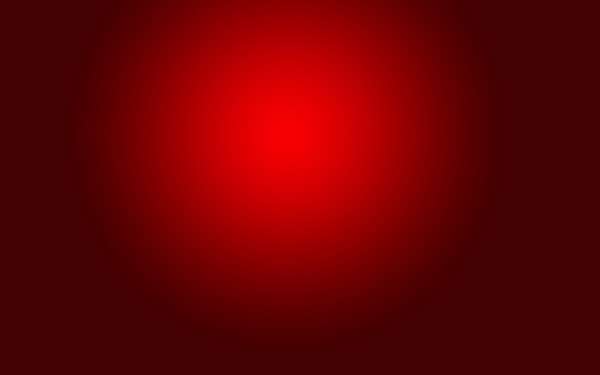
Make a copy of the last made layer and apply on the copy’s layer different parameters for Layer Style > Gradient Overlay:
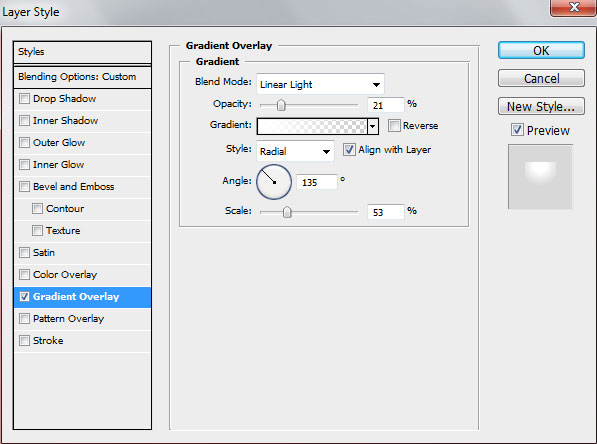
Gradient Editor settings:

Also set the Fill for this layer to 0%.
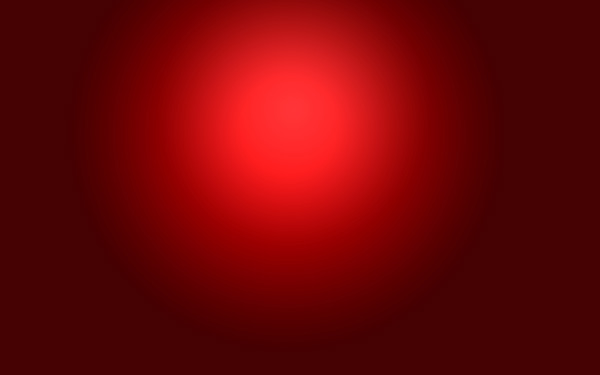
Using the Ellipse Tool (U), try to draw a kind of snow hillock on the picture.
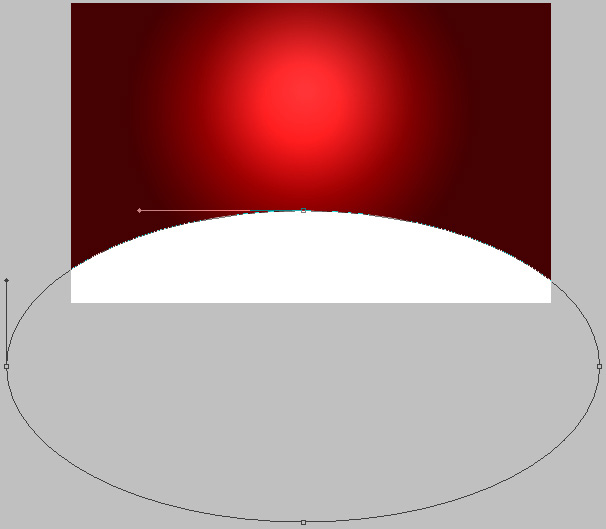
Go to Layer Style to add Inner Glow
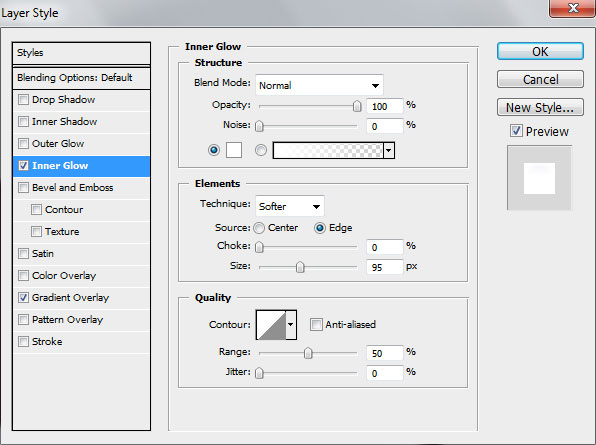
Also set to Gradient Overlay
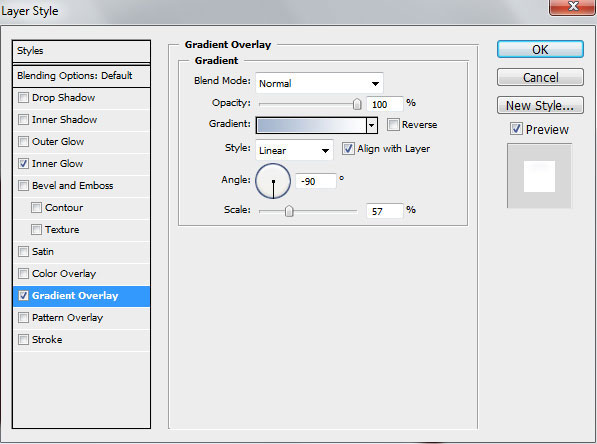
Gradient Editor settings:
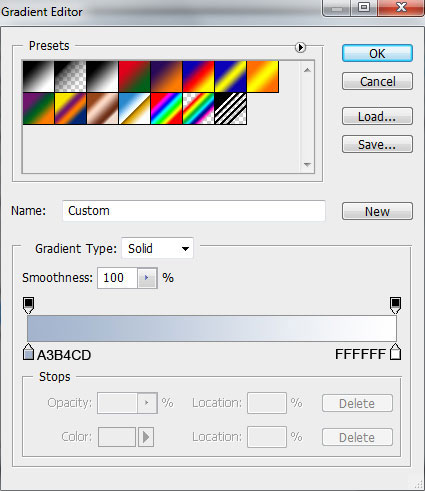
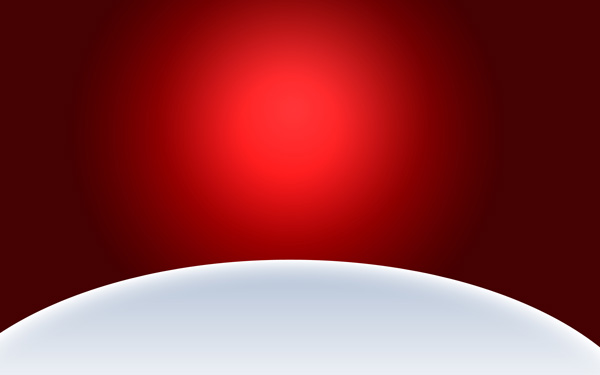
Using the Pen Tool (P) try to represent now a wavy road.
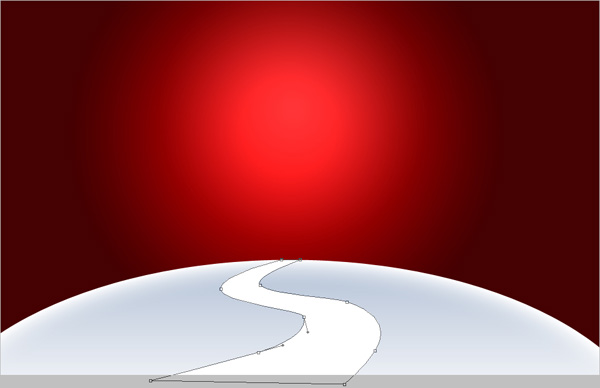
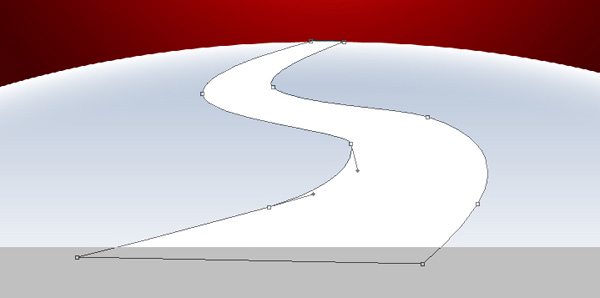
Next select the Layer Style. Make a double click on the left mouse’s button on this layer on the Layers’ panel and set the Inner Shadow as shown:
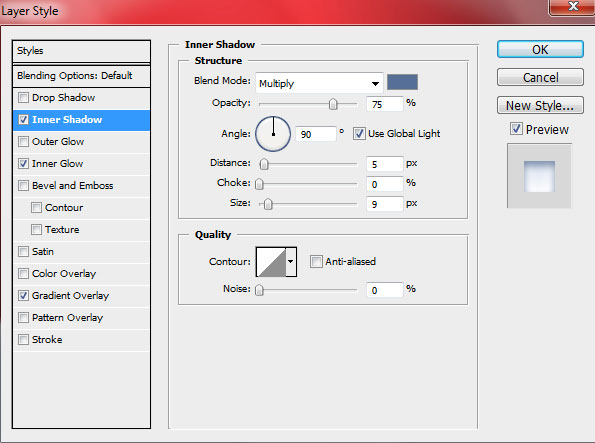
Add Inner Glow
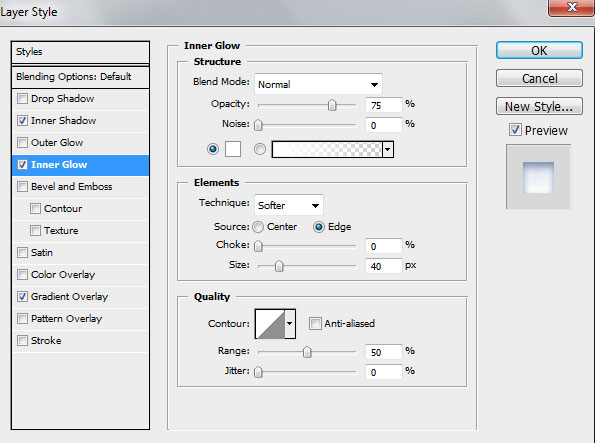
Also set the Gradient Overlay
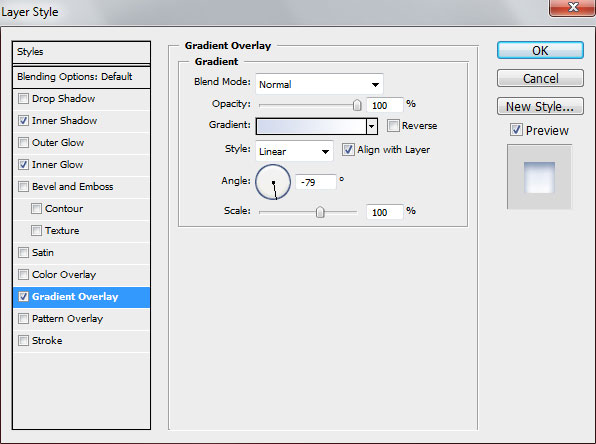
Gradient Editor settings:
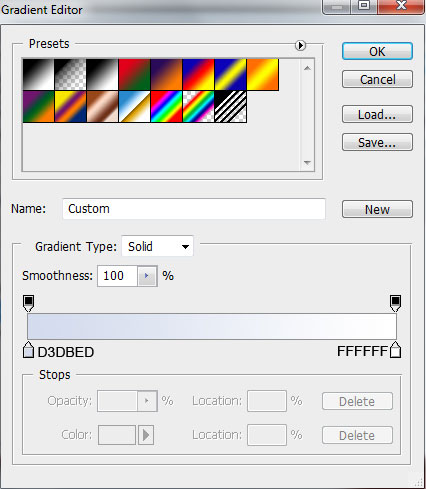

Next we’ll start representing a fir-tree using the Pen Tool (P). Start with the primary layer.


Go to Layer Style and set the Inner Shadow as shown:
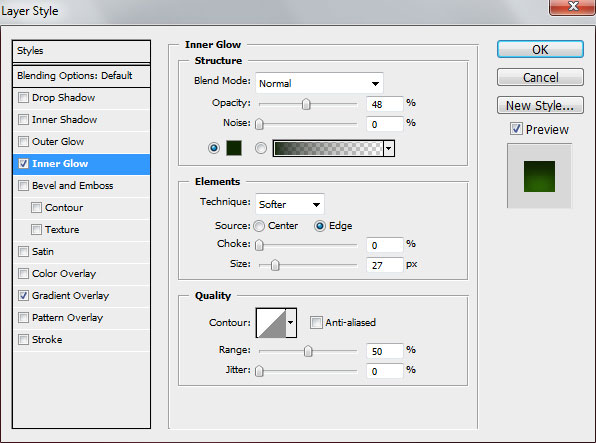
Add the Gradient Overlay
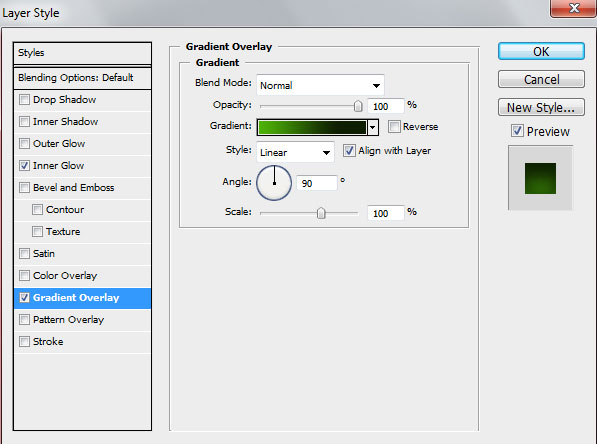
Gradient Editor settings:
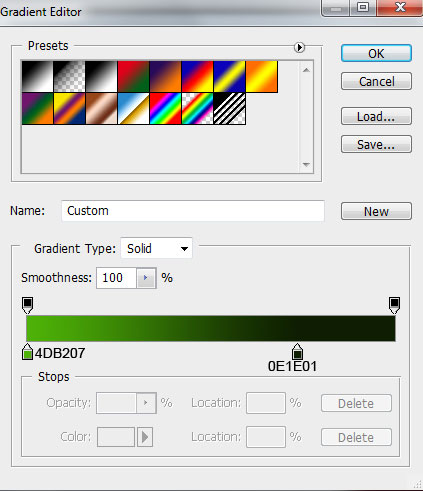



Comments