Copyright lawyer
Blending Options>Inner Shadow
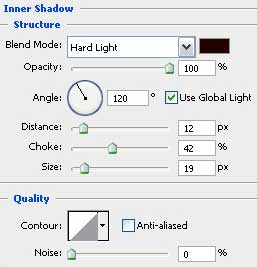
Blending Options>Outer Glow 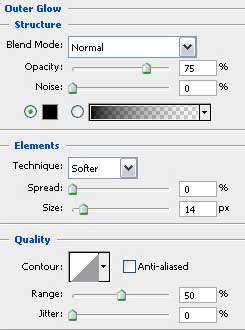
Blending Options>Inner Glow
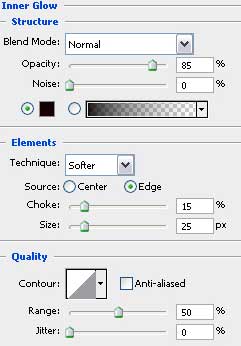
Blending Options>Bevel and Emboss 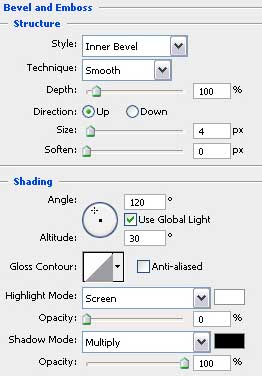
Blending Options>Pattern Overlay 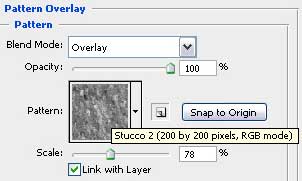

Write inside the made circle the “C” letter, keeping the demands from the table below:
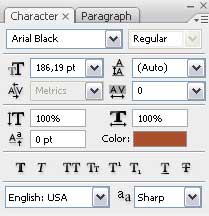

Make a right mouse’s click on the layer, containing the circle on Copy Layer Style and then choose the Paste Layer Style on the layer with the “C” letter. Move off the Inner Shadow effect:

Create a new layer and select the Brush Tool (B) with blurred edges to represent a white line. The Opacity in this case is of 20%.

Select the Smudge Tool (R) on the line’s layer to change the line into smoke:

Finished!
View full size here.


Comments