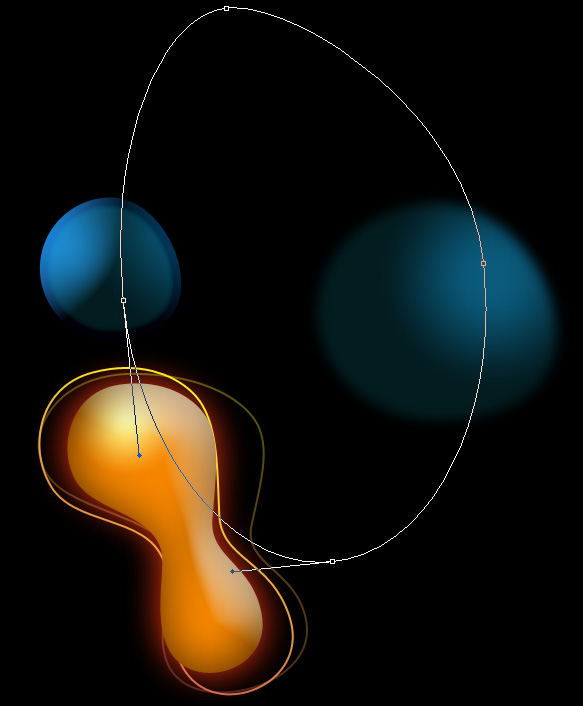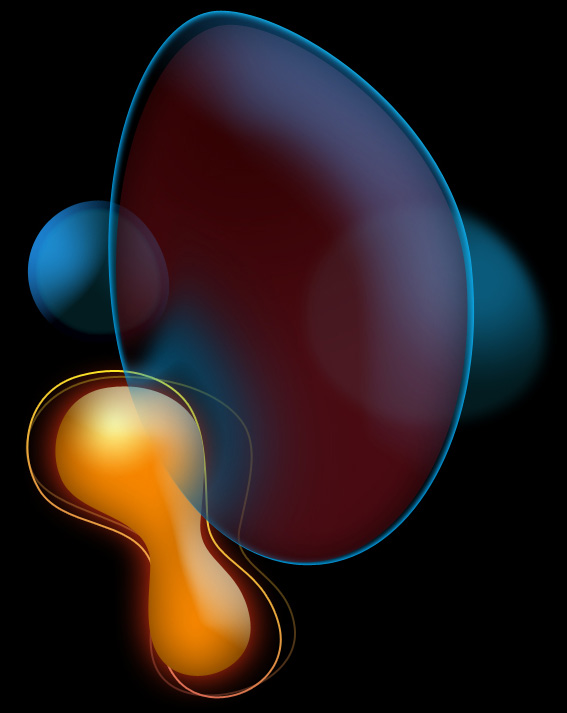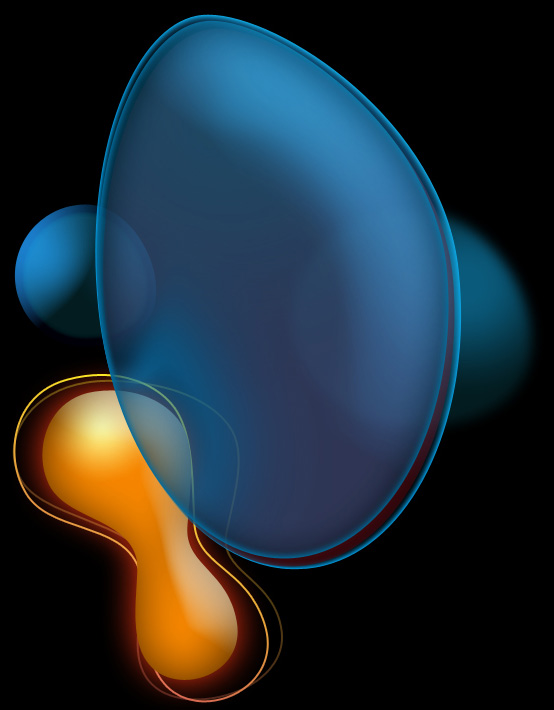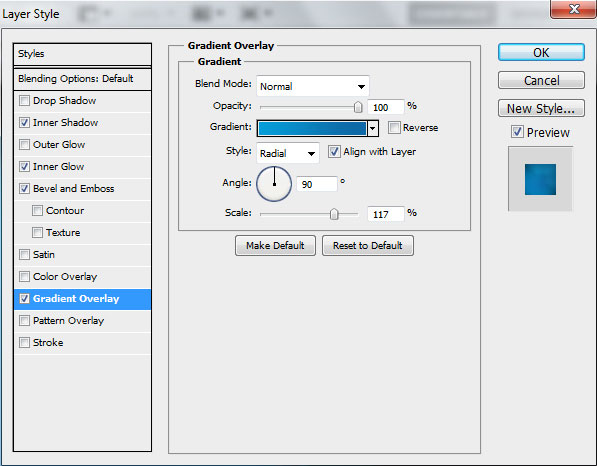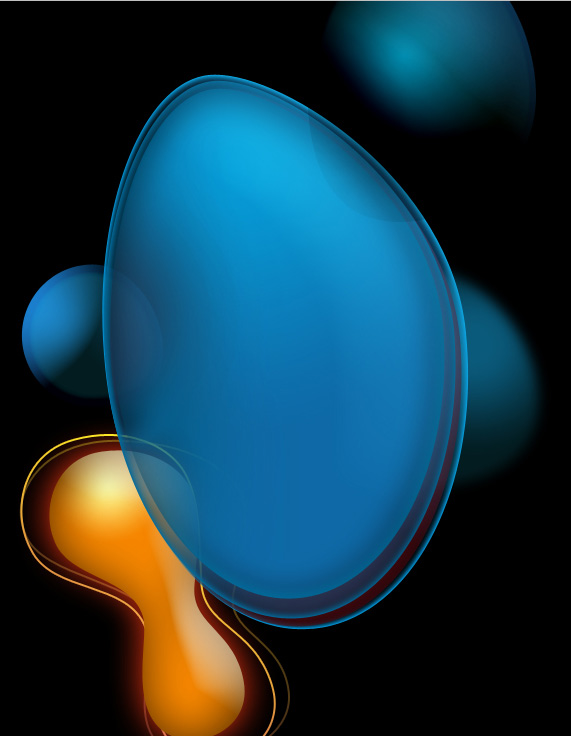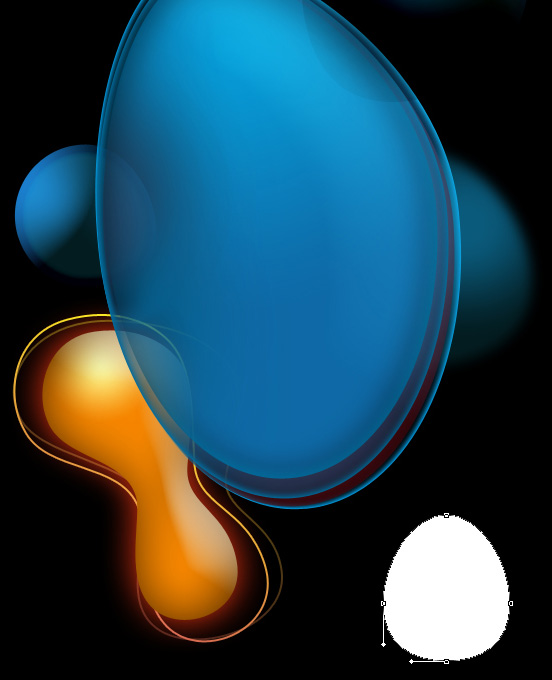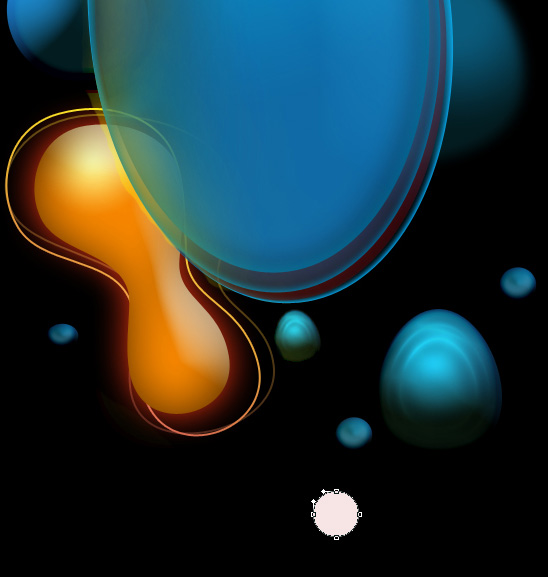How to Create Abstract Vector Background with Colorful Bubbles in Adobe Photoshop CS5
In this tutorial I will give you some tips on how to create abstract background with colorful bubbles in Adobe Photoshop CS5. You will learn how to add a Layer Style, draw bubbles, apply brushes etc. Layered PSD file included. So let’s get started!
Final Image Preview

Start working by creating a new document (Ctrl+N) in Adobe Photoshop CS5 with the size 1920px by 1200px (RGB color mode) at a resolution of 72 pixels/inch. Use the Paint Bucket Tool (G) to fill with black color the new background layer.

Use now the Ellipse Tool (U) to draw the next ellipse, use Direct Selection Tool (A) to change the shape as shown:.

Click on Add a layer style icon from bottom part of the Layers panel and select Gradient Overlay.

Click in the color bar to open the Gradient Editor and set the color stops as shown. Click OK to close the Gradient Editor dialog box.

We’ve got the next shape:

Now we have to create above the made shape a new layer, select them both in Layers panel and press CTRL+E to Merge Down. On the rasterized layer we’ll apply the next filter: Filter > Blur > Gaussian blur.

We’ve got the next result:

Using the same Ellipse Tool (U) and Direct Selection Tool (A) we have to represent the next shape, like the next one.

Set Fill to 50% for this layer and click on Add a layer style icon from bottom part of the Layers panel to select Inner Glow.

Add Bevel and Emboss:

Apply Gradient Overlay:

Click in the color bar to open the Gradient Editor and set the color stops as shown. Click OK to close the Gradient Editor dialog box.

We’ve got the next result:

For the next shape we’ll use several tools. Firstly we’ll need the Ellipse Tool (U) to draw a small ellipse where we’ll insert three anchor points with Add Anchor Point Tool. The Convert Point Tool will be helpful in correcting the shapes.

Set Fill to 0% for this layer and click on Add a layer style icon from bottom part of the Layers panel to select Stroke.

Select Fill Type - Gradient and click in the color bar to open the Gradient Editor and set the color stops as shown. Click OK to close the Gradient Editor dialog box.

We’ve got the next result:

Make a copy of the last made layer and use the Free Transform (Ctrl+T) command to stretch it on the right side. Set Opacity to 34% for this layer.

Make a copy of the very first layer containing the shape. Choose after that the Free Transform (Ctrl+T) command to compress a little the copy’s layer, applying different settings for the made layer.

Click on Add a layer style icon from bottom part of the Layers panel and select Inner Shadow.

Add Outer Glow:

Choose Bevel and Emboss:

Apply Gradient Overlay:

Click in the color bar to open the Gradient Editor and set the color stops as shown. Click OK to close the Gradient Editor dialog box.

We’ve got the next result:

Using the same method applied before we may represent the next element with the Ellipse Tool (U) and the Convert Point Tool.
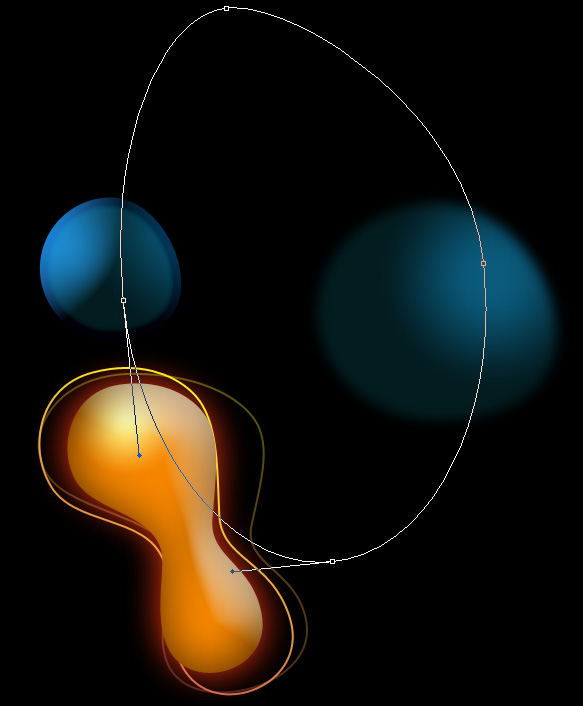
Set Fill to 0% for this layer and click on Add a layer style icon from bottom part of the Layers panel to select Inner Shadow.

Add Inner Glow:

Apply Bevel and Emboss:

We’ve got the next result:

Insert the mask on the layer by choosing Add layer mask on the bottom part of the Layers panel and choose the Soft Mechanical brush of black color.

Apply on the mask this brush on the left edge, next apply the Smudge Tool (R) to get the same effect as on the next picture.

Make a copy of the last made layer and use the Free Transform (Ctrl+T) command to make smaller the copy’s layer, choosing for it also different settings:

Set Fill to 0% for this layer and click on Add a layer style icon from bottom part of the Layers panel to select Inner Shadow.

Add Bevel and Emboss:

Apply Gradient Overlay

Click in the color bar to open the Gradient Editor and set the color stops as shown. Click OK to close the Gradient Editor dialog box.

We’ve got the next result:

Insert the mask on this layer and apply the same actions we did with the previous example.
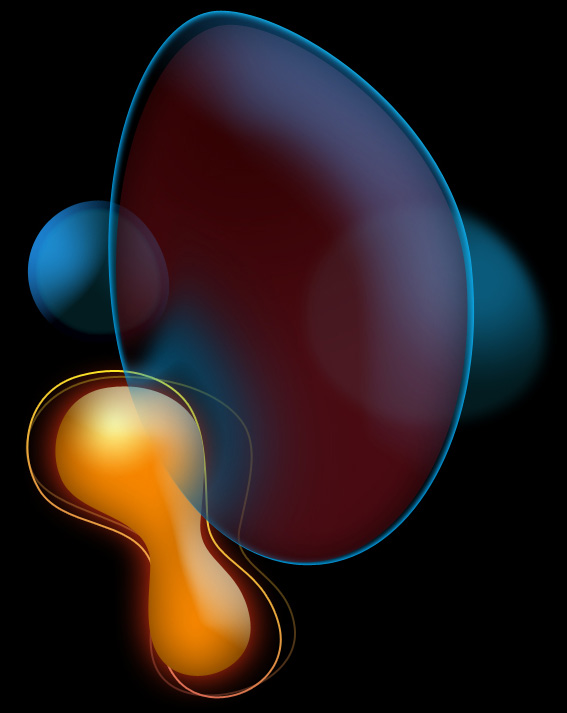
Make one more copy of the last made layer and use this time the Direct Selection Tool (A) to displace the lowest top anchor point to the left side, applying also different settings for the layer.

Set Fill to 0% for this layer and click on Add a layer style icon from bottom part of the Layers panel to select Inner Shadow.

Add Inner Glow:

Choose Bevel and Emboss:

Apply Gradient Overlay:

Click in the color bar to open the Gradient Editor and set the color stops as shown. Click OK to close the Gradient Editor dialog box.

We’ve got the next result:
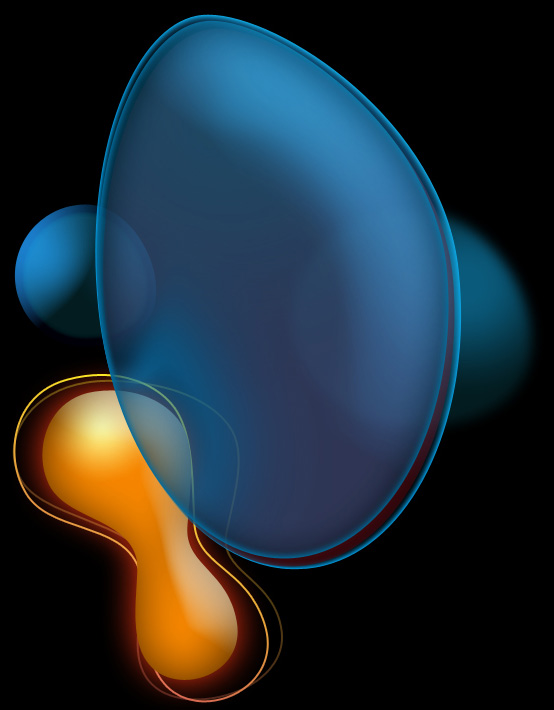
Make a copy of the last made layer, make smaller the copy and insert different settings for the copy’s layer.

Set Fill to 0% for this layer and click on Add a layer style icon from bottom part of the Layers panel to select Inner Shadow.

Add Inner Glow:

Choose Bevel and Emboss:

Apply Gradient Overlay:
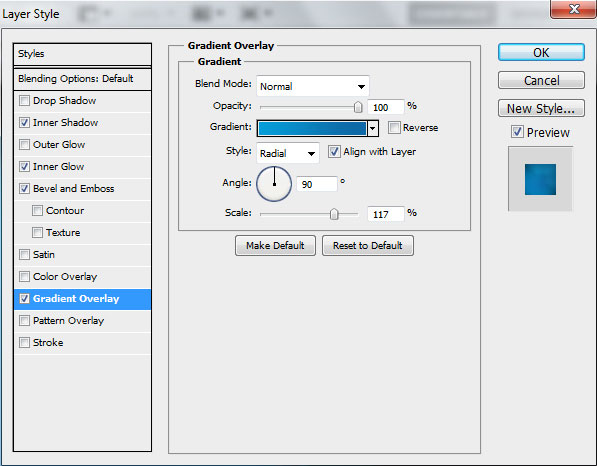
The gradient’s parameters are the same with the previous example.

Insert the mask on the layer by choosing Add layer mask on the bottom part of the Layers panel and choose the Soft Round brush of black color (set Opacity to 10% in Options bar).

Paint in the mask using this brush to hide out the next zones on the shape.

Choose now the Ellipse Tool (U), the Direct Selection Tool (A) and the Convert Point Tool to represent the already known shape.

Click on Add a layer style icon from bottom part of the Layers panel and select Inner Shadow.

Add Inner Glow:

Choose Bevel and Emboss:

Apply Gradient Overlay:

Click in the color bar to open the Gradient Editor and set the color stops as shown. Click OK to close the Gradient Editor dialog box.

We’ve got the next result:

Insert the mask on the layer by choosing Add layer mask on the bottom part of the Layers panel and choose the Soft Round brush of black color (set Opacity to 80% in Options bar).

Paint in the mask using this brush to hide out the coming out shape’s edge.
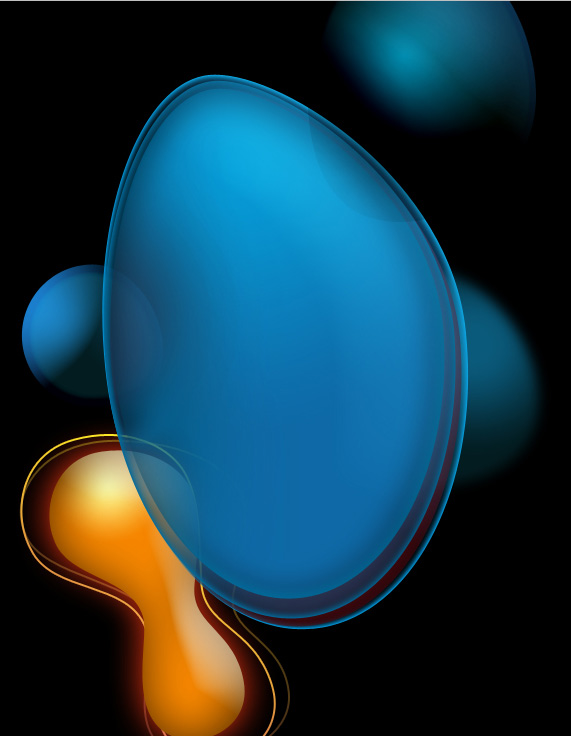
Now we have to represent the next shape, applying the already known method.
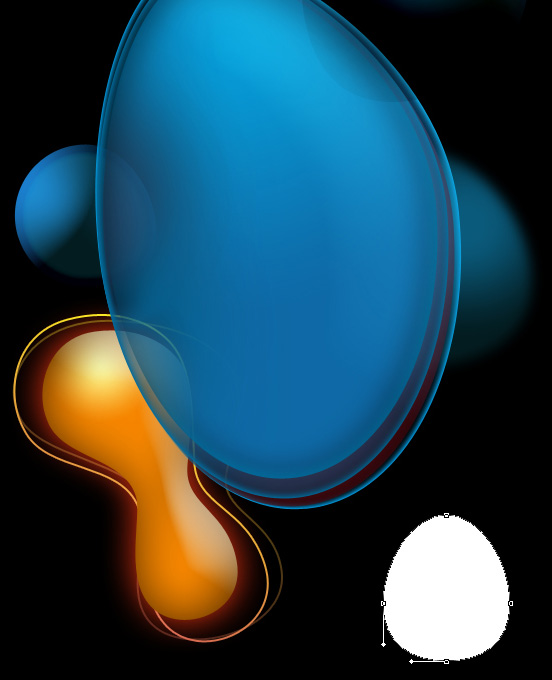
Click on Add a layer style icon from bottom part of the Layers panel and select Inner Shadow.

Add Inner Glow:

Choose Bevel and Emboss:

Add Satin:

Apply Gradient Overlay:

Click in the color bar to open the Gradient Editor and set the color stops as shown. Click OK to close the Gradient Editor dialog box.

We’ve got the next result:

Make a copy of the recently made layer and choose the Free Transform (Ctrl+T) command to turn over the copy’s layer, placing it as on the next picture. Remove out the Layer Style > Bevel and Emboss:

Create a new layer and apply here the Hard Round brush from Brush Tool (B) to represent a small circle of the color #60FFC3 (set Opacity to 20% in Options bar)

We’ve got the next result:

Make a copy of the last made layer, applying on it the next filter: Filter > Blur > Gaussian blur. Place this layer under the previous one. Getting the best effect is possible if hiding the above placed layer.

We’ve got the next result:

Make visible again now the layer above:

Next we have to rasterize the earlier made layer. Create above it a new one layer and select them both in Layers panel and press CTRL+E to Merge Down. Make a copy of the rasterized layer and choose the Free Transform (Ctrl+T) command to make the layer smaller, placing it the same way demonstrated below:

Now we’ll represent a small ellipse, applying the Ellipse Tool (U).

Click on Add a layer style icon from bottom part of the Layers panel and select Inner Shadow.

Add Inner Glow:

Choose Bevel and Emboss:

Apply Gradient Overlay:

Click in the color bar to open the Gradient Editor and set the color stops as shown. Click OK to close the Gradient Editor dialog box.

We’ve got the next result:

Make several copies of the last made layer and choose the Free Transform (Ctrl+T) command to change the sizes of the copies, placing them as it is demonstrated next picture.

On the next new layer we’ll paint with the Soft Mechanical brush from Brush Tool (B)the indicated below zones, using the color #FFFF00.

We’ve got the next result:

Set the Blending mode for this layer to Hard Mix.

Using now the Ellipse Tool (U), we have to represent a small ellipse.
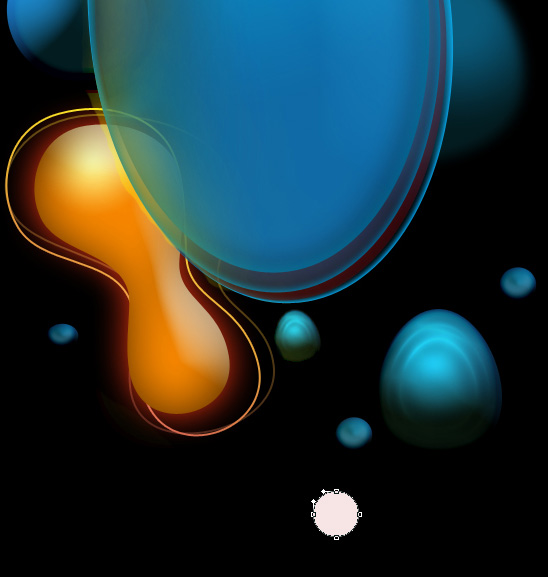
Click on Add a layer style icon from bottom part of the Layers panel and select Outer Glow.

Apply Gradient Overlay:

Click in the color bar to open the Gradient Editor and set the color stops as shown. Click OK to close the Gradient Editor dialog box.

We’ve got the next result:

Make two copies of the last made layer and apply the Free Transform (Ctrl+T) command to change the copies’ sizes. For the indicated copy we’ll insert the Layer Style > Outer Glow .

We’ve got the next result:

Now we have to select the Ellipse Tool (U) and the Convert Point Tool to draw the next shape, looking like a stretched ellipse.

Click on Add a layer style icon from bottom part of the Layers panel and select Drop Shadow.

Add Outer Glow:

Apply Gradient Overlay:

Click in the color bar to open the Gradient Editor and set the color stops as shown. Click OK to close the Gradient Editor dialog box.

We’ve got the next result:

Insert the mask on the layer by choosing Add layer mask on the bottom part of the Layers panel and choose the Soft Mechanical brush of black color (set Opacity to 15% in Options bar).

Paint in the mask using this brush to hide out the next zones on the shape to get the same result demonstrated next picture.

Make a copy of the last made layer and choose the Free Transform (Ctrl+T) command to move the copy to the left.

Now we have to represent more figures like the last one represented, applying the same method.

Click Create new fill or adjustment layer from bottom part of the Layers panel and click to Curves to adjust the curve shape as shown to make a little color corrections.

We’ve got the next result:

Create a new layer and use on it the Soft Round brush of yellow color (brush Opacity - 10%) to insert more color on our composition.

We’ve got the next result:

Create a new layer and add more color with the Hard Round brush on the same composition. The brush’s color is #19E4E4. Change also the Opacity value and the brush’s diameter.

We’ve got the next result:

On the next new layer we’ll use the same brush, changing the Opacity value and the diameter of the brush. This way we have to insert on the canvas more circles,

On the next new layer we’ll paint with the Soft Round brush of the color #CB0012 (brush Opacity - 15%).

We’ve got the next result:

Click Create new fill or adjustment layer from bottom part of the Layers panel and click to Curves to adjust the curve shape as shown to make a little color corrections.

We’ve got the next result:

Our Abstract Vector Background with Colorful Bubbles is finished!
View full size here.
Download free Layered PSD file.