Computer Store Web Layout
The Blending Options parameters are the same for both buttons.
Create now a rectangle, using next instrument  to the left side of those three goods. The rectangle’s color’s code must be 6B7B81. Apply next parameters.
to the left side of those three goods. The rectangle’s color’s code must be 6B7B81. Apply next parameters.
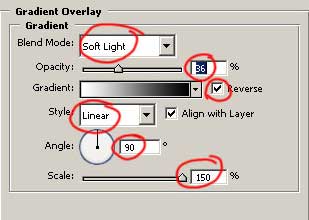
That is must we get on this work’s stage.

In this rectangle must be inserted the sub-catalogue of the companies, producers of these goods. Represent them with bullets to the left side of their names. Choose for this the instrument  , minimizing the size of the pointer till 1px and insert 5 squares, like it is done below.
, minimizing the size of the pointer till 1px and insert 5 squares, like it is done below.

Our Sub-Catalogue of Brand must look this way.
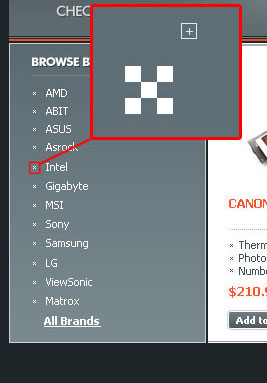
Create now two rectangles, applying Rectangle Tool  with the color’s code d1dbdf and represent a stripe under them colored in 818586. That is what we should get.
with the color’s code d1dbdf and represent a stripe under them colored in 818586. That is what we should get.
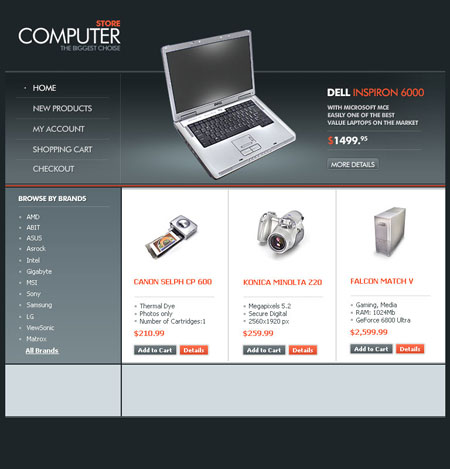
Insert on the left lower rectangle a couple of logotypes.
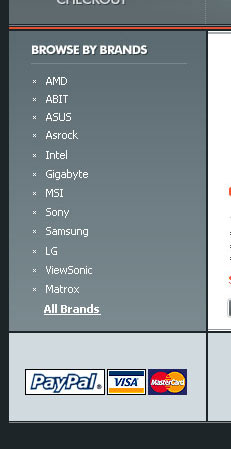


Comments