Colourful Star background
Use now another instrument  to insert in the picture a circle of white color, but place it out exactly the way it is shown next image.
to insert in the picture a circle of white color, but place it out exactly the way it is shown next image.

Get back to the instrument  and draw a figure of white color with the parameters from the next picture.
and draw a figure of white color with the parameters from the next picture.
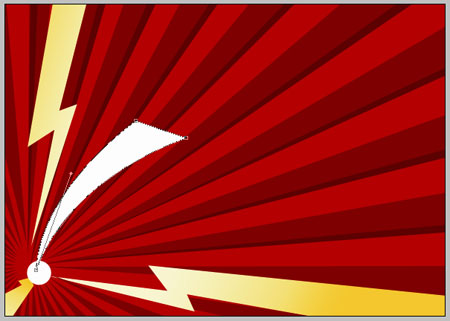
Blending Options-Stroke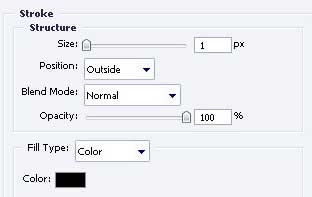
The same instrument is useful in representing another figure of the next color – FFF900 and the parameters from below.
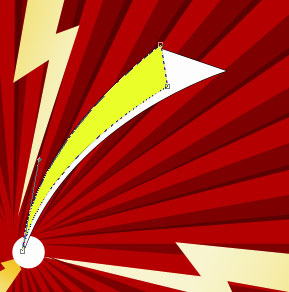
Blending Options-Stroke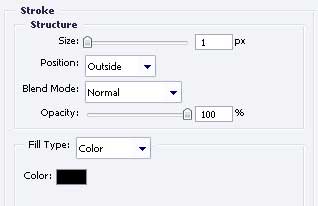
The same instrument and one more figure. The color this time is FE0000 and the parameters are the next.
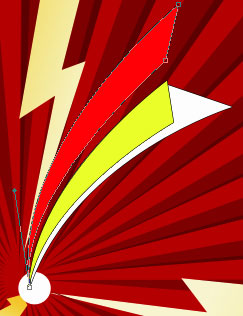
Blending Options-Stroke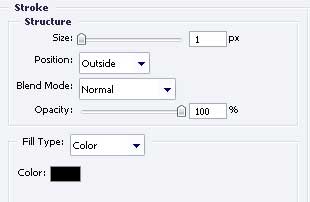
Use the next tool  to draw another figure that would have the color FE7E00 and place it the way it is shown below. Don’t forget about the parameters.
to draw another figure that would have the color FE7E00 and place it the way it is shown below. Don’t forget about the parameters.
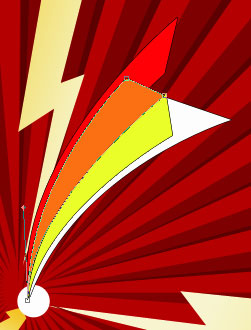
Blending Options-Stroke
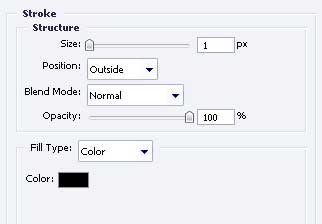
Take the previous instrument and picture a star of white color like it is demonstrated next image.

Blending Options-Stroke
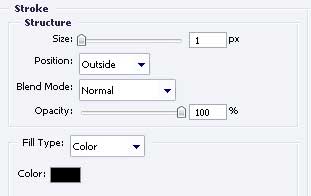
Copy the recently made layer and apply Free Transform selection to minimize proportionally (keeping pressed Shift button) and insert the star’s color – FFBE00.

For the convenience, merge all the layers, forming the star and its many – colored train in a group.
Copy the recently created group seven times. Use Free Transform option in each of those 7 copies and minimize them proportionally again, turning around on the necessary angle, exactly the way it is shown in the next picture.

The final result!
Page: 1 2


Comments