Colorful Glow Text Effects
Apply Bevel and Emboss:
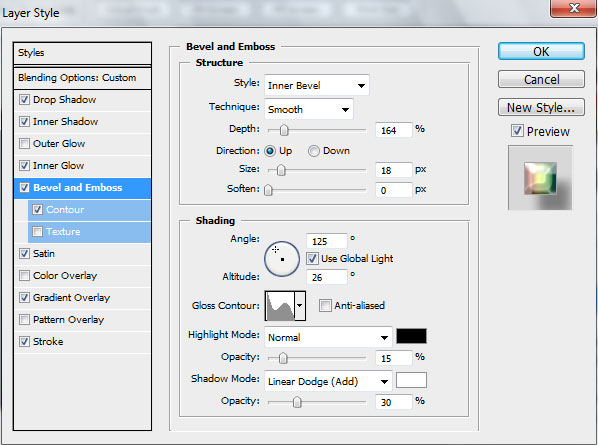
Settings for Bevel and Emboss>Contour:
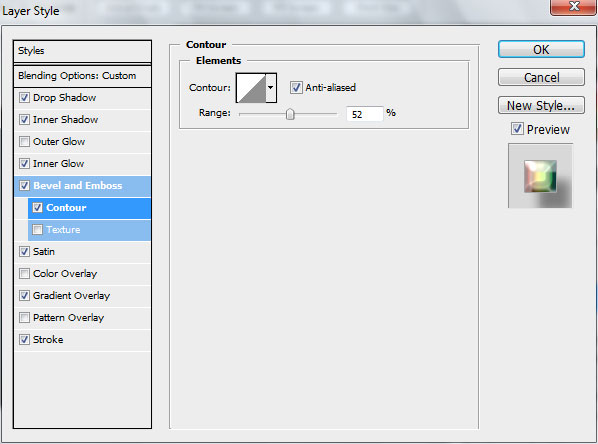
Add Satin:
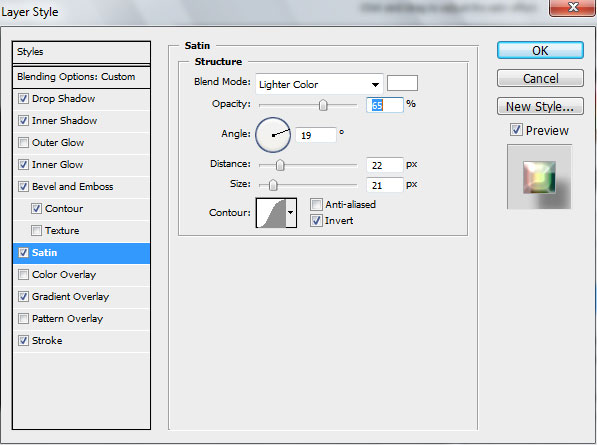
Apply Gradient Overlay:
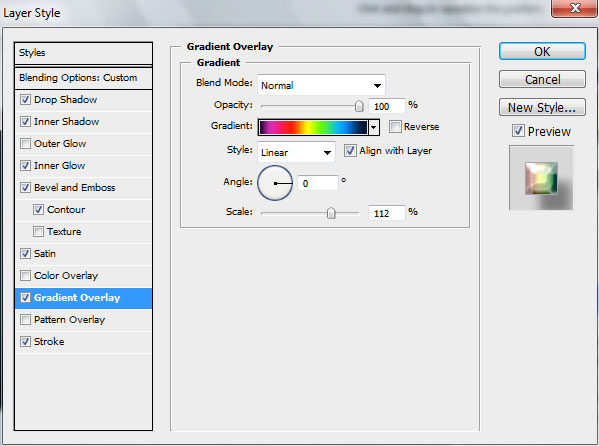
Click in the color bar to open the Gradient Editor and set the color stops as shown. Click OK to close the Gradient Editor dialog box.
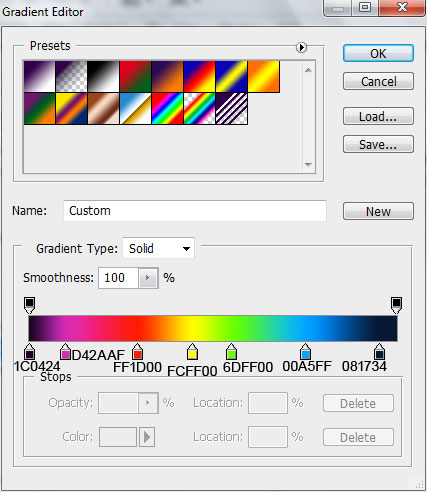
Add Stroke:

We’ve got the next result:

Create a new layer and select the Soft Round brush of white color (Opacity – 50%).
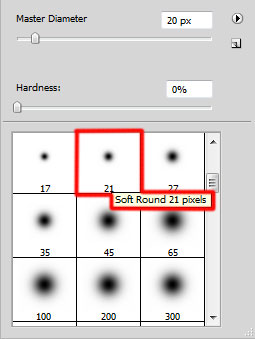
Use this brush to represent many dots.

Set the Blending mode for this layer to Overlay.

Make a copy of the last made layer:

Make one more copy of the last made layer and choose again Free Transform (Ctrl+T) command to turn around its axe the copy’s layer. Set the Blending mode for this layer to Normal.

Make a copy of the last made layer, selecting here the next filter: Filter>Blur>Radial blur

We’ve got the next result:

Set the Blending mode for this layer to Overlay.

Next we need to represent a highlight on the text, choose the Pen Tool (P), set the drawing mode on Shape Layers in Options bar and draw the next shape as shown.

Now press Ctrl button and click on the text’s layer in Laters panel. In this case we’ll get the next selection.

Select the highlight’s layer and click on the bottom part of the layers’ panel on Add a Mask.

Set Fill to 0% for this layer and change the Blending mode for this layer to Linear Light.

The final result!
View full size here.
Download free Layered PSD file.


Comments