Christmas Star Wallpaper

Next we should combine in a group all the layers composing our Christmas toy decoration and all its elements (press Ctrl button for marking out the necessary layers and hold on left mouse’s button while moving the marked layers on Create a new group selection). Make four copies of the last made group and choose Free Transform option to place the toys exactly the way demonstrated below:

Select again the Custom Shape Tool (U) to represent a small star and insert it on the basic picture:
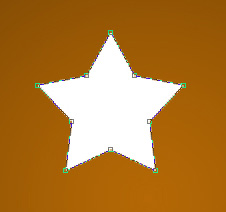
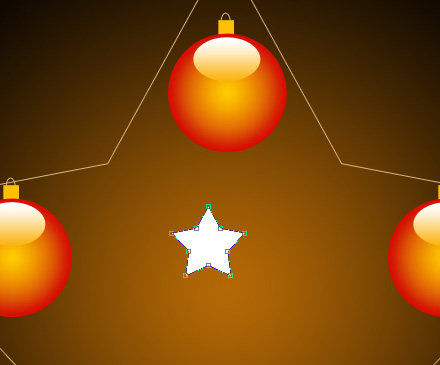
Set the next shown parameters for the star’s layer: Blending Options>Gradient Overlay
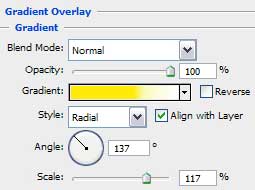
Gradient’s parameters:
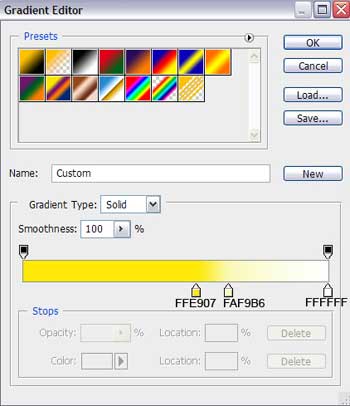
Blending Options>Stroke

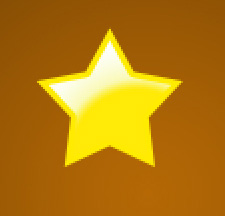
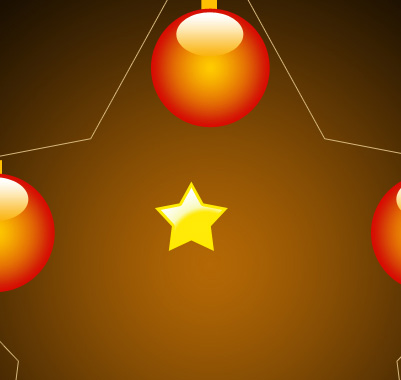
Make a lot of copies of the last made star’s layer and choose Free Transform option to change the copies’ sizes and placing them inside the made big star’s contour, like it is demonstrated next picture:

Now we have to move off the big star contour’s layer on the layers’ panel:
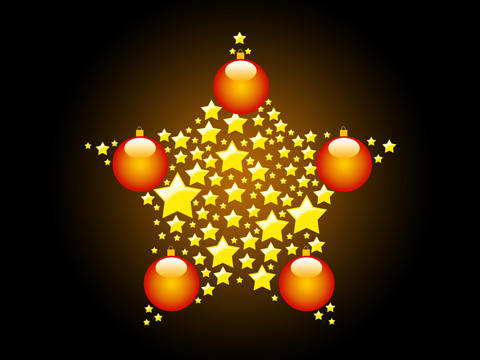
The holiday picture is finished!
View full size here.


Comments