Christmas ornaments lights balls
Represent several more wavy shapes using Pen Tool (P), having the same Layer Styles:

Put together all the shapes layers into a single layer. Hold Ctrl button, select the layers from Layers panel and press then Ctrl+E to Merge Down. Apply on this layer the next filter: Filter > Blur > Motion Blur.
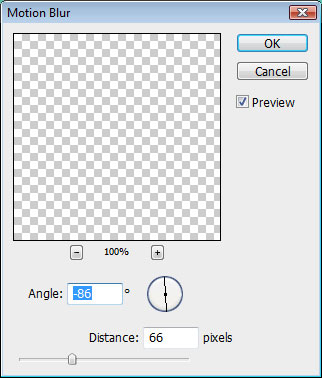
Set the Blending mode for this layer to Overlay.

Select now the Ellipse Tool (U) and draw several ellipses, like on the next picture:
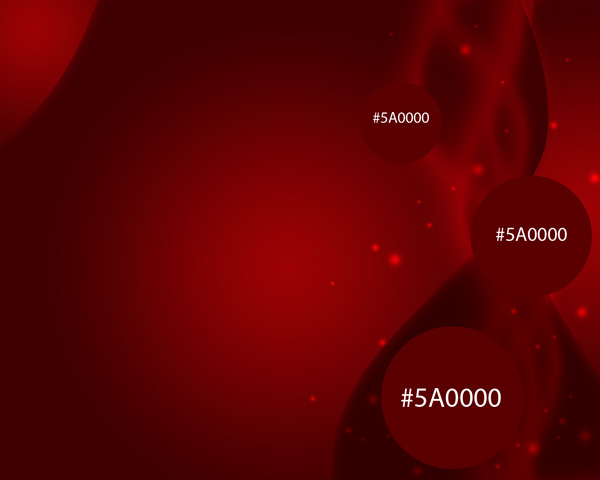
Apply the same Layer Styles for all ellipses. Click on Add a layer style icon from bottom part of the Layers panel and select Inner Glow.
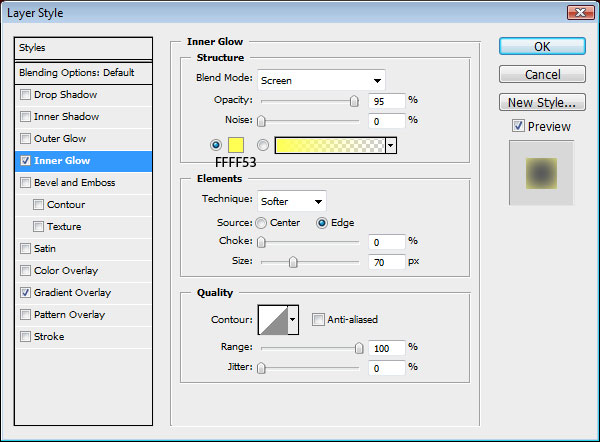
Add Gradient Overlay:
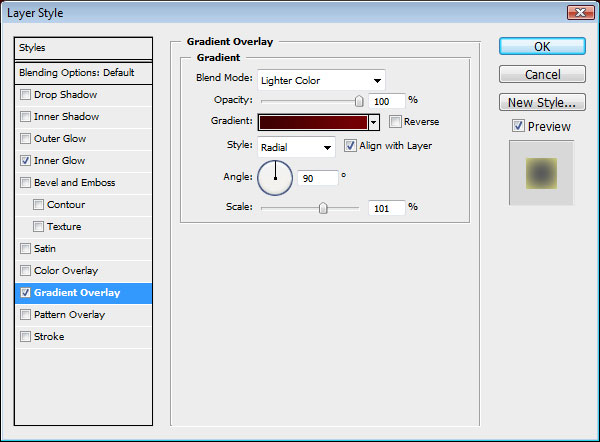
Click in the color bar to open the Gradient Editor and set the color stops as shown. Click OK to close the Gradient Editor dialog box.
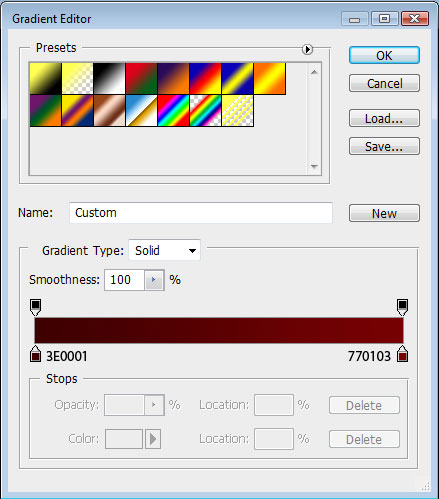
We’ve got the next result:

Download the next set of brushes for Adobe Photoshop, named: r0man_brush7. Create a new layer and select the next brushes from r0man_brush7 set.
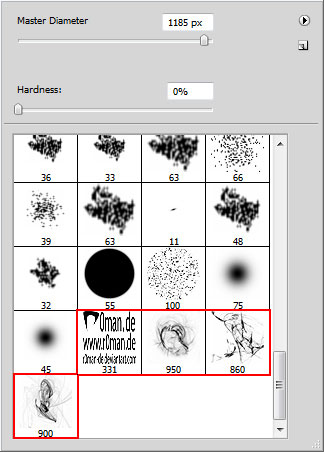
Use this brushes to representing the next ornament above the ellipse as shown. The brush’s color is #F8E63A.

Hold down Alt (Windows) or Option (Mac OS) and click between ellipse’s layer and brushe’s layer in the Layers panel to create a clipping mask.
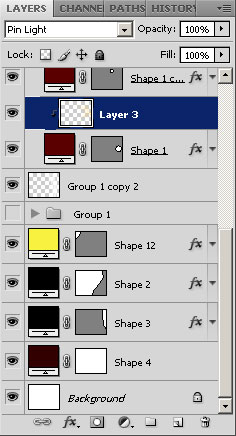
We’ve got the next result:
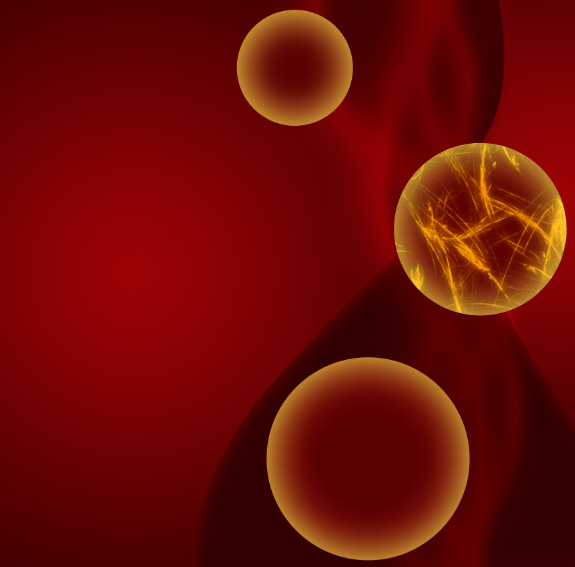
Set the Blending mode for this layer to Pin light. Apply the discribed method on the next ellipses to decorate them.

Choose now the Line Tool (U) to represent the threads for the balls, applying the color #FD9D00.

Download one more brushes’ set, named: stars_and_blinks. Choose the next brush from this set:
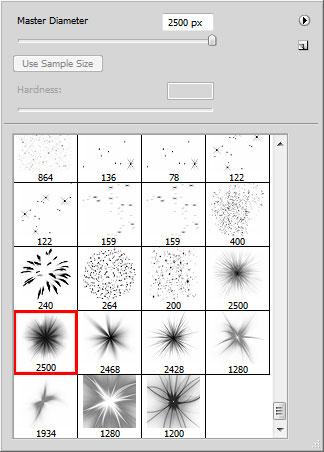
Create a new layer and use this brush to insert a kind of flash on the ball:

Set the Blending mode for this layer to Overlay.

Represent on a new layer several more flashes, this time choosing the next color #F8F13B for them.

Happy New Year and Merry Christmas!
View full size here.
Page: 1 2


Comments