Christmas Greeting Card – Christmas Green Tree on Red Background in Adobe Photoshop CS6
Finally insert the greeting text on our holiday card. Select the Horizontal Type tool (T). Select a font, size and color in the Character panel. I used this font from FontSquirrel.
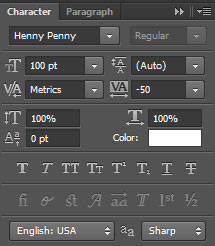
Click in the canvas and type ‘Merry Christmas’. Press Enter to apply the text.

Click on Add a layer style icon from bottom part of the Layers panel and select Drop Shadow.
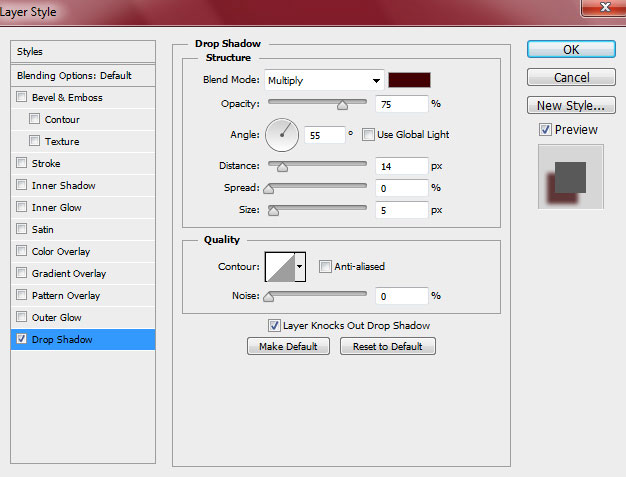
We’ve got the next result:

Then we’ll represent the shadow under the text. In this case we’ll create a new layer on which we’ll apply the Soft Round brush to make a spot of the next color #360000.
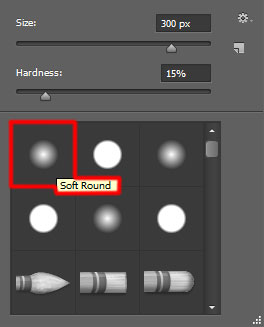
We’ve got the next result:

Using the Free Transform (Ctrl+T) command we may place the spot under the text and compress it by its vertical position and stretch it out a little horizontally.

Set Fill to 41% for this layer.

Add more brightness on the Christmas tree by creating a new layer and selecting the Hard Round brush of white color to paint above the tree.
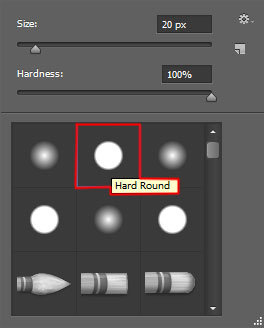
We’ve got the next result:

Set Fill to 59% for this layer and change the Blending mode to Overlay.
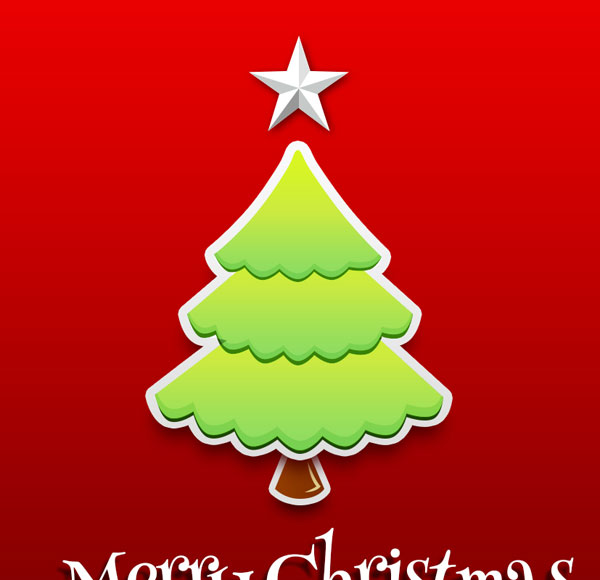
Insert the mask on the same layer by choosing Add layer mask on the bottom part of the Layers panel and choose the Soft Round brush of black color.
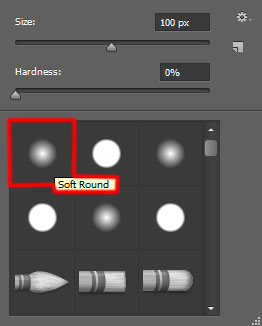
Use this brush to paint in the mask to hide the next zones on the layer as it is represented below.

Create a new layer and select the Soft Round brush from Brush Tool (B). We need to customize our brush in Brushes panel (F5), select the Brush Tip Shape. Click and drag any of the sliders to change the size, the spacing and brush angle as show. The Preview window displays the changed brushstroke.
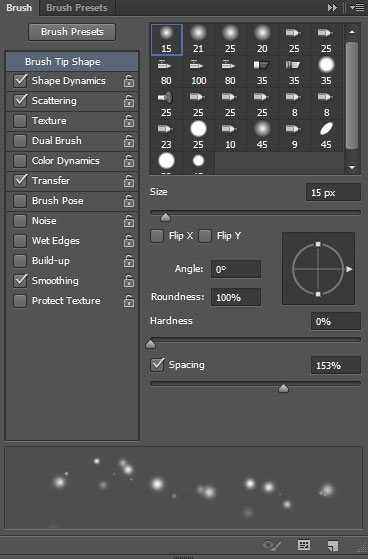
Go to Shape Dynamics and apply the next settings:
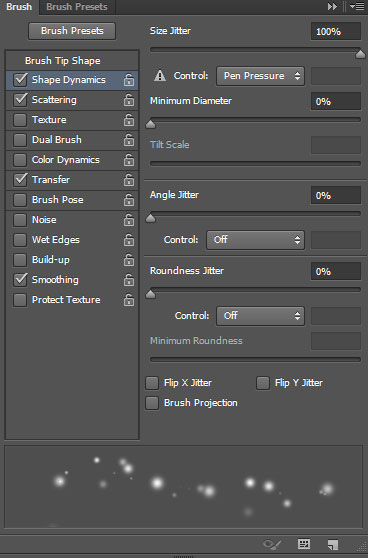
Apply Scattering:
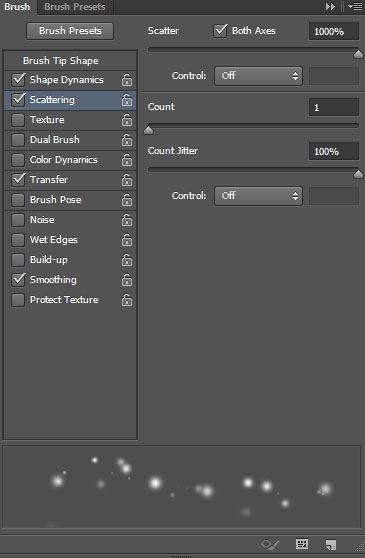
Go to Transfer:
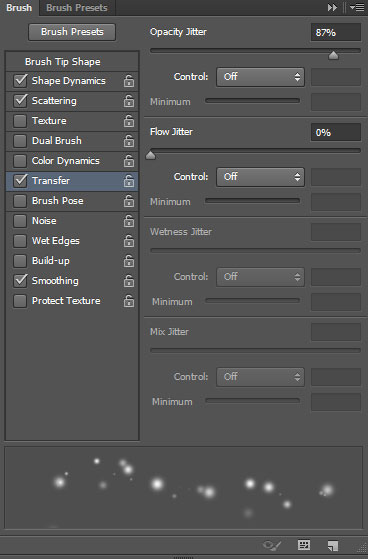
Use the brush we’ve customized to represent the snow as show:

Insert a new layer and apply the same brush, but of a bigger size to represent big snowflakes. The brush’s color is #FEE000 (set Opacity to 20% in Options bar)

Next we’ll represent a small star near the greeting text, select the Polygon Tool (U), go to Options bar and click on Polygon Options. Set Indent Sides by – 99% and check the Star, Smooth Indents. Also set in Options bar the Sides – 4.
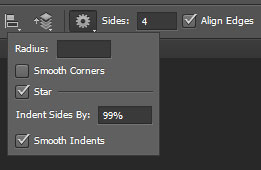
We’ve got the next result:

Click on Add a layer style icon from bottom part of the Layers panel and select Drop Shadow.
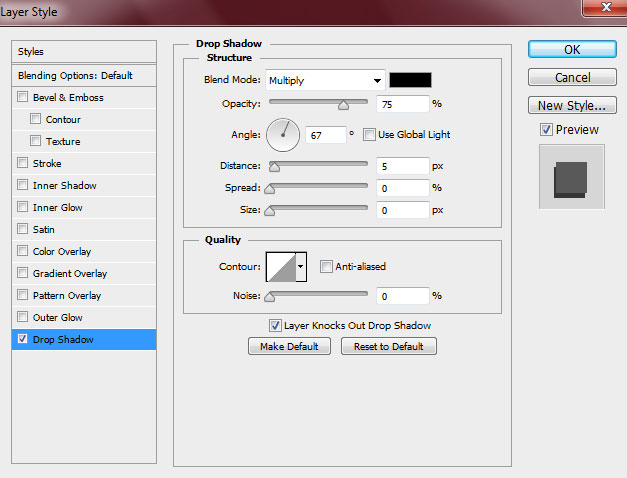
We’ve got the next result:

Represent now many small circles under the shadow coming for the greeting text by using the copy method and applying the Ellipse Tool (U).
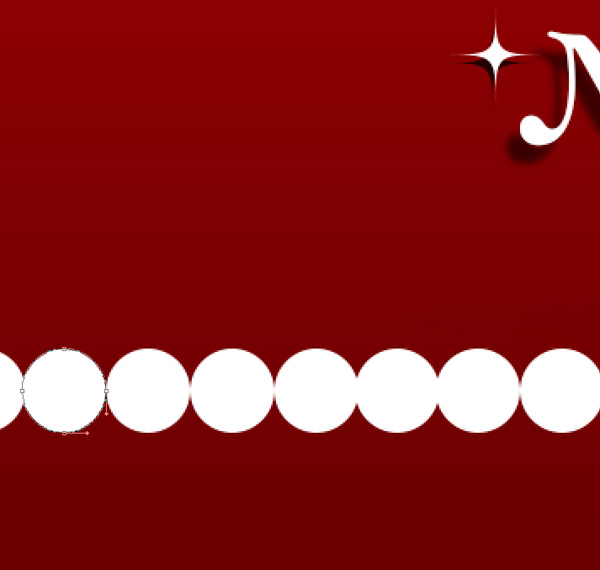
We’ve got the next result:

Next we’ll put together all the circles’ layers into a single rasterized layer. Hold CTRL button to select the corresponding layers in Layers panel and then press CTRL+E to Merge Down. Select after that the Free Transform (Ctrl+T) command and make smaller several of the circles. Make a copy of the rasterized layer we’ve got and choose again the Free Transform (Ctrl+T) command to put the layer on the appropriate row. Using the Rectangle Tool (U) draw the next rectangle, then we’ll rasterized again the circles with the rectangle element by pressing CTRL+E.
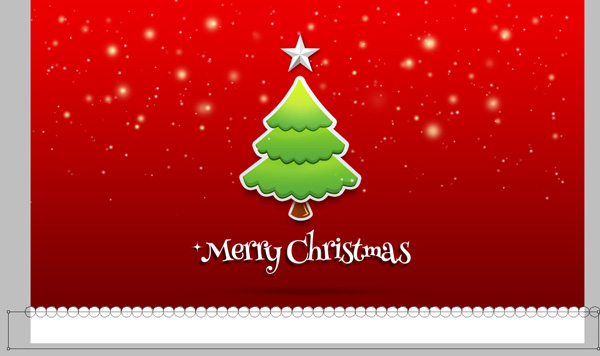
Click on Add a layer style icon from bottom part of the Layers panel and select Gradient Overlay.
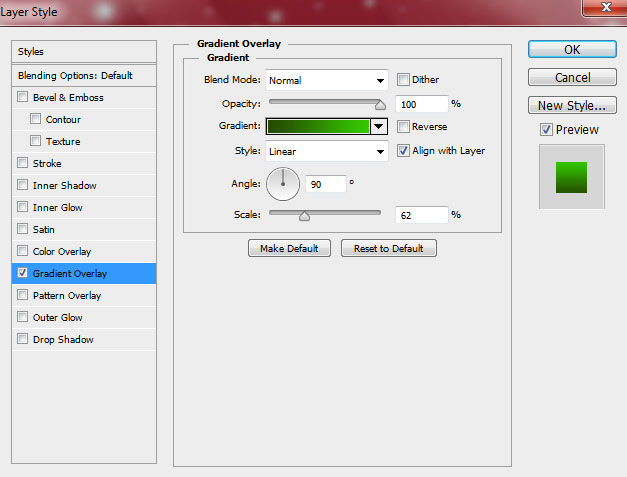
Click in the color bar to open the Gradient Editor and set the color stops as shown. Click OK to close the Gradient Editor dialog box.
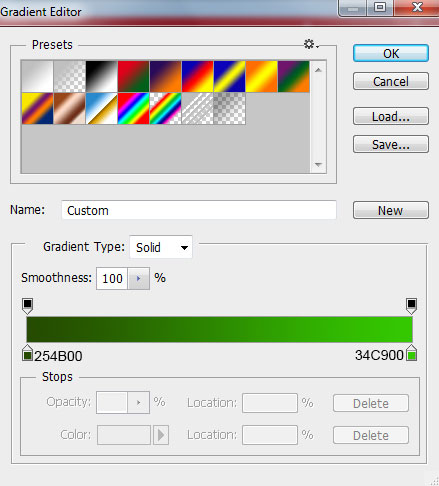
We’ve got the next result:

Make a copy of the layer containing the star near the greeting text and place this copy on the necessary position applying the Free Transform (Ctrl+T) command.

Also we have to make several copies of the star and remove the Layers style. Choose after that the Free Transform (Ctrl+T) command to change the sizes and place the copies the way demonstrated on the picture.

Finally we have to represent the star’s shining effect above the Christmas tree. Create a new layer and use the Soft Round brush of white color to add a white spot above the star.
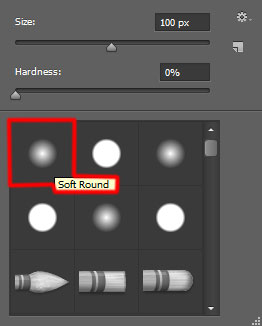
We’ve got the next result:

Our Christmas Greeting Card is finished!
Merry Christmas and Happy New Year!
View full size here.
Download free Layered PSD file.
Page: 1 2


Comments