Chat Icon
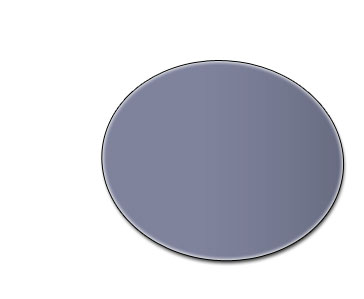
Make a copy of the new made layer and move it a little aside, the way it is shown below, applying the Free Transform option. Move off the unnecessary layer’s parameters, placing them on the recycle bin, on the bottom of the layers’ panel, pressing the mouse too. The figure’s color is 88BEFA.
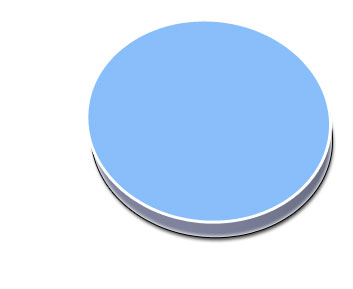
The layer’s parameters:
Blending Options>Stroke
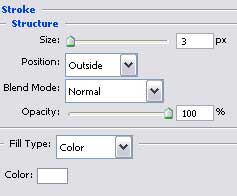
Select now the Custom Shape Tool (U) to choose a corresponding cliché from the next table:
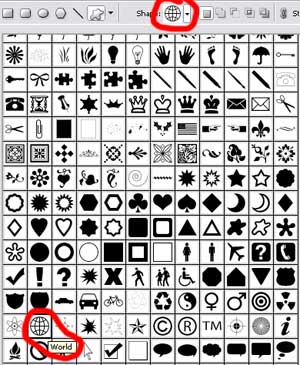
Place it exactly the way it is demonstrated on the picture, turning it over and correcting it with Free Transform option.
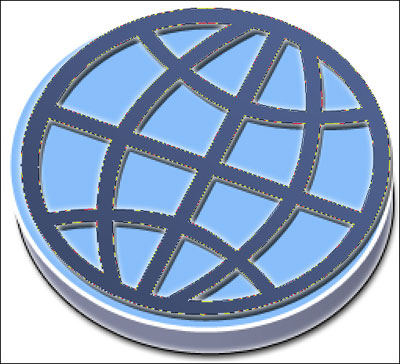
The layer’s parameters:
Blending Options>Drop Shadow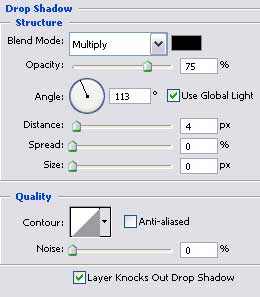
Blending Options>Outer Glow
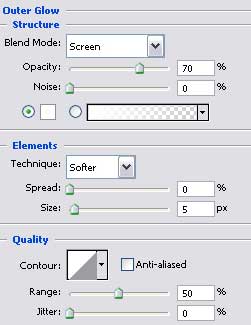


Comments