BOLT – Walt Disney Pictures
Move off the inside part of O letter, applying the Eraser Tool (E). We need to draw later an element in this letter of lightning shape. This time we’ll select for this operation the Polygonal Lasso Tool (L), painting the lightning element with the Brush Tool (B) and the same color used for the medal.

Create a New layer under the medal’s one. Then we need to paint the texture inside the letters’ openings with the color #4B331B. You may see below the brush we need to use in this case. Press Alt button and make a mouse click between the layers to get the top layer into a mask, as it is demonstrated below:
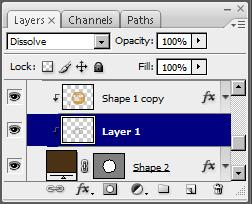
Here it is the brush for representing the effect we want.
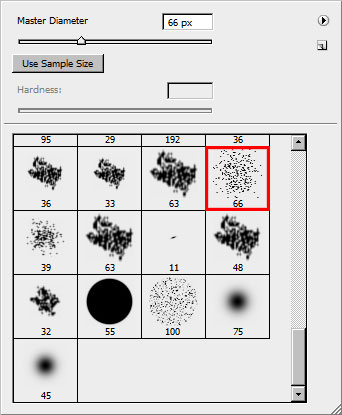
You should get the same thing from below:
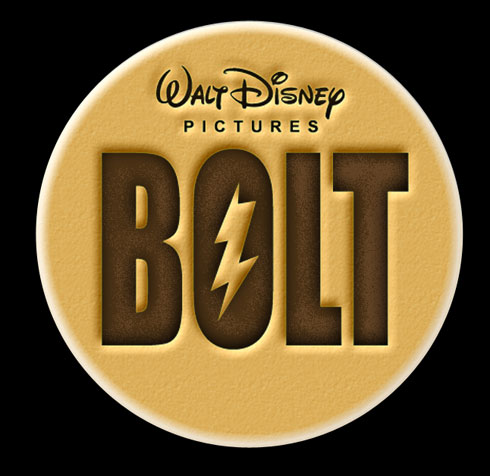
Create a new layer, painted with white color to represent the noise effect, applying: Filter>Noise>Add Noise with the next parameters:
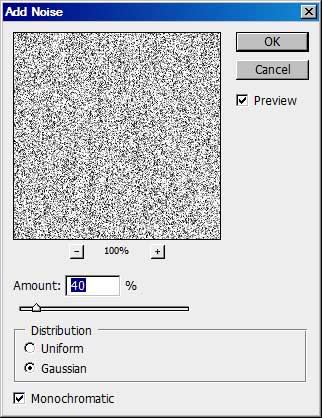
Select after that Filter>Blur>Motion Blur. The parameters are: Angle:90, Distance:90
Select for this layer the Blending mode – Multiply.
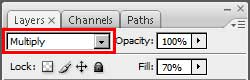
We’ll get the scratch texture.

Now we’ll draw the medal’s eye, applying the Ellipse Tool (U) and pressing Alt button while applying the chosen instrument for cutting out an opening inside the drawn circle.

Set all the parameters the same way shown below:
Blending Options>Bevel and Emboss
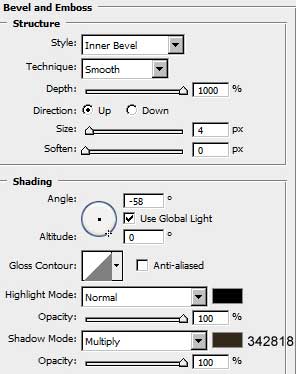
Blending Options>Gradient Overlay
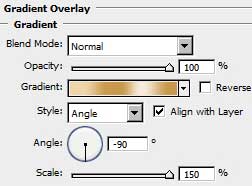
Gradient Editor:
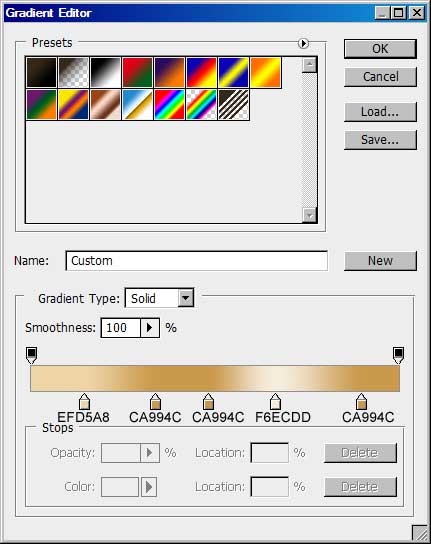
Blending Options>Stroke
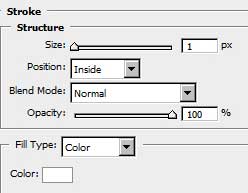

The medal is finished!
View full size here.
Page: 1 2


Comments